

By Adela D. Louie, Last updated: July 22, 2024
“Something went wrong. Try rebooting your PC and then launch GeForce Experience. Error Code: 0x0003”.
Have you seen the above prompt on your computer’s screen which made you worry especially if it’s your first time encountering this issue? How did you deal with this? Or, are you still on the lookout for the workarounds to get this solved?
The NVIDIA graphics card and GeForce Experience are responsible for delivering high-quality game visuals at high FPS. It’s an app that helps your PC to perform at its best capability.
Unfortunately, there are cases when users face problems such as the above-mentioned. To deal with the specific problem stated, we have listed several fixes in this article for your easy reference. But before we move to that, let’s first see the list of the possible reasons behind this error.
Part 1. Possible Reasons for GeForce Experience Error Code 0x0003Part 2. Solutions to the GeForce Experience Error Code 0x0003Part 3. Bonus Information: The Best Screen RecorderPart 4. Conclusion
Before we head over to the discussion of the ways to fix the GeForce Experience error code 0x0003, it’s important to know what could be the possible reasons why this is happening. We have listed some of them in this section.
Regardless of what has caused the GeForce Experience error code 0x0003, what’s important is that the users are aware of the fixes to this dilemma. Fortunately, there are bunches of solutions that one can try and apply. Some of them will be explained in detail in this section.
One of the most basic solutions to the GeForce Experience error code 0x0003 is to stop all running NVIDIA processes. This shall reboot the system.
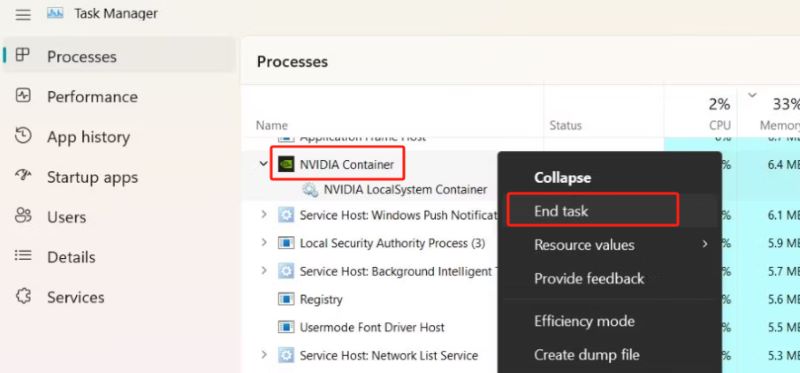
One of the common reasons of the GeForce Experience error code 0x0003 which was also previously mentioned is due to corrupted or outdated GPU drivers. You can try checking if updates are available and then reinstall the drivers manually.
Before you open any NVIDIA services, restart your computer and then launch GeForce Experience.
Another action that you can take to solve the GeForce Experience error code 0x0003 is to allow the NVIDIA Telemetry container to interact with your desktop. Do this by following the below.
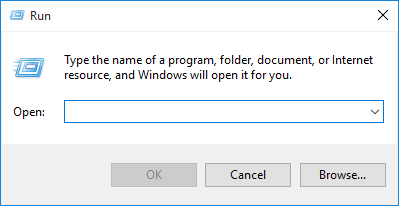
The malfunctioning of your network adapter could also be the culprit behind the GeForce Experience error code 0x0003. This can be addressed by resetting it via the “Command prompt”.
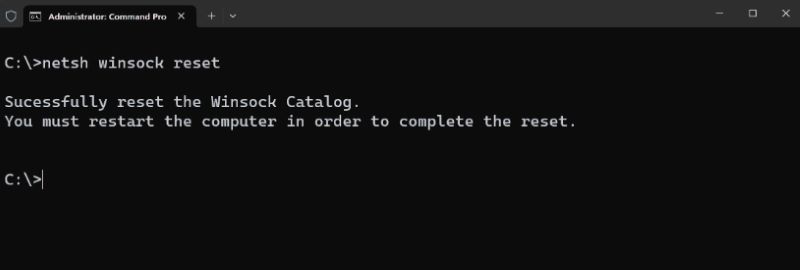
When you’re having issues with GeForce Experience, and you aren’t sure which alternative to use to be able to record your gameplay, it would be best for you to have a “plan B”. Choosing a great screen recorder will let you have the best experience when capturing your game sessions. Since there have been lots of tools on the web, it might be a hassle for you to check them one by one.
Thus, we are recommending the most trusted for you – the FoneDog Screen Recorder. This tool can cater to your screen, audio, and even webcam recording needs. It’s easy to install, has great features, a simple UI, and is totally compatible with both Windows and Mac OS. You can never go wrong with using this software!
Free Download
For Windows
Free Download
For normal Macs
Free Download
For M1, M2, M3

People Also ReadHow to Record Screen on Windows Without Game Bar [6 Ways]7 Fixes! How to Solve “Xbox Game Bar Not Working” Issue
When you suddenly encounter the GeForce Experience error code 0x0003, you don’t have to think too much. There are lots of actions that you can apply to address this problem. Some of the most effective ones are already highlighted in this article. But just in case it won’t work and you need a screen recorder to capture your gaming sessions, you can always count on tools like the FoneDog Screen Recorder.
Leave a Comment
Comment
Screen Recorder
Powerful screen recording software to capture your screen with webcam and audio.
Hot Articles
/
INTERESTINGDULL
/
SIMPLEDIFFICULT
Thank you! Here' re your choices:
Excellent
Rating: 4.7 / 5 (based on 89 ratings)