

By Adela D. Louie, Last updated: February 5, 2024
Do you desire to record those extraordinary gaming occasions and distribute them to a global audience? There is no need to search any longer! This aims to provide the techniques for effortlessly how to record Xbox gameplay, therefore elevating your gaming sessions to the level of amazing cinematic encounters.
If you are an experienced player or a beginner out on your digital journeys, we have everything you need. Explore the assortment of tools as well as strategies that will enhance your game content production to unprecedented levels. Prepare to enhance your gaming skills and make a significant impact on the gaming industry. Commence the recording movement!
Part #1: Methods on How to Record Xbox GameplayPart #2: Best Method for Recording Xbox Gameplay – FoneDog Screen RecorderPart #3: FAQs About How to Record Xbox GameplayConclusion
We've experienced that instance during gaming when an extraordinary event unfolds before us, and the desire to share it with the world kicks in. Naturally, we yearn to broadcast these remarkable moments to others. The Xbox One facilitates this gratifying feeling by enabling you to capture game clips while in action. Explore various approaches on how to record Xbox gameplay with this guide:
The initial choice for capturing your Xbox One screen is utilizing the system's built-in functionalities. Fortunately, executing this task is fairly straightforward, but be cautioned: the storage capacity is limited, making it less suitable for extensive streaming sessions or high-resolution content. However, it excels at swiftly capturing brief gameplay snippets. Follow these uncomplicated steps:
Explore the dynamic realm of Xbox gaming with the Game DVR functionality, an automated background recording feature. The Game DVR can capture footage ranging up to ten minutes, contingent on resolution settings and available storage capacity. Expect a trade-off in gaming quality and fluidity as this method consumes significant system resources.
Optimize your recording potential with an external hard drive, extending video capture capabilities to a full hour. Post-capture, seamlessly upload your gaming triumphs to Xbox Live and export them to YouTube, Twitch, various social platforms, or your preferred online gaming community. Here’s how to record Xbox gameplay using DVR:
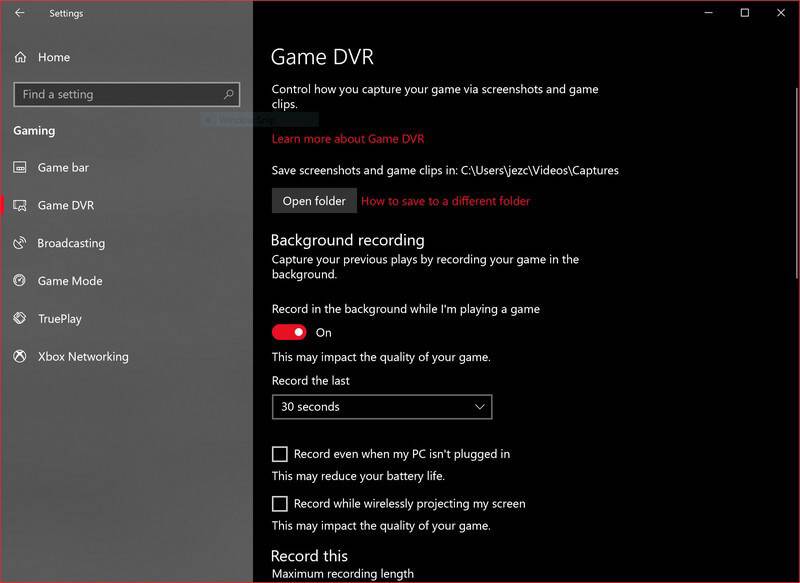
The final method involves utilizing a robust capture card such as Elgato, a favored choice among Xbox One enthusiasts. By employing this device, there's no requirement to acquire or set up external third-party screen recording software, as it comes equipped with an integrated recording feature:

The FoneDog Screen Recorder is the best choice for capturing Xbox gaming due to its exceptional ease and effectiveness. Being a flexible program, it obviates the necessity for intricate configurations or supplementary hardware. It allows users to simply capture their gaming sessions in excellent definition, ensuring that every spectacular moment is preserved with simplicity.
Free Download
For Windows
Free Download
For normal Macs
Free Download
For M1, M2, M3
This approach distinguishes itself by offering an intuitive interface and a wide range of recording choices, guaranteeing adaptability for gamers of all skill levels. Effortlessly capturing Xbox gaming is made easy with FoneDog Screen Recorder, ensuring a seamless as well as indeed immersive recording experience. Enhance your game material with this high-quality recording solution, establishing a new benchmark for capturing and sharing your Xbox experiences.
Here’s how to record Xbox gameplay using this top gaming-capturing software:
1. Commence by acquiring and activating the FoneDog Screen Recorder software across your device operating system.
2. After installation, use the FoneDog Screen Recorder program to view its interface.
3. Customize the recording settings inside the FoneDog Screen Recorder interface to match your preferences.

4. Before commencing your Xbox game, commence the recording procedure by utilizing the FoneDog Screen Recorder. Prioritize initiating the recording before starting the game in order to effortlessly capture the complete gameplay session.
5. Initiate and engage in your selected Xbox game as FoneDog Screen Recorder records the gaming video in real time.
6. Terminate the recording session once your gaming has reached its conclusion. Terminate the recording procedure in FoneDog Screen Recorder to conclude and save the obtained gaming video.

7. Once you have concluded the recording, get the stored gaming footage by accessing the interface of FoneDog Screen Recorder. You have the ability to search and play the recorded video in order to examine your gaming experience.
Here are some common FAQs in regard to how to record Xbox Gameplay:
People Also ReadHow to Screen Record on Lenovo Laptop: 6 Easy Ways!Simple Methods on How to Record on Steam Gameplay in 2024
How to record Xbox gameplay? In conclusion, recording Xbox gameplay is essential for sharing and preserving gaming moments. Capture high-quality footage, ensure sufficient storage, and edit as needed. Overall, capturing and sharing gaming experiences enhances the joy of gaming and fosters a vibrant gaming community. Happy Gaming!
Leave a Comment
Comment
Screen Recorder
Powerful screen recording software to capture your screen with webcam and audio.
Hot Articles
/
INTERESTINGDULL
/
SIMPLEDIFFICULT
Thank you! Here' re your choices:
Excellent
Rating: 4.7 / 5 (based on 63 ratings)