

By Nathan E. Malpass, Last updated: November 9, 2023
In a world where digital audio content has become an integral part of our lives, we often find ourselves dealing with various audio file formats. Audiobooks, in particular, have gained immense popularity, thanks to their convenience and the ability to enjoy a good story while on the go.
However, audiobook files in the AAX format, commonly associated with Audible, are known for their restrictive nature. If you've ever wondered how to convert AAX to MP3 to make your audio content more accessible so that you can share your personal audiobooks with friends, you've come to the right place.
In this article, we'll explore the top methods for converting AAX files to the versatile MP3 format. Whether you want to enjoy your audiobooks on a different device, share them with friends, or simply have more control over your digital content, we've got you covered.
We'll walk you through the process step by step and provide expert tips to ensure a seamless transition. Say goodbye to compatibility issues and hello to audio freedom as we dive into the top ways to convert AAX.
Part #1: Best Tool to Convert AAX to MP3: DumpMedia Audible ConverterPart #2: Other Ways to Convert AAX to MP3 FormatSummary
Are you tired of the limitations imposed on your Audible audiobooks in the AAX format? Want to enjoy your audiobook collection on various devices without any restrictions? DumpMedia Audible Converter is your answer.
This versatile and user-friendly software is one of the best tools for converting AAX to MP3, providing you with the freedom to access your audio content the way you want. In this section, we'll provide an overview of DumpMedia Audible Converter, highlight its features, and guide you through the steps to use it effectively.
DumpMedia Audible Converter is a dedicated tool designed to help you convert AAX to MP3 and various other formats, making your audiobooks and audio content accessible on multiple devices. Here's a quick overview of what makes this software a top choice:
Now, let's walk you through the steps to use DumpMedia Audible Converter effectively:
Step #1: Download and Install the Software
Start by downloading and installing DumpMedia Audible Converter on your computer. It's available for both Windows and Mac.
Step #2: Add AAX Files
Launch the software and click on "Add Files" to import your AAX audiobook files. You can also drag and drop the files into the interface.
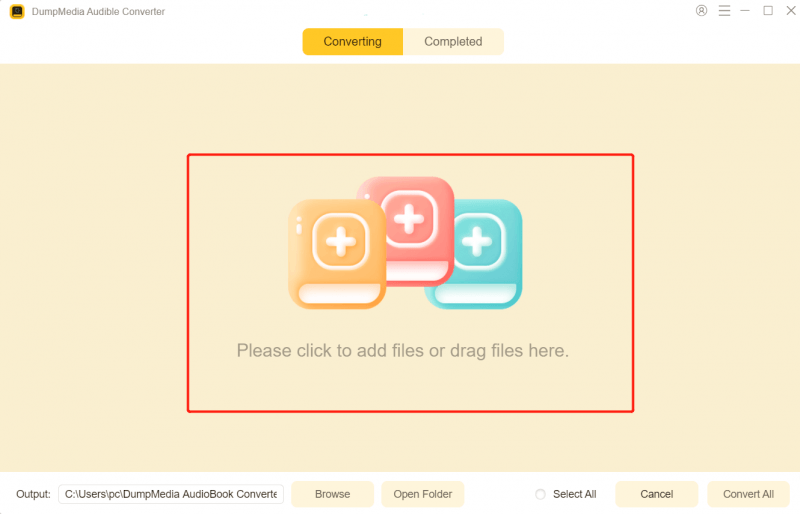
Step #3: Choose Output Format
Select MP3 as your desired output format from the list of available options.
Step #4: Customize Output Settings (Optional)
If you want to fine-tune your output, you can click the "Settings" button to adjust parameters like bit rate, sample rate, and more.
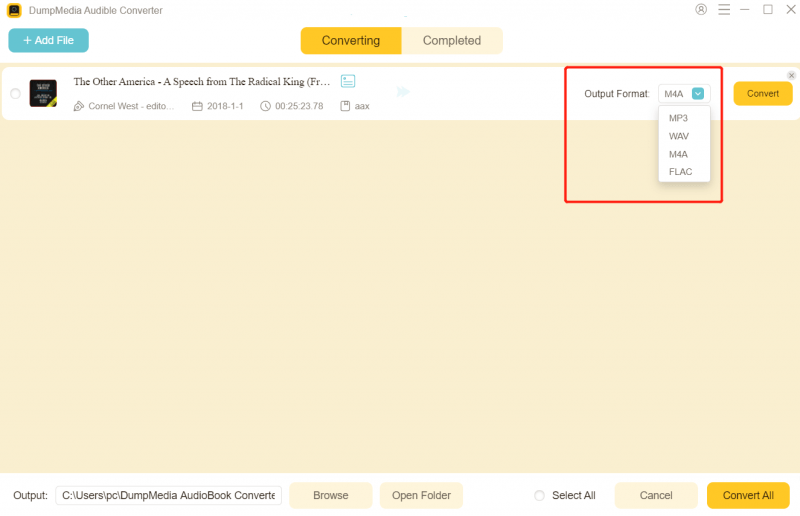
Step #5: Convert AAX to MP3
Click the "Convert" button to start the conversion process. DumpMedia Audible Converter will quickly and efficiently convert your AAX files to MP3.
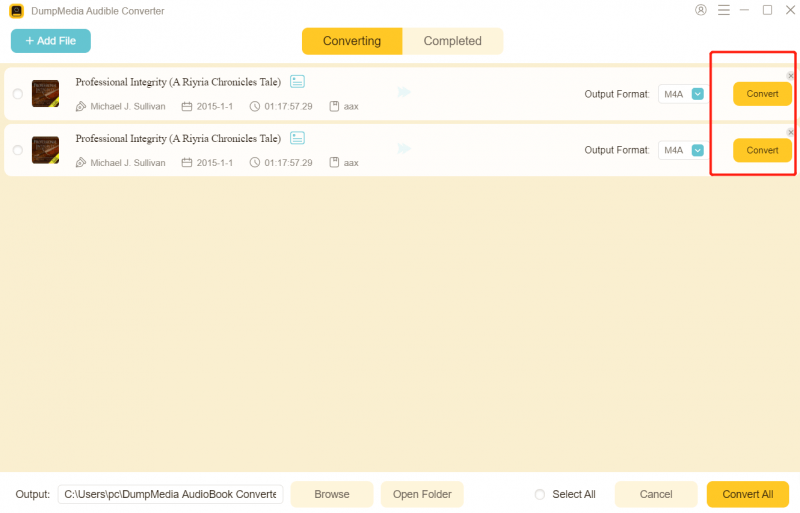
Step #6: Locate Converted MP3 Files
Once the conversion is complete, you can find your MP3 files in the specified output folder. Now, you have your audiobooks in a more versatile format.
DumpMedia Audible Converter stands out as the go-to solution for converting AAX files to MP3. With its user-friendly interface, support for various output formats, high-quality conversions, batch processing, and ID3 tag retention, it offers everything you need to enjoy your audiobooks without limitations.
Whether you're a tech novice or an experienced user, this software will empower you to break free from AAX's restrictions and enhance your audiobook experience.
Online AAX to MP3 converters provide a convenient and accessible way to convert your audiobook files without the need to install software on your computer. These web-based tools allow you to upload your AAX files and receive converted MP3 files in return.
Pros:
Cons:
Using online AAX to MP3 converters can be a quick and hassle-free solution, particularly for those who require occasional conversions. They offer a user-friendly experience and can work on various devices.
However, it's essential to consider privacy and security implications when uploading your files to third-party servers. Additionally, limitations on customization and file size may affect the suitability of this method for larger or more specific conversion needs.
Manual recording and editing using software like Audacity is an alternative approach to convert AAX to MP3. Instead of directly converting the AAX file, you record the audio while it's playing and save it in the MP3 format.
Pros:
Cons:
Manual recording and editing using software like Audacity can provide a degree of customization and control over the conversion process. It's suitable for users who prefer offline tools and are comfortable with audio editing software.
However, this method can be time-consuming and may result in some loss of audio quality. Additionally, it may not be the most practical solution for larger or multi-track audiobooks. Consider your technical expertise and the time available for the conversion when choosing this method.
iTunes, though primarily designed for managing and playing music, can also be used to convert AAX files to MP3. This method is suitable for those who are familiar with adding audiobooks to their iTunes.
Pros:
Cons:
Using iTunes to convert AAX to MP3 is a viable option for those already accustomed to the software. It offers a built-in conversion feature that can be useful for managing audiobooks.
However, it may not provide the same level of audio quality or versatility as dedicated AAX to MP3 converters. Users should consider their familiarity with iTunes and the trade-offs between quality and convenience when deciding on this method.
Utilizing command-line tools to convert AAX to MP3 is a more technical approach that requires using specialized scripts or software operated through a command prompt or terminal. It's suitable for users who are comfortable with command-line interfaces and want precise control over the conversion process.
Pros:
Cons:
Using command-line tools for AAX to MP3 conversion is a powerful method for technically adept users who seek extensive control over the conversion process and wish to maintain the highest audio quality.
However, it comes with a learning curve and may not be suitable for those unfamiliar with command-line interfaces. Users interested in this method should weigh their technical expertise and the need for precise customization against the complexity of the process.
In recent years, Telegram has become a popular platform for hosting bots that offer various services, including AAX to MP3 conversion. These Telegram bots allow you to upload AAX files, and they return the converted MP3 files to you through the messaging app.
Pros:
Cons:
Using Telegram bots for AAX to MP3 conversion offers a user-friendly and convenient experience for users already familiar with the Telegram messaging app. It can be a quick and hassle-free solution, especially for smaller audiobook files.
However, consider privacy and security implications when using third-party servers for file conversion. Additionally, be aware of potential limitations on file size and customization options when choosing this method.
People Also ReadHow to Play Audible on Alexa Devices (2023 Guide)Find Out How To Download Books On Audible App Here!
The possibility to convert AAX to MP3 format offers audiobook enthusiasts the flexibility to enjoy their audio content across various devices without proprietary format restrictions. This article explored multiple methods to achieve this conversion, each with its own merits and considerations. DumpMedia Audible Converter presents a user-friendly solution with high-quality conversions and ID3 tag retention, although it requires installation.
Leave a Comment
Comment
Hot Articles
/
INTERESTINGDULL
/
SIMPLEDIFFICULT
Thank you! Here' re your choices:
Excellent
Rating: 4.5 / 5 (based on 86 ratings)