

By Nathan E. Malpass, Last updated: January 9, 2023
The MP3 file format is the most popular audio file type for casual listeners around the world. There are a lot of reasons for this. First of all, MP3s are smaller in size while maintaining a nearly high-quality sound. However, you may want to learn how to convert MP3 to M4R for a specific purpose.
There are certain advantages M4R has over MP3. That’s why you may want to convert MP3 format to M4R. We will talk about these two file types to give you an understanding of what you really need. In addition, we will also talk about how to actually convert the two file formats.
Part #1: The MP3 And M4R File FormatsPart #2: How to Convert MP3 to M4R Files Online?Part #3: The Best Offline ConverterPart #4: Conclusion
Before we teach you about how to convert MP3 to M4R, we will talk about the MP3 and M4R files first. It’s important to know the differences between the two, so you can select the appropriate file format for your needs.
The M4R file format is actually “renamed” files in the M4A format. However, these two different file extensions vary in their specific purposes. The M4R file type can be launched with the iTunes software developed by Apple. If your M4R file isn’t protected by copyright, you can open it using your VLC Media Player application.
M4R files are ringtones developed (in a customized fashion) for iPhones using the application iTunes. This type of file can only be made if you purchased a particular song within the iTunes Store. If this song you purchased allows you to make a ringtone out of it, then you can make an M4R file out of it. If you’re syncing your iPhone with your iTunes account, the M4R files are synced into the mobile device as well.
On the other hand, MP3 files are very popular because they can be launched and played on any device or software. This universal file type is a compressed audio file developed by MPEG, the group that also made the MP4. Released during the year 1993, this MP3 format is smaller in size but has a sound quality that is quite indistinguishable from CDs by non-audiophiles (casual listeners).
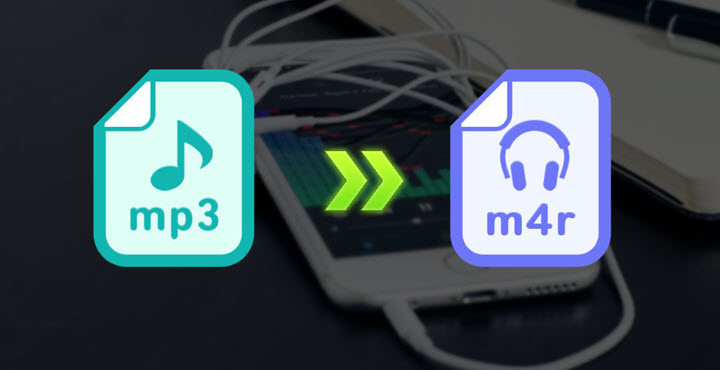
MP3 files are usually made up of entire songs in it. On the other hand, M4R files are specifically made for ringtones. Thus, the main difference between the two, apart from the file format, is that M4R files are shorter in length (and smaller in size) because they only contain a small snippet of the tuning song you want to make as a ringtone.
There are multiple methods to convert MP3 to the M4R file type. There are both online and offline converters you can use for this. In this section, we will focus on online converters.
Zamzar is an online conversion tool that can solve how to convert MP3 to M4R issue. Thus, it can be utilized on any device that supports web browsers and Internet connections. Zamzar can be used to convert different types of files such as images, ringtones, audio, documents, and even videos.
Here are the steps to use Zamzar:

Convertio is very similar to Zamzar. The former supports over 300 formats for conversion. Thus, it can convert different file types such as audio, video, images, and documents, among others. The process of converting your files with Convertio is very easy.
Convertio guarantees (through its website) that your files will be secure. No one will have access to your files. Some online converters even guarantee deletion of your uploaded files after a certain period of time.
Here’s how to how to convert MP3 to M4R using Convertio:

This tool is not that popular compared to Zamzar and Convertio. However, it still works if you want to learn how to convert MP3 to M4R. It has advertisements on its site as well. Although it can be annoying, it’s not that intrusive.
There are limits to the file size you can upload with M4ROnline. The same goes for Zamzar and Convertio. For M4ROnline, the limit is 50MB. Here’s how to convert MP3 to M4R with M4ROnline.com:
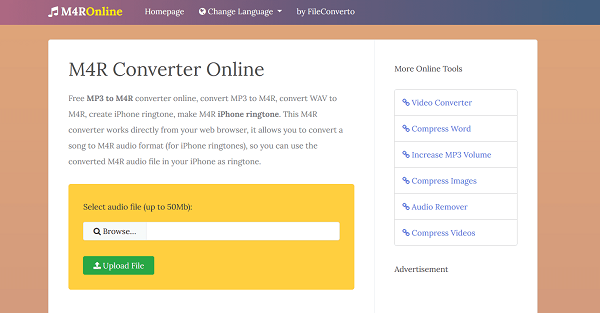
As you may know, there are size limitations in terms of uploading files to online conversion sites. In addition, you aren’t sure of the security of your files, because you’re uploading them to another server in an unknown location in the world.
Thus, we recommend that you use an offline converter instead. The best offline converter you can use to implement how to convert MP3 to M4R is FoneDog Video Converter. This video converter has the ability to convert audio files as well.
In addition, it offers multiple video editing files to allow you to make minor modifications to your video files before conversion. This tool is very easy to use. Available in both Windows and macOS, it caters to all users around the world.
Some of the best features of FoneDog Video Converter include the following:
- Batch Conversion. It allows you to work with multiple files to save time, effort, and other resources.
- Free Trial. It offers a free trial so you can test it out first.
- Editing Features. It gives you various features for editing your audio or video files.
- Enhance Videos. You can use it to make your videos look more professional and improve the quality of your videos.
- Quick Speed. It has a lightning-fast conversion speed to help you save time and computer resources.
- Security Of Files. Your files won’t be uploaded to the server. You don’t need an Internet connection for it to work. Thus, your files are kept within your computer or device.
Here’s how to convert MP3 to M4R using FoneDog Video Converter:

People Also ReadGuidelines to Convert AVI to MKV for FreeThe Top Instagram Video Converter Today: Fast & Easy
In this guide, we have taught you ways how to convert MP3 to M4R easily. Brief information about the two file types was given. The main difference is MP3 is usually composed of entire music or song. On the other hand, M4R files are usually small clips of audio that act as ringtone files.
You can use online converters such as Zamzar, Convertio, and M4ROnline to convert the MP3 files you like into the desired M4R format. The best of these three online converters is the Zamzar converter.
However, the best offline converter you can get (that doesn’t have size limitations like Zamzar) is FoneDog Video Converter. With this tool, you can easily convert different audio and video files with batch conversion processes. Grab the tool today at FoneDog.com!
Leave a Comment
Comment
Hot Articles
/
INTERESTINGDULL
/
SIMPLEDIFFICULT
Thank you! Here' re your choices:
Excellent
Rating: 4.6 / 5 (based on 104 ratings)