

By Nathan E. Malpass, Last updated: July 28, 2022
There are a lot of stories and rumors going on with the Windows 10 version. Some people say that they can’t download and install some apps after upgrading to Windows 10, while others say that they can’t edit MP3 Windows 10 files on the latest version.
Now, for those who want to edit MP3 files on their laptops and computers with Windows 10 version, all you have to do is read the rest of this article so you can learn more about the best tool you can use that can help you edit MP3 files. So what are you waiting for? Let’s learn more!
Part #1: Can You Edit MP3 Windows 10?Part #2: The Best Way to Edit MP3 Windows 10 [Recommended Tool]Part #3: How to Edit MP3 Windows 10 with Windows Apps?Part #4: Conclusion
Many people have started liking the Windows 10 version of the Windows system. The Windows 10 version has a lot of new features stored just for you.
For one, with the Windows 10 version, you can go back to appreciating the Start Menu. Back with Windows 8, many users have been expressing their great dislike for the absence of the Start Menu. You can also enjoy Cortana on your Desktop, the Xbox app, the best video editor and even the Project Spartan Browser.
With Windows 10 you can also enjoy the newly improved multitasking settings and the office apps which are all now supported by Touch Support. Technically, everything about the new Windows 10 version is great. However, the only thing most users don’t like about this version is the fact that they can’t edit MP3 Windows 10 files. Yes, you read that right.
This is why, if you want to edit your MP3 files or any other files on your Windows 10 computer or laptop, all you need to do is use a third-party app. So what are these third-party apps that you can use? Well, if you’re in for some great news, proceed to the next section below.
Now that you are currently on this part of the article, then you’re probably looking for a way to edit MP3 files on Windows 10. And to make things a lot easier for you, let’s cut the chase and introduce to you the best tool to use when you want to edit your MP3 files on your Windows 10 computer.
The tool you will need is no other than FoneDog Video Converter. This converting tool is simply the best when it comes to converting videos and other media files. You can also convert multiple files using this converter to save more time!
Plus, the most wonderful thing about the FoneDog Video Converter is the fact that you can also use this to edit your files. You can add special effects on your videos, audio, or image files, add an external subtitle, add an audio track for your videos if you like, rotate or flip the angle, and even enhance the quality of the video according to your liking.
This converting tool is open to all kinds of computer and mobile devices – which means that it is supported by Mac, Windows, Apple, and even Android devices.
So if you want to learn how to use the FoneDog Video Converter to help you edit MP3 Windows 10 files, all you need to do is follow these very simple steps:

And just like that, you can now start editing your files like how you can edit MP3 Windows 10 using the FoneDog Video Converter tool. Again, this tool is the most recommended tool from all over the world with millions of users using and suggesting other people use it if they want to convert and edit their files at the same time.
So if I were you, I would download and install the FoneDog Video Converter app now.
There are also other apps that you can use in order to edit MP3 files on Windows 10. And these apps are all Windows apps – which means they are all supported and installed together with your Windows 10 version. See any of the methods before that you might want to follow:
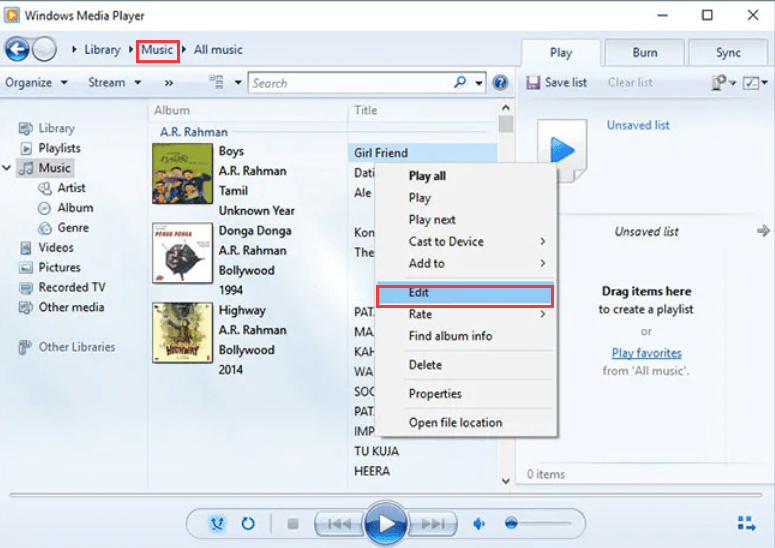
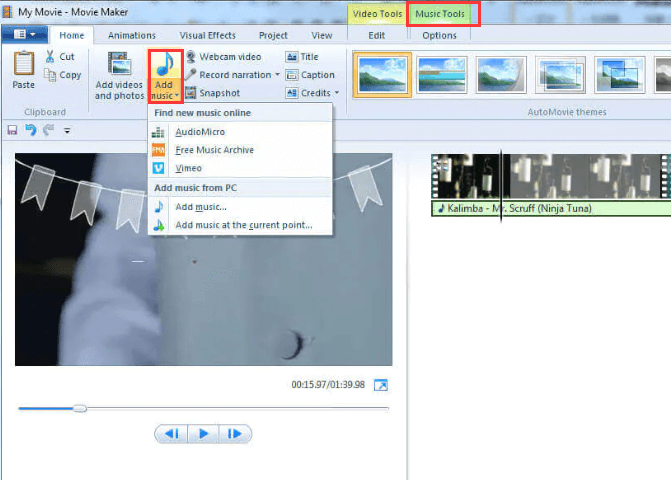
People Also ReadThings That We Need To Know About Video Metadata Editor in 2022The Best QuickTime Movie Editors in 2022 – A Must Try!
Actually, learning how to edit MP3 Windows 10 files is easy as long as you know how to do it. Luckily, you came across this article and learned how to do it with just a few simple steps. Not to mention that in this article, we have also managed to show you different methods you can follow to edit MP3 files on Windows 10 and even edit MP4 files.
But of course, the best option is still by using the FoneDog Video Converter which can easily let you convert and edit your files without any hassles. So try it now!
Leave a Comment
Comment
Hot Articles
/
INTERESTINGDULL
/
SIMPLEDIFFICULT
Thank you! Here' re your choices:
Excellent
Rating: 4.4 / 5 (based on 94 ratings)