

By Nathan E. Malpass, Last updated: June 14, 2022
When looking for the best frame-by-frame video editor, you may receive a lot of results yet still feel lost. So, in this article, we'll go through the seven best tools and an overview of what they can do for you and your editing needs. Let's get going.
Part #1: The Best Frame-By-Frame Video Editor: FoneDog Video ConverterPart #2: Runner-Up Frame-B-Frame Video Editor AppsPart #3: Conclusion
The best frame-by-frame video editor you can get nowadays is FoneDog Video Converter. It comes with a number of features that make editing and converting videos a breeze. Because this tool accepts a variety of file types, you won't have to bother about file formats.
Some of its characteristics are as follows:
Pros
Cons
Here’s how to use the tool as a frame-by-frame video editor:

Do you want to make a movie out of video clips? Windows Movie Maker could be the solution. Video editors who use the app will have access to a variety of capabilities, like transition overlays, timeline narration, animations, and various audio options, to help them create polished videos.
The features of this frame-by-frame video editor are easy to use and play with, and its XML code allows users to tweak or create new transitions and effects. Basic track manipulation, such as applying fade-in and fade-out effects to audio tracks, is also possible with Windows Movie Maker. It's also simple to share completed Windows Movie Maker creations on social networking and video sites.
User-friendliness, automatic preview, and simple controls are all advantages of Windows Movie Maker. Beginners will appreciate Windows Video Maker. It is available for free on Windows PCs and includes basic capabilities and workflow aspects found in professional video editing systems. Its user-friendly interface resembles a simplified version of a video editor timeline and is simple enough for even inexperienced editors to understand.
Windows Movie Maker's automated preview, which lets users see the modifications and effects they've applied when they hover their mouse pointer over the buttons, makes making amateur movies much easier. It's a straightforward function that's well-liked by people.
Users can choose from a variety of themes to improve their film, as well as techniques such as sepia toning, fade effects, and modern themes. Users can use Windows Movie Maker's assortment of effects with a single click.
Under the animation tab, you'll find a variety of transitions as well as easy-to-use options for adding music, captions, rotating clips, animated intro titles, fading in and out audio tracks, and even placing end credits.

Apple's vision for a consumer-level video editing application is iMovie(opens in a new tab). It hasn't seen a major upgrade in about five years, which in software terms is an eternity. There have been bug fixes since then, which is why we're on the 14th version of iMovie 10.1, the most recent of which was released in December 2019.
Is it still worthwhile to explore such an ancient tool if you want to try your hand at video editing? There's no excuse not to try it out, especially since it comes included with every new Mac and is also available for free download from the Mac App Store.
You can apply a variety of tweaks to your project in iMovie, including a magic wand icon that immediately improves the visual or audio quality of your selected clip. There are also choices for those who prefer to be more hands-on, such as adjusting the contrast, saturation, or temperature of the footage using simple sliders. You can use the 'Match Color' option to assist keep the look of your project constant, adjusting the white balance, and ensuring that the skin tones are as you'd expect.
If you want to be more creative, this frame-by-frame video editor provides you with 30 distinct video filters and 20 different audio filters to use on your films.
Despite its age, iMovie has almost everything you'll need to make a short video. Even if you haven't been given new options in years, what you do have is sleek, polished, and simple to use. Given that it comes packaged with every Mac and can be downloaded for free from the Mac App Store, you get a lot of bang for your buck.

Adobe Premiere Pro is a monthly subscription-based industry-standard frame-by-frame video editor that is utilized by practically all major production companies. Premiere Pro, unlike Apple's video editor Final Cut Pro, runs on both Windows and Mac. Its toolset and user interface will appeal to both novice and experienced editors.
The most recent version of Premiere Pro, 14.9, was published in February 2021, and it includes bug fixes and performance improvements. Additional codec support and a Quick Export capability were added in prior releases in October and November 2020. We'll look at some of Premiere Pro's newest features in this Adobe Premiere Pro review.
Adobe's continual improvements have guaranteed that Premiere Pro fits the needs of video converters while also simplifying the process. This great editing software is distinguished by its simple UI, strong tools, frequent updates, and team collaboration features.
It's important to remember that Adobe Premiere Pro is an advanced editing software, and while it can be used by both novices and experts, it might be intimidating to a new user. Adobe Elements, Rush, and Apple iMovie are better options if you're searching for a simple editing application.
Having said that, Adobe has done a good job of catering to the novice by including a Learning workspace with simple tutorials that guide the user through the software. Premiere Pro is great for putting together not only video but also audio.
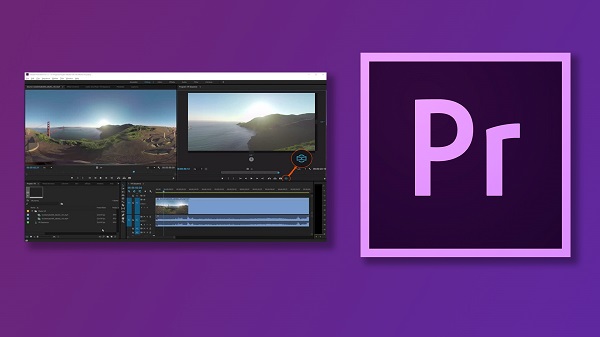
The majority of the best frame-by-frame video editor (opens in new tab) is made for desktop and laptop computers, but editing apps for cell phones and tablets are becoming increasingly popular.
KineMaster is a more sophisticated option than many other smartphone apps, like Apple's iMovie. It offers a multi-layer interface and a lot of cool features like blending modes, chroma-keying, and audio mixing. It was first released in 2013 for Android devices and in 2017 for iOS devices, and it is now in version 4.15.
KineMaster's standard edition is free, however, it will add a watermark to your finished videos.. A premium subscription charge of $4.99/month or $39.99/year is required to remove the watermark and access more advanced services.
KineMaster is a versatile tool that is both simple and intuitive to use. It doesn't offer the same level of customization as Premiere Pro or DaVinci Resolve, but it's a step up from other popular mobile editing tools like iMovie.
KineMaster isn't a replacement for your main desktop software, but it's a good option for short editing while you're not at your computer. It's also a great choice for inexperienced editors that need a simple interface.

LumaFusion is an frame-by-frame video editor for editing designed to offer iPad and iPhone users access to advanced post-production software. Apple's free iMovie tool allows you to edit raw captured footage into improved and edited tales with transitions and titles, but it have few features which professional video producers want.
LUTs are color grading tools (Look Up Tables) and must be applied to high-quality video like iPhone 12 Pro native 10-bit HDR clips or log color clips created by 3rd-party applications like FiLMiC Pro. To make advanced adjustments, you can utilize the MacOS program Final Cut Pro X(opens in a new tab). Final Cut Pro X does not have an iOS version, thus, LumaFusion provides a comparable alternative.
LumaFusion allows you to create complicated and sophisticated multi-track video edits entirely on your iPhone or iPad, removing the need for a desktop-based editing tool like Final Cut Pro X. You can swiftly hone raw video into slickly edited sequences and embellish them with all the post-production bells and whistles you'd expect from pro desktop NLE programs thanks to a well-designed and intuitively useful interface. As you gain experience with the software, you can expand its feature set to include green screen keyers and creative effects. A valuable asset for on-the-go filmmakers (or on the sofa).

MiniTool MovieMaker 2.0 is about making movies, not editing them (if you require that, see our list of the best free video editors). It's designed for beginners or those looking for quick and easy results. This frame-by-frame video editor enables you to swiftly integrate audio, images, and video clips before storing the finished product as a video file.
You can utilize a template to create a cookie-cutter video that integrates videos from a special event. They're cheesy, which is almost the purpose! You may make video invitations, remembrance films, slideshows, and photo albums using templates.
Of course, becoming a little more detailed and working with components in a more complicated way – editing movies, adding effects and transitions, and so on – is an option as well. Completed creations can be saved in a variety of video formats or customized to fit particular devices, including iPhones if desired.
When you load media files into MovieMaker for a project, you'll notice that all of the most popular audio and video formats are supported. Using templates is a terrific alternative because you're simply customizing an existing project - projects that feature effects not found elsewhere in the program – so all you have to do is choose the files you want to use, possibly modify the background music, and you'll be done in minutes.
Switching to Full-Feature Mode gives you a bit more leeway, but everything remains simple. You can drag and drop media files and text onto a timeline, break existing videos into many pieces (though the UI doesn't make this obvious), and use the toolbar buttons to add transitions between scenes and effects to clips. Unfortunately, none of them are especially noteworthy; they are only passable.

People Also ReadThe Most Reliable 3GP Video Converter for Windows/MacThe Best SD to HD Converters to Convert SD to HD Quickly
This guide has given you the top frame-by-frame video editor tools you can get for both desktop and mobile applications. The runner-up tools on our list include Windows Movie Maker, iMovie, Adobe Premiere Pro, KineMaster, LumaFusion, and MiniTool Movie Maker.
The best tool you can get out of all of them is FoneDog Video Editor. This is because the tool has both conversion and editing features for you to take advantage of. You can grab the tool today at FoneDog.com and you won’t have to worry about your media editing and conversion needs!
Leave a Comment
Comment
Hot Articles
/
INTERESTINGDULL
/
SIMPLEDIFFICULT
Thank you! Here' re your choices:
Excellent
Rating: 4.6 / 5 (based on 87 ratings)