

By Adela D. Louie, Last updated: January 14, 2023
There are a lot of users who are complaining about Windows 10 movies and TV app not working after they have updated their computers. And because of this, a lot of people were really pissed off because they cannot enjoy watching their favorite movies or TV shows on their Windows 10. So, if you have the same problem as this, then this blog is definitely for you.
Base on the Microsoft website, most DRM or Digital Rights Management actually run on a specific file format such as M4V, MP4, MOV, M2TS, AVI, 3GP, 3G2, ASF, and WMV. That is why a lot of people say that you have to convert your videos to this format if you would want to view them using your Windows 10 PC. However, if the problem occurs on your movies and TV app, then that will be a different scenario.
That is why in this post, we are going to show you some ways how you can fix the problem wherein your Windows 10 movies and TV app not working. Through the solutions that we are going to give you below, we will make sure that you will be able to enjoy watching your favorite movies and TV shows on your computer in no time.
Part 1. How to Fix When Windows 10 Movies and TV App Not Working Properly.Part 2. Conclusion
Now, if converting your videos to the required file format does not resolve the problem as we have mentioned above, then here are some great solutions that you can fix when Windows 10 movies and TV app not working.
The very first thing that you need to do is to check the settings of your computer. Here, you need to check if you have the right settings for your language, time, date, and region if they are set up correctly.
Step 1: On your Windows 10 PC, go ahead and navigate to your Settings.
Step 2: From there, click on the Time & Language option.
Step 3: From that page, simply check for the time, language, date, and region if they are set up correctly.
Every computer comes with a temporary file and folder that can fill up on your PC. And because of that, these temp files can be the reason why there are some glitches on your movies and TV apps which can result in the fact that you are not able to watch any of your videos and TV shows using the app that you have.
So, the best thing that you can do here is to have these temp files and folders be deleted from your Windows 10 computer. And in order for you to do that, here are the steps that you have to follow.
Step 1: On your Windows 10 computer, go ahead and press the Windows + R keys at the same time for you to launch the Run box.
Step 2: And on the blank field, just type in there, “Temp” and then press the Enter button.
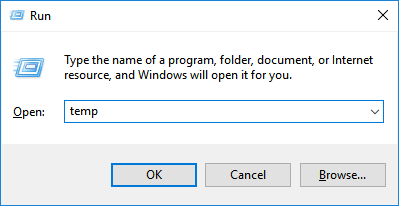
Step 3: On the next window, go ahead and select all of the files that you see on your screen for you to choose them all. Or you can simply press the Ctrl + A keys at the same time. Then hit the Delete button from your keyboard or click Delete on your screen. This will then delete all of the temp files that you have on your computer.
There are also instances wherein the cause of the problem as to why your Windows 10 movies and TV app not working is because of your internet issues. Your computer may have some difficulties having a stable connection to your internet. So with that, the best thing that you need to do is to reset your internet option. And to do that, here is what you need to do.
Step 1: Go ahead and launch Internet Explorer on your computer.
Step 2: And then, click on Tools and then choose Internet options from there.
Step 3: And then, go ahead and click on the Advanced category and then click on Reset.
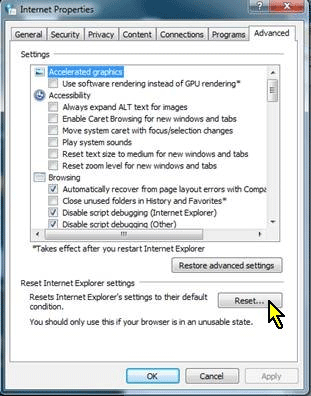
Step 4: Then, from the Reset Internet Explorer page, go ahead and click on the Reset button.
And once that you are done with all of those steps, go ahead and now and see if your movies and TV app is now working on your computer.
Another way that you can fix this problem is by doing a restore on your Windows Library. And in order for you to do that, here are the simple steps that you should follow.
Step 1: Launch the Libraries on your Windows 10 PC.
Step 2: And then, choose the Libraries located on the left side of your screen. If in case that you are not able to locate the Libraries folder, just go ahead and enable the option for Show all folders for you to see all available folders on your screen.
Step 3: Then, go ahead and right-click on the Libraries option and then click on Restore default libraries from the pop-up menu box on your screen.
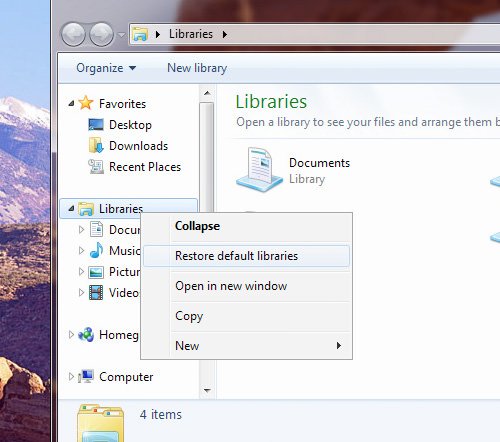
NOTE: You do not need to worry about anything in this process because this will not harm any of your data from your Library's folder.
If in case that none of the solutions worked for you to fix the problem, then there is only one thing left for you to do. And that is uninstalling your movies and TV app and then, install them again. And for you to start doing this, here are the steps you need to follow.
Step 1: Go ahead and press the Windows button and then key in Windows Powershell from there.
Step 2: Then, go ahead and do a right-click on your administrator and Run it.
Step 3: From there, go ahead and type in the Powershell the following for you to uninstall your movies and Tv app. “get-appx package *MicrosoftZuneVideo* | remove-appx package”
Step 4: Once that you are done uninstalling the movies and TV app on your Windows 10, go ahead and reinstall them by downloading them from the Microsoft App Store.
People Also ReadHow Do I Transfer Photos from iPhone to PC Windows 10How to Transfer Files from Windows PC to iPhone Without iTunes
We all hope that all of the solutions that we have included above can help you with the problem that you are having wherein your Windows 10 movies and TV app not working can be resolved. If it can't be solved, you may choose to reset your computer, so how to restore files after resetting?Click this article to see in detail. And if in case you have any questions or suggestions, then do not hesitate to leave any comments below.
Leave a Comment
Comment
Phone Transfer
Transfer data from iPhone, Android, iOS, and Computer to Anywhere without any loss with FoneDog Phone Transfer. Such as photo, messages, contacts, music, etc.
Free DownloadHot Articles
/
INTERESTINGDULL
/
SIMPLEDIFFICULT
Thank you! Here' re your choices:
Excellent
Rating: 4.8 / 5 (based on 69 ratings)