

By Adela D. Louie, Last updated: August 27, 2019
Our Mac’s battery is considered to be one of the most efficient parts of our Mac. This is because it can actually last long. However, there are some instances that you might run out of battery on your Mac for some reasons.
As a piece of information, no matter how efficient the battery of your Mac is, there are still reasons as to why it can be drained faster than the usual. This can be because of screen brightness, the number of times that you are watching a movie on your Mac, because of your Wi-Fi or Bluetooth, some unnecessary applications, and more.
That is why in this article, we are going to show you how to save battery on Mac. This way, you will be able to use your Mac in a longer period of time without having to plug it in with your charger.
Part 1: How to Check Your Battery Status on MacPart 2: How to Save Battery on MacPart 3: How to Check and Optimize Running Status for Your MacPart 4: Conclusion
Having to check on your battery life of your Mac will not actually make it last a long a time. However, getting to know the battery life of your Mac will help you estimate the workload that you can finish until such time that you will be needing to recharge your Mac again.
In the event that your Mac is only showing you the battery icon from your menu, then it is better for you to add the percentage next to the battery icon. All you have to do is to click on the battery icon from the menu bar and then choose “Show Percentage”.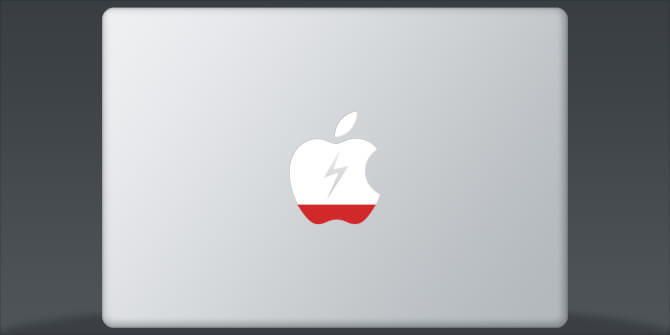
Check Your Battery Condition
Aside from your battery percentage, the next thing that you should be checking is the condition of your Mac’s battery. For you to be able to do this, all you have to press is the “Option” key from your keyboard and then click on the battery icon located at the top of your screen. From here, there are four types of conditions that you should know.
People Also ReadHow Do You Speed Up Your Mac?How to Fix my Mac Running Slow?
Just like any other devices, there are a lot of ways on how you can save the battery of your Mac. This way, you will be able to prolong the life of your battery and thus you will be able to use it on a longer period of time. Here are the things that you can do for you to save battery on your Mac.
Trick #1: Adjust Screen Brightness
The first trick is for you to decrease the brightness of your screen. Your Mac’s retina display comes with a feature that can adapt and at the same time still looks very vibrant even if you make it at low brightness. That is why decreasing the brightness of your screen is a good way for you to save the battery life of your Mac. For you to be able to do this, here is what you need to do.
Step 1: On your Mac, go ahead and click on the System Preferences.
Step 2: And then, go ahead and choose “Display”.
Step 3: Under the Display option, simply move the Brightness slide bar to the left to decrease your screen brightness.
Step 4: And then, uncheck “Automatically adjust brightness” option.
As an alternative to the steps above, you can just simply press on the F1 button repeatedly until such time that you decrease the level of brightness according to your choice.
Trick #2: Remove Unwanted Accessories
If you have accessories connected to your Mac that you are not even using that often, then you might want to disconnect them. This way, you will be able to save the life of your Mac’s battery.
All you have to do is to eject any CD or DVD from your Mac. If you are one of those Mac users who is using the ones that have the SuperDrive, then you have to make sure that you eject any CD or DVD’s that you do not use. This is because if you do not remove any of this, then they will occasionally spin and thus it can affect the battery life of your Mac.
Also, you should remove any peripherals that are connected to your Mac. If you have any external drive, 4G Modems, SD cards, etc. These devices also affect the life of your Mac’s battery.
Trick #3: Disable Bluetooth and Wi-Fi
Getting to disable any wireless radios on your Mac will help you in saving the life of your battery. However, turning off your Wi-Fi may not be a good idea for you especially if you are trying to use the internet more often. But getting them turned off from the moment that you no longer need to use is a good idea. Here are the steps that you can follow for you to disable your Bluetooth and Wi-Fi on your Mac.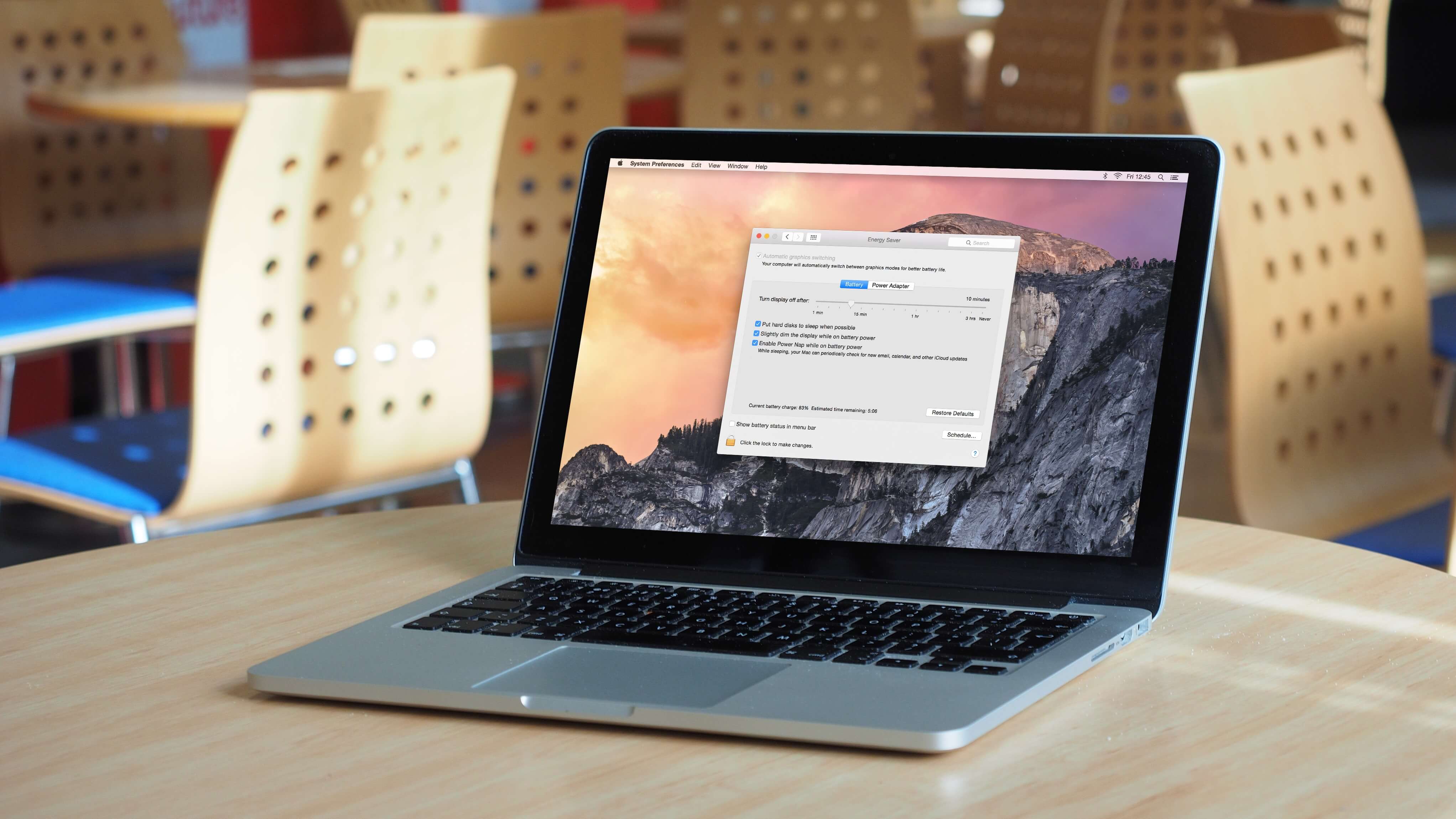
Step 1: Go ahead and click on the Bluetooth icon located at the upper-right panel of your screen.
Step 2: And then, go ahead and choose “turn Bluetooth off”. You will then be able to see that the icon will be grayed out.
An alternative way for you to turn off your Wi-Fi is by going through your System Preferences.
Step 1: On your Mac, go ahead and launch System Preferences
Step 2: And then, go ahead and choose Bluetooth.
Step 3: After that, simply uncheck the box that is marked “ON”.
Step 1: Go ahead and choose the Wi-Fi icon from the upper-right corner of your screen.
Step 2: And then, choose Turn Off Wi-Fi. The icon will then be changed one that you turn off your Wi-Fi connection.
An alternative way for you to turn off your Wi-Fi is by doing the following:
Step 1: Go ahead and launch System Preferences on your Mac.
Step 2: Then, choose Network.
Step 3: And then go ahead and uncheck the box next to your Wi-Fi indicator.
Trick #4: Quit Unnecessary Applications
Once that you have an application that is running in the background, then that also affects the battery life of your Mac. These applications that are running that you do not use does not only affect the battery life of your Mac, but it also affects its performance. That is why it is better if you quit any applications that are running on your Mac that you do not use. Here is how you can quit these applications.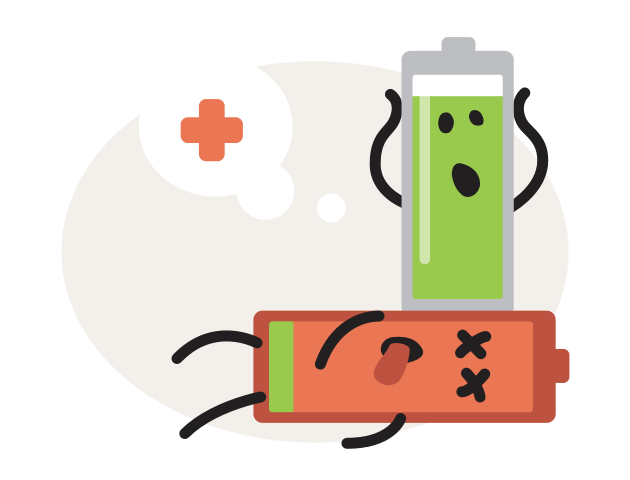
Step 1: Go ahead and launch the Folders application on your Mac.
Step 2: And then, go ahead and choose the Utilities folder.
Step 3: From there, go ahead and choose Activity Monitor.
Step 4: And then choose the CPU tab.
Step 5: Then, go ahead and select “All Processes” from the drop-down menu that appeared on your screen.
Step 6: And then, simply sort the applications according to the CPU percentage.
Step 7: Then go ahead and look for the applications that are consuming a huge percentage. Preferably those applications that are more than 70 percent.
Step 8: From there, go ahead and choose the applications and then click on “Quit Process” icon.
Now, in case that you know that there is a certain application that is hanging on your Mac, then you can go ahead and force quit them. Here is what you need to do.
Step 1: Go ahead and press the combination Command + Option + Esc on your keyboard.
Step 2: And in the window that will appear on your screen, go ahead and choose the application that is not responding and then choose force quit.
Trick #5: Enable Private Browsing
Being able to use private browsing on your Mac will help you in saving more of your Mac’s battery life. This is because the web browser will no longer need to use the hard drive just to cache pages and images. Another thing is that your browser will not have any record of your browsing history as well as your autofill forms when you use private browsing. Here is what you can do to be able to access private browsing on your Mac and save your battery’s life.
Step 1: Go ahead and launch your Safari browser on your Mac.
Step 2: And then, choose the Safari tab.
Step 3: Then from the drop-down menu, go ahead and choose Private Browsing.
Trick #6: Turn Off Backlit Keyboard
The backlit keyboard that Mac has as one of its features is actually a great help for every user especially if they are working in the dark. However, turning them off at a certain time is a great help for you to be able to prolong your Mac’s battery life. There is an option for you that you have your keyboard lit when you are using it and off when you do no longer use them. For you to manage on your backlit keyboard, here is what you need to do.
Step 1: On your Mac, go ahead and access System Preferences.
Step 2: From there, go ahead and choose Keyboard.
Step 3: Then simply uncheck the box that says “ Automatically illuminate keyboard in low light”.
Step 4: Then below it, go ahead and choose “Turn off when the computer is not used for” and then lower it down to 5 seconds.
Another way that you can turn off the backlit keyboard is by pressing the F5 key on your keyboard until you see that there are no bars lit from the indicator.
Trick #7: Use Energy Saver
Just like other devices, there are also some other, Mac also has the energy saver feature. This is when you do not use your Mac for a while, then your Mac will simply turn off all the features that you are not using. But when you are going to start to do something on your Mac, then all the features that it turned off will be back up. And for you to access energy saver, here is what you need to do.
Step 1: Go ahead and click on the Apple menu from your dock.
Step 2: Then after that, go ahead and click on System Preferences.
Step 3: From there, go ahead and click on Energy Saver.
Now aside from the status of your Mac’s battery life, it is also a good idea that you would know the running status of your Mac. This is for you to be able to have a better experience in using your Mac and for you to get more of your storage space as well. For you to do be able to do this, all you need is one tool called the PowerMyMac.
This tool will be able to show you the status of your Mac such as your disk, memory and your hard drive. This way, you will be able to know what are the things that you would be needing to clean out from your Mac. And since that you will be needing to clean up your Mac, the PowerMyMac is still perfect for the job. You can use this tool not only to view your Mac’s running status but as well as you can use it for you to clean up your Mac.
Here is a guide for you that you can follow so that you will be able to clean up your Mac using the PowerMyMac – Cleaner. Let us clean up your System Junk as an example of this tool. But first is that you need to download the FoneDog PowerMyMac from our official website and install it on your Mac. And once that you are done, go ahead and launch the PowerMyMac and follow the steps below.
Step 1: Check The System Status of your Mac
On the main interface of the program, go ahead and click on the “Status” option at the top of your screen. And then, you will be able to see the running status of your Mac.
Step 2: Choose System Junk
Once that you saw the system status of your Mac, go ahead and click on the “Cleaner” option. And then under Cleaner, go ahead and click on System Junk.
Step 3: Scan Your System Junk
Then, after that, go ahead and click on the “scan” button. This will then start to scan your System Cache, Application Cache, and other system junks that you have on your Mac.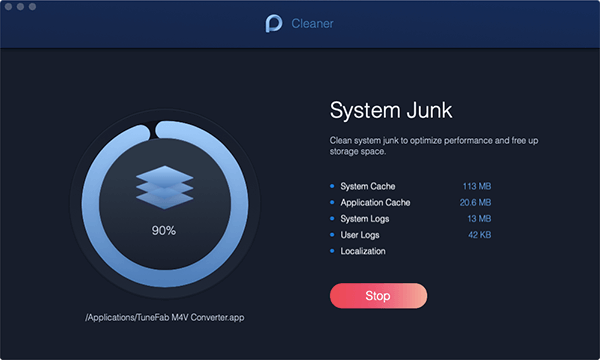
Step 4: Check Out Results
Once that the scanning process is complete, you will then be able to see the results by clicking on the “View” button.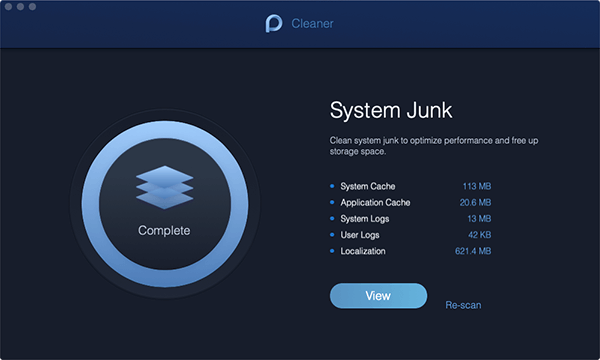
Step 5: Choose the Files
On the next page, you will be able to see categories on the left side of your screen. Once you click on a category, the items that it contains will be shown on the right side of your screen. From there, go ahead choose all the files you want to remove.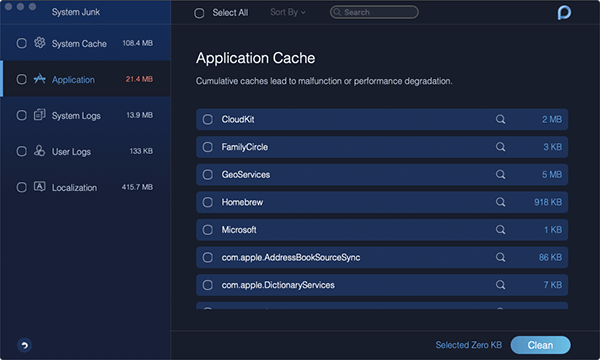
Step 6: Clean and Confirm
Once that you are done choosing the files to remove from your Mac, go ahead and click on the “Clean” button. Then click the “Confirm” button from the pop-up menu that will appear on your screen. Then the cleaning process will then start.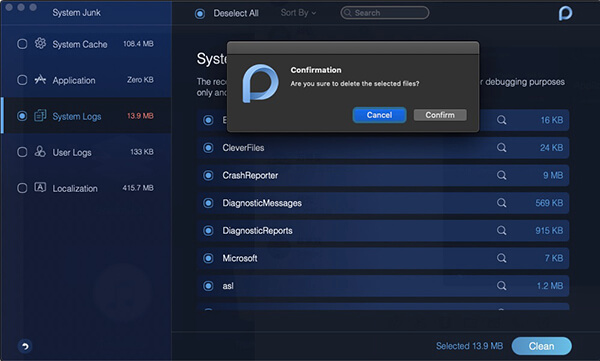
There are really so many ways on how you can prolong the life of your Mac’s battery. So just go ahead and remember all the tricks and rest assured that you will be able to use your Mac in a longer period of time before you need to charge it. If you still have some more tricks on how to save battery on Mac, then let us know.
Leave a Comment
Comment
Hot Articles
/
INTERESTINGDULL
/
SIMPLEDIFFICULT
Thank you! Here' re your choices:
Excellent
Rating: 4.7 / 5 (based on 76 ratings)