

By Adela D. Louie, Last updated: March 17, 2023
If you have used your devices to catch videos anywhere you go you might feel the need to know how to convert AMR to MP3 Mac, if that is the case things like these are necessary to know. There are also a lot of reasons why we choose to convert AMR to MP3 aside from compatibility issues and these will all be discussed as we go along the article.
At the end of this article, you will be able to define what AMR is and why we feel the need to convert this type of file. We will also have the chance to know the advantages of using the AMR format. Also, you will be enlightened about some of the ways that you can try to do to convert AMR to MP3 mac and introduce some helpful video converters.
So, if you are interested you better hurry with your pens and notebooks as we learned the things that can serve as your guide in using the AMR format or how you properly convert AMR to MP3.
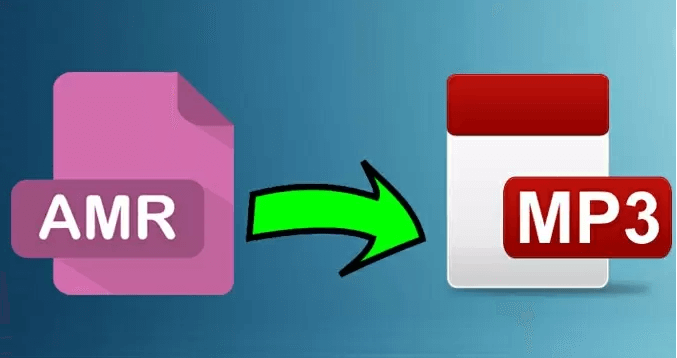
Part #1: What Is AMR Format And Its Advantages?Part #2: Why Do We Convert AMR to MP3 Mac?Part #3: What Are The Methods to Convert AMR to MP3 Using Your Mac Computers?Part #4: To Summarize It All
In case you do not use the AMR format, it is also known as an Adaptive Multi-Rate sound or audio codec. It is a type of file format that is intended for the compression of voice or a way to store spoken audio. It is the format that is accessible in modern mobile phones and has two other known formats such as the Wideband, the Narrowband, the AMR-WB, and the AMR-NB respectively.
You can also use it to record speeches made by humans and can be accessed by a lot of players except RealPlayer and Apple QuickTime, since not all devices can play AMR files, you need to know how to convert AMR to MP3 Mac. Here are some of the advantages of using the AMR format.
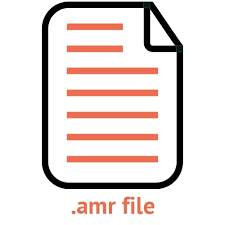
Now that we have an idea of what AMR is, we now have to know why do we convert AMR to MP3 mac? As we have read above the use of the AMR format has a lot of benefits, but one of the most notable drawbacks of using this file format is the compatibility.
Not most players accept this type of file format to be played or accessed, some of these players were also mentioned above such as the Apple QuickTime Player and the RealPlayer. Due to the reason that this file format is too compressed, there is no way that it can be used by players on your Apple devices like iTunes, and even your iPad or iPhones will have difficulty recognizing the file format too.
That is the reason why users need to convert it to more accessible file formats like MP3. It is really needed especially if you are the type of person who wants to use his or her audio on a variety of devices. In the next part of the article, we will be giving ideas that you can use to convert AMR to MP3 mac.
In this part of the article, we will be learning the methods that you can use to convert AMR to MP3 mac. We will be giving ideas free, paid methods, and also a tool that you tagged as the most effective and most efficient one that you can use. Let us have these methods one by one.
The initial method that we can share with you is the Online Audio Converter. In case you need to convert the files immediately, the use of this Online Audio Converter to convert AMR to MP3 is one of the most recommended. You do not have to download and install any software you just have to go to the official website of the Online Audio Converter to start. Here are the steps that you need to follow.
Although this method will not require you to download or install any software, it is still not one of the most efficient ones that you can rely on as this method cannot give you the chance to do batch conversions and convert heavy-sized audio files. There are also limitations in the size or the length of the files.
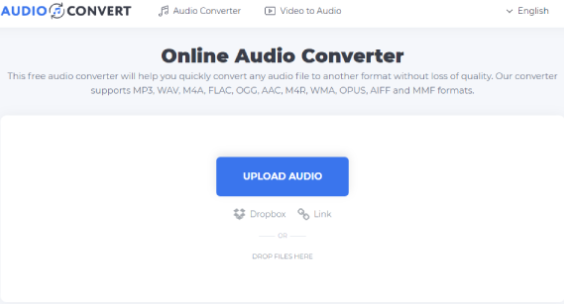
Another way to convert AMR to MP3 mac online is through the use of “Convertio”. You can also use Convertio to edit the bitrate that you desire as well as the frequency, and the audio channels of the files. There are also three steps that you have to follow if you opted to use the online tool named “Convertio”.

The third method that we can use to convert AMR to MP3 Mac, is the AConvert. This online converter is one of the excellent online converters that you can use. You can even convert your files to other formats like image, pdf, video, archive, or eBook formats. One of the disadvantages of using AConvert is the many ads that you will encounter; you have to be careful about clicking any of them to avoid malware or any viruses that might damage your device.

For the fourth method, we have Zamzar. One of the notable features of Zamzar is the 1200 combinations of formats that you can enjoy. This one has no annoying ads and you can use it to convert images, audio, videos, eBooks, and a lot more. Here’s how you use Zamzar.

For the fifth and last method, we have the FoneDog Video Converter. It is the most efficient and most effective among all the ones that we have listed above. This Video Converter can do so many things for you that you will be so amazed and delighted. You can also use this on your Mac and Windows computers, and can even be the most reliable tool that you have ever known.
Let us have a glimpse of the features of the FoneDog Video Converter that will be the reasons why you will be so much drawn into this one. This Video Converter can do its job quickly so that you can be able to enjoy and use the files that you need in no time.
Now, let us go into the steps on how we can use the FoneDog Video Converter to convert AMR to MP3 Mac, we only have three steps that you need to follow.

People Also ReadEffective Solutions to Convert AVI to GIF for You4 Simple Ways to Convert WAV to OGG Quickly
It is really a must that you have taught some of the methods that you can use to convert AMR to MP3 mac. And in this article, we have shared many of the methods that you can use to properly execute the process. It will just depend on the resources that you have, like for example for the online converters, it is a must that you have a stable internet connection.
This will make sure that you will be converting the files properly and efficiently using the online methods that we have discussed. There are also other methods online that you can use in case the ones that we have listed did not satisfy your liking.
We hope that you can use all the information that we have shared and use them properly to help you enjoy some more of what music can give you. After all, there are really a lot of things where you can use good audio especially nowadays that our world is getting more digital than ever.
Leave a Comment
Comment
Hot Articles
/
INTERESTINGDULL
/
SIMPLEDIFFICULT
Thank you! Here' re your choices:
Excellent
Rating: 4.6 / 5 (based on 74 ratings)