

By Nathan E. Malpass, Last updated: November 21, 2022
Videos are of different file formats developed for specific purposes. There’s the MXF file format specifically developed for archiving videos. There’s the MOD file format for saving recordings captured through digital camcorders. Then, there’s the universal MP4 format that can easily be opened by any hardware or software.
As such, you may want to know how to convert any video to MP4. Since MP4 is a universal format that can easily be transferred to other entities, it is very popular.
Thus, we’re here to help you convert any video to MP4. We will teach you the top online and offline tools you can use. Finally, we will recommend the best and useful tool for video conversion, so you can transform and edit any multimedia you like.
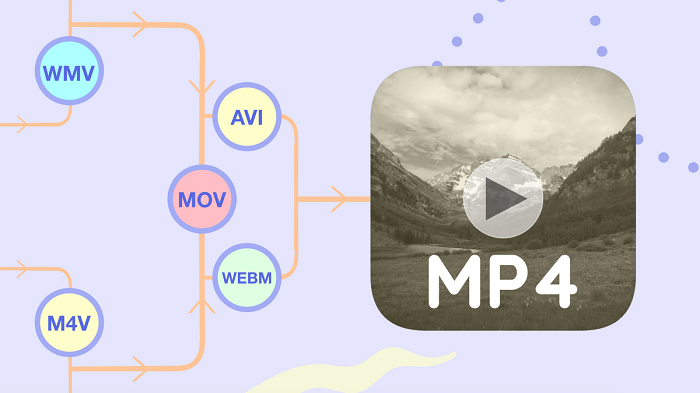
Part #1: Top Online Video Conversion ToolsPart #2: Offline Tools to Convert Any Video to MP4Part #3: Conclusion
Most online tools are very simple to understand. You simply go to the site, upload your video file, make setting adjustments (if offered), and convert! The problem with online tools is the file size you can upload. All of them have file size limitations most likely due to server limits. Still, they are great tools to use if you’re just looking for quick conversion.
This is an online conversion tool you can use to convert any video to MP4 format. Apart from that, you can use it to convert audio files, documents, spreadsheets, images, and more. The online site even supports compression for audio files, documents, images, and video data.
Zamzar is a great online tool because of various reasons. Since it is web-based, it is very convenient. You can use it anywhere and with any device that supports browsers and Internet connections. They have been in the business since 2006, making them a trusted source of conversion tools.
They even have a technical support team, in case you cannot convert a particular file. You can reach them through their email address. In addition, they promise speed in terms of conversions. According to their website, they aim to complete the conversions within 10 minutes or less. Finally, they can support the conversions of over 1200 file types, making them very powerful in the industry.

CloudConvert is similar to Zamzar. The web-based homepage looks slick and is very easy to navigate. Although CloudConvert only supports over 200 formats, it does so with a catch – conversions are of high quality.
In addition, they offer a lot of adjustments you can make on any conversion you like. For example, video conversions will offer options to adjust video codec, frame rate, audio volume, and more. They even have a powerful API to enable users to make custom integrations.

Another file conversion tool to help you convert any video to MP4. Their homepage is very simple showing you the number of files they have currently converted. As of writing this article, Convertio has made over 1.4 billion conversions since its inception.
It supports over 300 file formats which equate to about 25,600 different conversions. Like Zamzar and CloudConvert, you simply upload your video file, make adjustments, and convert. Every conversion process is done within the cloud servers of this platform. As such, you won’t use any resources on your computer.
CloudConvert supports different devices such as mobile phones, Windows PCs, macOS computers, and more. As such, this browser-based conversion tool doesn’t need the installation of software within your device. They also guarantee security by deleting uploaded files within 24 hours or less.

The biggest advantage of offline tools over online tools is the file size you can convert. With online tools, there are file size limitations. The limit to offline tools is the actual computer or device you’re using. So, you can go as big as gigabytes, if not more.
The best offline tool you can use to convert videos and audio is FoneDog Video Converter. The software is very reliable and powerful. Conversions are lightning-fast. Plus, batch conversion is possible. The interface is very easy to understand and you can use it to convert files without being a techie.
Here’s how to use it in order to convert any video to MP4:

This video converter can be used on both Windows and macOS, allowing you to use it on multiple operating systems. In addition, they promise high-quality conversions even after you have made edits and adjustments to your original file.
Some of the features include the following:
VLC Media Player is a popular tool used to play audio and video files. However, it can be used to convert any video to MP4 as well. The great thing about VLC is it’s totally free and works on both Windows and macOS computers.
However, VLC Media Player has limitations. First of all, the conversion process is very slow, especially if you’re working with large files. That’s because the tool is not really made for conversions, but for “playing media”. In addition, the conversions aren’t of high quality. We placed it in this category because of the said limitations. Nonetheless, it works if you’re going for quick conversion of a small video file.
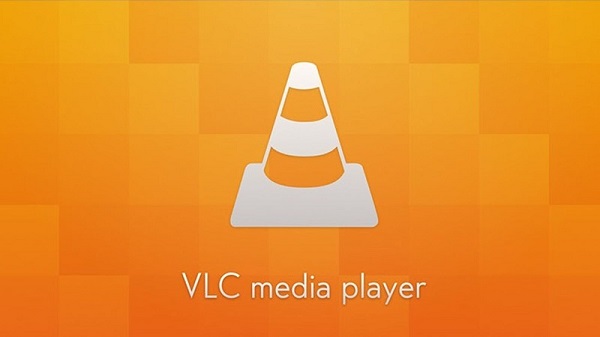
This conversion tool promises that it doesn’t have any advertisements, malware, or spyware. In addition, it is available in both Windows and macOS. Over 100 file formats can be used as inputs. In addition, outputs are over 160.
There’s freeware of Any Video Converter available. Of course, this has limitations. As such, the Ultimate Version will provide you with more features and of course, fewer limits on what you can do with the software.
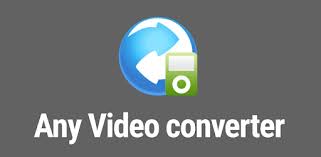
People Also ReadBest VR Video Converter: How to Convert VR VideosSimple Ways to Convert 2D to 3D Instantly
This guide has given you the top offline and online tools you can use to convert any video to MP4. As such the top three online tools are given. These include Zamzar, CloudConvert, and Convertio. Finally, offline tools, which don’t have file size limitations were included too!
These are VLC Media Player, Any Video Converter, and the top tool, FoneDog Video Converter. All of these tools allow you to convert videos from one file format to another.
However, FoneDog Video Converter has the upper hand because of its powerful, reliable features. Output files are always of high quality. In addition, you can make adjustments, edits, and enhancements to your videos with the platform itself. That’s why you should go for the tool today!
Leave a Comment
Comment
Hot Articles
/
INTERESTINGDULL
/
SIMPLEDIFFICULT
Thank you! Here' re your choices:
Excellent
Rating: 4.6 / 5 (based on 66 ratings)