

By Nathan E. Malpass, Last updated: July 8, 2022
What are files with the Advanced Recording Format (ARF) extension? Is it possible to convert ARF to MP4 and how do you do it? These are questions you should ask if you just used a conferencing application and want to share the entire recorded meeting with the group.
Here, we will discuss ARF file formats. In addition, we will teach you the process of converting ARF files to the MP4 format. In this way, you will have a more universal video file format you can share with the entire conference attendees.
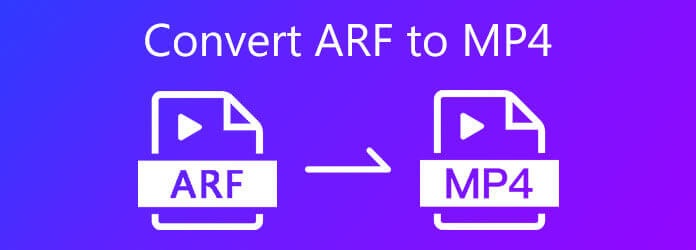
Part #1: What Are ARF File Extensions?Part #2: How to Convert ARF to MP4 with Webex?Part #3: The Best Tool to Convert ARF to MP4Part #4: Conclusion
Files with the ARF extension are actually a file for an advanced recording grabbed from Cisco WebEx. The said application is made for online and cloud conferences. These file types actually contain video data of the conference including a list of attendees, a table of contents, and more.
Files using the extension ARF are similar to ones with the extension WRF. However, the WRF file extension is utilized when the user records the session. ARF extensions, on the other hand, are for downloaded conference recordings. Thus, we need to know how to convert ARF to MP4.
Typically, you can still download files with the file type ARF. To do that, you have to visit WebEx and then go to the section called My Files. Within that category, you have to click My Recordings and then click More. Once you are there, click Download beside the actual conference or presentation you wish to download.

Webex actually allows you to convert ARF to MP4 format through its own Webex Recording Converter. It’s also a useful video converter, but not as powerful as companies who make converters for a living.
Check out the steps for conversion below:
- Chat – It means, the chats and conversations will be downloaded as well.
- Q&A – The recording for Q&A sessions during training events will be downloaded.
- Notes – Any notes placed within the Notes panel will be included in the downloaded file.
- Video – This means, the entire video of the meeting will be saved.
- Polling – The polls that happened during the training session will be included.
- File Transfer
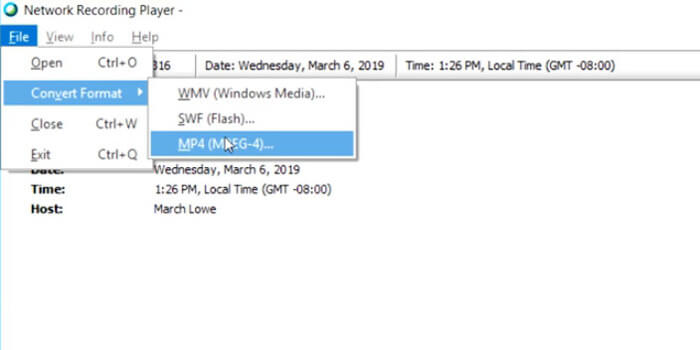
Webex Recording Converter also allows you to convert files at a later point in time. In Step 07, you have to choose Convert At A Scheduled Time instead of Convert Now. This will convert the file at a particular day and time you will choose.
Having known how to convert ARF to MP4. Then, if you want to check the particular status of your files, whether they’re converted or not, you can do the following:
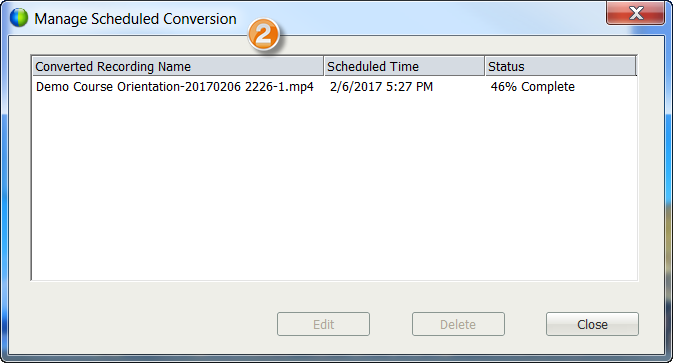
What’s the best tool to convert ARF files to the popular MP4 format? Well, there are a lot of tools that claim to offer high-quality conversions, but not all of them really offer much. The best thing you can get in the market today is FoneDog Video Converter.
This tool enables you to convert multiple ARF files to that the MP4 format. This means that batch conversion is possible with FoneDog Video Converter. In addition, you can make enhancements to your videos to make them look excellent.
The tool is very easy to use and understand. The interface and navigation are so simple, you don’t need technical knowledge in order to use it. In addition, FoneDog Video Converter supports a lot of audio and video formats, which includes presets for most-used and common devices nowadays.
Here’s how to use the tool to convert ARF to MP4:

People Also ReadThe Quickest Way to Convert AVI to iPad in 20224 Best HEVC Converters to Easily Convert HEVC Videos
This has been a comprehensive guide on how to convert ARF to MP4 files. We talked about the ARF format, which is a file you can get from Webex conference recordings. You can actually convert it to Webex’s own Recording Converter. However, that is not the best way to do it.
If you want a better converter that produces a higher quality file, you should go for FoneDog’s software. Their video converter offers various modifications and settings for converting from one file format to another. Grab the tool today at FoneDog.com and you’ll never have to worry about your media conversion needs!
Leave a Comment
Comment
Hot Articles
/
INTERESTINGDULL
/
SIMPLEDIFFICULT
Thank you! Here' re your choices:
Excellent
Rating: 4.7 / 5 (based on 105 ratings)