

By Nathan E. Malpass, Last updated: June 2, 2023
The sharing function for an automated playback video to a URL means you have to crop video to GIF for version as the most straightforward method. Otherwise, the rest will be met with several logical errors that need integrations- not ideal for a novice in video management. GIF file is portable, not an equally large file format compared to the video file version.
The trick is ensuring eth file format is no more than 200 MB, especially when working on a cellular network. For WI-FI networks, the restriction doesn't hold water. Instead of going through all these, then this article looks at the best video to GIF converter you can have to run the operation with minimal hassle. Read on.
Part #1: How to Crop Video to GIF Using Vidmore Video ConverterPart #2: Frequently Asked Questions about How to Crop Video to GIFPart #3: How to Crop Video to GIF Using FoneDog Video ConverterConclusion
This function has a thin line between it and video conversion. The versatility of the functions makes it easy to crop video to GIF and extract videos from the copyright file formats like DVD/BlueRay discs. The toolkit comes with editing functions to also improve the video resolution of the files. It has no limit on the file format. Moreover, it also runs the editing function from the background, including the metadata and compression of the video files to save disk space.
It is also a toolkit to use when you need to apply some of the 3D editing effects to give it an HD value. You are also at liberty to trim parts of a video and finally run the cropping function to fit a frame. T has no limit on any of the file formats that you need in GIF format. You can enjoy additional video adjustments on the toolkit, including frame rates, bitrate, audio and video codecs and video resolution, among other video parameters. Here is the procedure to run this operation:
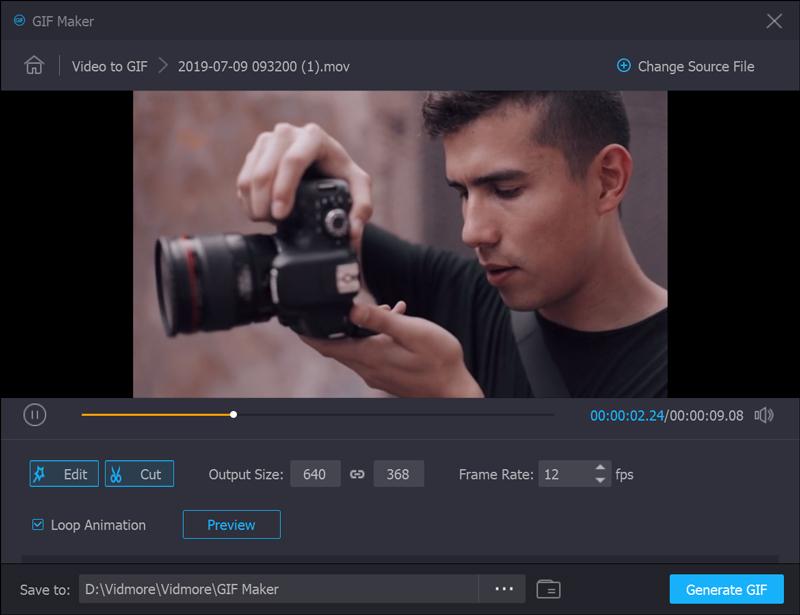
In case there are additional functions that you may need, you can follow the same procedure as long as you click the menu and adjust accordingly.
There are two methods; the first is to use the inbuilt GIF editors that include PhotoShop to have the animated image files. Secondly, you use the video editors discussed in Parts 1 and 3 of this article.
Editing is a single function since you are specific to one video file and the parts you need to crop. Therefore, the only thing that can be done in multiples is when you have the same image, but you need to crop to different videos. Otherwise, cropping of videos is an autonomous operation.
There is no straight answer to this question since you need to consider the file formats, compatibility and available resources, among other factors. However, the most accessible and straightforward way to create a GIF file is to use a GOF recorder application like the ones discussed in various parts of the article.

FoneDog Video Converter is your go-to digital solution for all your video conversion, video enhancement and editing needs, and that includes to crop video to GIF. The application runs on a simple interface with minimal hassle. Moreover, the solution comes with three functionalities on one software. It has no limit on the file formats and the operating system it uses.
Moreover, you are at liberty to choose visual effects that you can use, including sharpness, brightness, contrast and saturation, among others. All in a bid to enhance the video resolution of the files. Most of the editing functions are to elevate video quality. Here is the step-by-step procedure you can also use to crop video files to GIF:

Is there a toolkit that is a one-stop digital solution for all your video enhancement, editing, and conversion need all in one operation?
People Also Read2023 Guide: How Can I Convert Movie to GIF?A Comprehensive Guide On How To Share GIF Between iPhones
Are you still in doubt that you can crop video to GIF? There are many digital solutions available in the market for this. Therefore, it's your duty as a video enthusiast to explore and ensure that you are in line with all terms and conditions and the standard requirements.
The solution choice is entirely on you; of course, you need to look at performance and the ability to crop the files with minimal effort. The tools of the trade are available in the market either at a cost or freeware. FoneDog Video Converter shouldn't miss as one of the solutions since it comes as a complete package of three digital toolkits.
Leave a Comment
Comment
Hot Articles
/
INTERESTINGDULL
/
SIMPLEDIFFICULT
Thank you! Here' re your choices:
Excellent
Rating: 4.7 / 5 (based on 65 ratings)