

By Nathan E. Malpass, Last updated: May 9, 2023
A watermark is a non-movable image in a video. It has different sizes and placements within the video according to your desire. The multimedia industry is enormous and lucrative. It takes time and patience to make funny videos. A video producer must know how to add a watermark to video to protect their content from plagiarism. In writing, several toolkits are available to detect plagiarized content. In video production, a watermark is your only savior. The choice of the watermark and color content is at your discretion. The still image should overlap the video so much that it becomes the center of attention.
Moreover, it can also be in text format. Some video professionals use text as a watermark, a marketing strategy. A video editor is the only toolkit that comes with watermarking technology. Let's look at the best video editor for this function.
Part #1: How to Add A Watermark to Video Using OpenShot Video EditorPart #2: How to Add A Watermark to Video Using KapwingPart #3: How to Add A Watermark to Video-FoneDog Video Converter Conclusion
OpenShot Video Editor is the toolkit of choice when you want to know how to add a watermark to video. The toolkit runs on a clean interface ideal for all users irrespective of the technological know-how in video editing. You can add one or more watermarks; this toolkit's unique advantage. That strengthens the copyright issues. Besides, you can work on the transparency levels, including the timelines for the watermarks.
Other editing functions supported on the interface include video cutting, video clipping, video merging, and the inclusion of visual effects, all in a bid to improve the quality of the video files. The toolkit runs on three functions, load, add watermarks and save. The purely online toolkit needs no download since it's a purely online digital solution.

Kapwing is a household name in video editing functions. The toolkit operates on a simple and clean interface ideal for all users. Moreover, it's a lightweight toolkit that occupies small hard disk space and needs no integrations for installations. You have preset templates that you can need to support all the video editing functions. It's a tool that gives you an option on how to add a watermark to video. Here is the procedure to manage the toolkit.
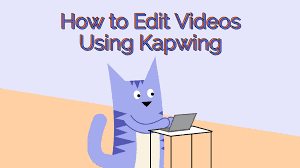
FoneDog Video Converter is a powerful video tool that integrates video editing, video enhancement, and video conversion functions. As a video editor, it can help you edit and modify your videos. As a video enhancer, it can improve the quality of your videos by enhancing brightness, contrast, saturation, and other parameters. As a video converter, one of the best, it can convert your videos to different formats, making them compatible with various devices and platforms.
The application supports multiple processing functions. It converts video files using the unlimited file format supported on the interface with no thought of the operating system. The performance and processing speed of the toolkit. The high performance of the toolkit and fast conversion speed is a plus for this digital solution.
To manage incompatibility challenges, you need to use the convert Format/ Audio and video. Here is the procedure if you are to know how to add a watermark to video using the application.
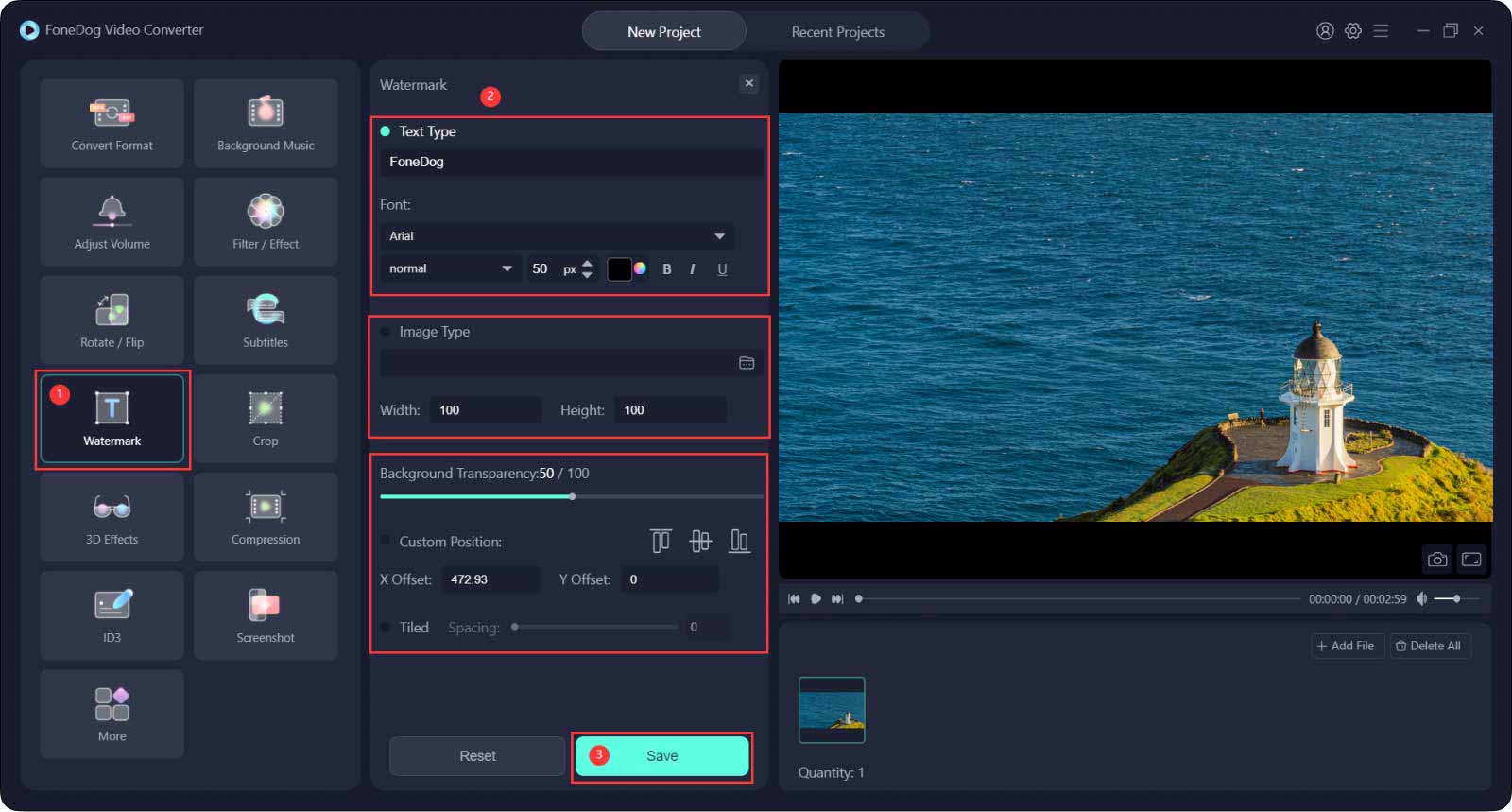
What a comprehensive and straightforward application that supports all file versions with minimal effort. Moreover, you have a choice to run other video editing toolkits with minimal hassle. Are you in doubt that you can save your video production using the watermark functionality to have copyrights to the video on the competitive digital market?
People Also ReadHow to Make Videos With Pictures And Music? [2023 Easy Guide]What Is the Best Video Converter Ultimate for Mac in 2023?
Adding a watermark is a toolkit among the many functions of the video editors in the market. You can choose whether a text, a logo, or an image to act as your trademark. However, the choice of the toolkit that shows you how to add a watermark to video depends on other additional functions. Professional video editors need to look for additional and value-added functions that come in handy to manage all the video editors. When you have logical errors, you have file incompatibility that you need to solve using a video converter.
FoneDog Video Converter is the best video converter thanks to the ripple functionality, among other advanced functions that make it a video editor and a professional video editor. All your watermarks, whether you even want to include an image from your gallery or storage location, have a stake in a video editor as long as it supports the watermark functions.
Are you worried about the copyrights of your video production? Are you looking for an option that you can explore? Whatever the choice, you are at liberty to make a choice based on what you need to do with it.
Leave a Comment
Comment
Hot Articles
/
INTERESTINGDULL
/
SIMPLEDIFFICULT
Thank you! Here' re your choices:
Excellent
Rating: 4.7 / 5 (based on 75 ratings)