

By Nathan E. Malpass, Last updated: May 19, 2023
Mirroring any video seems to be concise as well as just taking just a few taps. Here we’ll show you a guide on how to mirror a video in Windows Movie Maker. Even though your video was recorded sideways or vertically and horizontally, this would not require you to bend your neck to view your video in that mode. Furthermore, we will highlight various alternative useful video converters to Windows Movie Maker such as the FoneDog Video Converter, which was simple to use as well as had a wide range of features that could handle all of your video demands.
Part #1: The Most Convenient Tool for Mirroring a Video – FoneDog Video ConverterPart #2: How to Mirror a Video in Windows Movie MakerPart #3: Conclusion
Before learning about how to mirror a video in Windows Movie Maker, we will first introduce you the most convenient tool that you can use to mirror any of your own videos, the FoneDog Video Converter. This tool will help you to simply convert and edit video as well as a mirror or flip any video file. FoneDog Video Converter not only supports numerous media formats but also converts at quick speeds and keeps the videos in a high-quality format.
Such troubles with flipping or mirroring may be resolved with the aid of the FoneDog Video Converter. Here are some easy and free steps you could use for your video:
Clearly, FoneDog Video Converter is really a great option for everybody wondering what to do to mirror any video. There still are additional things you could do other than to rotate and even flip your video with only a couple of clicks. Trim, split, and crop tools are also available. If preferred, you may even modify the pace and render the video at a slow speed.

Microsoft Windows, as much as you might know, withdrew the installation program from its own main site last 2017. Windows Movie Maker was not at all accessible if you are running Windows 10. But even though the issue, users still love it and find a way to have it installed on their devices.
Windows Movie Maker provides a superb and user-friendly application. It was indeed a favorite tool of countless video creators, and it allows perform simple editing. Users that have used for such a number of years adore it and continue to use these to enhance their own videos. This really could be used for simple modifications, recording edits, graphics and animations, textual, and a variety of other things.
This was also quite simple to flip or mirror a video with Windows Movie Maker. Users only need to take a few basic actions to do this. Here’s a step by step instructions on how to mirror a video in Windows Movie Maker:
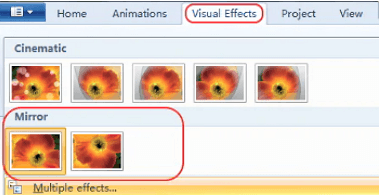
Remember: Windows Movie Maker somehow doesn't operate across all windows systems especially windows 10, from this you might experience a variety of problems. As a result, we suggest using FoneDog Video Converter, which has been a user-friendly and easy utility that works on almost any device.
People Also ReadHow to Make Funny Video in 2023: Your Ultimate GuideThe Best Apps to Combine Videos You Must Consider in 2023
Several users still choose Windows Movie Maker since it remains free. So overall, completing certain steps about how to mirror a video in Windows Movie Maker seems to be quite simple and convenient for several users that still have it installed on their devices.
From here, you now understand how to mirror as well as flip any of your videos whether it is horizontal or even vertical using both the Windows Movie Maker and perhaps the FoneDog Video Converter. You may even rotate or expand it through your video alone with the Windows Movie Maker to enhance further striking visualizations. However, you could always improve the quality of your videos and take your video to a further level using FoneDog Video Converter.
Leave a Comment
Comment
Hot Articles
/
INTERESTINGDULL
/
SIMPLEDIFFICULT
Thank you! Here' re your choices:
Excellent
Rating: 4.4 / 5 (based on 95 ratings)