

By Gina Barrow, Last updated: January 6, 2024
Are you fond of taking videos on your iPhone? Take your skill a notch higher by learning how to speed up a video on an iPhone to make your movie look more fantastic!
If you are an aspiring filmmaker, vlogger, or just taking videos for collections, then you are probably using your iPhone to take some clips. We cannot deny that iPhone is one of the best smartphones with good camera quality and features.
The most recent iPhones, in fact, added more highlights on the camera features so you can do more without having to add external factors. One of the most useful editing tools for a videomaker is the speed button wherein you can adjust to make it slower or faster. Find out how to speed up a video on the iPhone in the next parts of this post.
Part 1. How to Speed Up a Slow-Mo Video on Photos App?Part 2. Speed Up a Video on iPhone Using iMoviePart 3. 5 Apps to Speed Up your Video on iPhonePart 4. Summary
Your iPhone is equipped with a Slow-mo camera feature that enables you to play around with the videos you are taking. Slow-mo videos make it look more interesting, exciting, and even thrilling.
If you take videos using the Slow-mo feature, you can adjust the speed of the clip to a regular one if your editing requires it.
Fortunately, the Photos app on your device has this adjustment tool. All the slow-mo videos you took using the iPhone are saved in the gallery and can be filtered in an album.
Follow the steps below on how to speed up your Slow-mo video on iPhone:
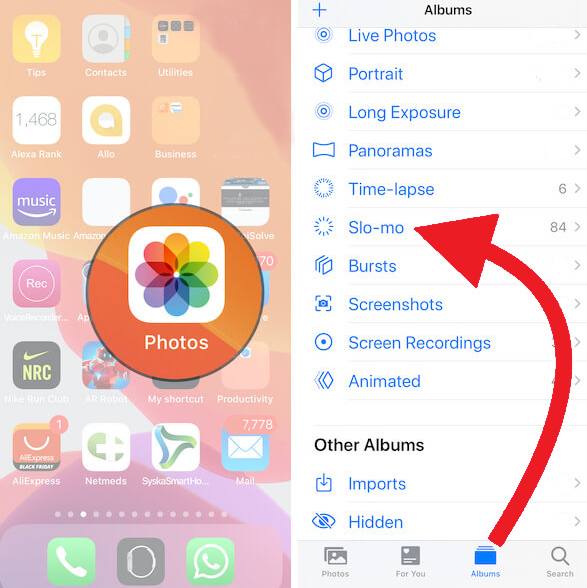
Additional Tip:
In case you changed your mind and wanted to revert the changes back to their slo-mo state, you can open the exact clip and drag the bars inside the main yellow line. Using your fingers, drag the line farther depending on the slow-mo speed you desire.
4K resolution movies and Hollywood-style editing; this is what every moviemaker dreams of. Well, you can start your dream trailer by using iMovie on your iPhone. iMovie is a great app when it comes to video editing. You can create professional-looking videos with iMovie using the following features:
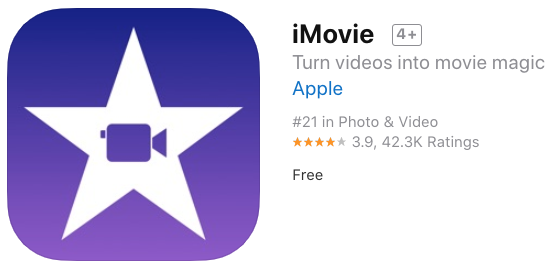
Here’s how to speed up a video on your iPhone using iMovie:
You can play with your video speed to match your project. Another tip to note in iMovie is the pitch. iMovie preserves the pitch of the audio in your clips by default. If you want to change it, tap the Project Settings button and then turn on the option Speed changes pitch.
This will allow the narration to be higher when the speed is increased or lower when the speed is decreased.
Apart from using iMovie and the Photos app on the iPhone, you can also utilize other apps to make your videos outstanding. There are programs that are dedicated to movie or video editing and offer various features including speed adjustment.
Here are the top 5 apps you can choose from:
FilmoraGo is one of the best video editing apps that you can download from the AppStore. It has rich features that many videomakers would surely love. This app is free but there are in-app purchases depending on your needs.
This app supports iOS 11 and later and lets you change the playback speed swiftly. It displays the video clips frame by frame to enable users to adjust the speed accordingly.

KineMaster is another app to look for in the AppStore if you are looking to edit the speed of your video. This app has compelling tools to create time-lapse and slow-mo videos. One of its strengths is the ability to edit the audio when you speed up or slow down a video clip on iPhone.
As its name suggests Vlogit is perfect for vloggers and social media influencers who are taking videos frequently. Vlogit provides easy playback speed control to increase or decrease your video clips.
This app is ideal for social media sharing and is available to use in iOS 9 and later iPhones.
Vizmato is great for recording and editing HD videos with the ability to let you adjust the speed of your videos and even play it in reverse. You only need to specify the exact portion of the clip and choose to speed up or slow down.

Videoshop gives users all the basic video editing tools such as merging, cutting, and speeding up a video on their iPhone. This app is available on iOS 11 and up iDevices and just takes a few seconds to download from the AppStore.
Among its strengths is the option to record and edit fast or slow-motion videos and share them right away on social media.
The list actually goes on and on depending on the complexity of your editing needs. You can explore further apps in the AppStore to find the most suitable software for you.
Editing videos on the iPhone is easier and better now with the help of video editing apps. If you want to know how to speed up a video on your iPhone, you can start with the Photos app or with iMovie.
These apps provide you with basic editing tools including the feature to adjust the speed of the clip you are using. Apart from these, you can also check out other apps that are dedicated to editing videos.
To maximize your iPhone’s full potential, make sure that you are equipped with all the great tools such as FoneDog iOS Toolkit. This toolkit gives you the freedom to backup your device, restore a backup, recover lost or deleted files, and even fix various iOS operating system issues. All it takes is to download this software on your computer and keep it handy for future references.
You can rest assured that whatever you do on the iPhone, you have a professional tool to lean on in case of unwanted scenarios.
People Also ReadHow to Transfer Videos from iPhone to ComputerHow To Transfer Videos From iPhone To Android Phone?
Leave a Comment
Comment
Hot Articles
/
INTERESTINGDULL
/
SIMPLEDIFFICULT
Thank you! Here' re your choices:
Excellent
Rating: 4.7 / 5 (based on 88 ratings)