

By Nathan E. Malpass, Last updated: June 6, 2023
Travelers, senior citizens, and stay-at-home individuals need a portable device that can store music, video, eBooks, and other multimedia content to pass the time while they adventure in their lines of duty. Kindle Fire was designed to support them in this duty.
However, with the lack of a hard Disc yet, you have your multimedia content on your preferred devices- computer, laptop, smartphones, flash disks, etc. How to put DVDs on Kindle Fire should be your million-dollar question. There are several methods you can use to achieve this- the purpose of this article.
Moreover, at the end of the article, you'll have information and different approaches you can use to get the best of your movies, among other multimedia content loaded on the portable device. Read on to get more details.
Part #1: Can You Put DVDs on Kindle Fire?Part #2: How to Put DVDs on Kindle Fire ManuallyPart #3: How to Put DVDs on Kindle Fire Using DVD ShrinkPart #4: How to Convert DVD Files to Kindle Fire Files Using FoneDog Video ConverterConclusion
Kindle Fire is an Amazon-based multimedia tablet for storing multimedia content. You may wonder how possible is it and how to put DVDs on Kindle Fire. The challenge that brings people to look for solutions is that Kindle Fire lacks a hard disc and is not USB supported. The answer is that since it helps the SD card, that's the point of entry to use as one of the ways to put DVDs on Kindle Fire.
Your multimedia content saved on your devices may also not have the supported file formats on Kindle Fire. That means you have t engage a video converter to run the function with minimal effort. In part 3 of this article, we get to look at the best free video converting software in the market to have the supported file formats and different look for ways to put DVDs on Kindle Fire.
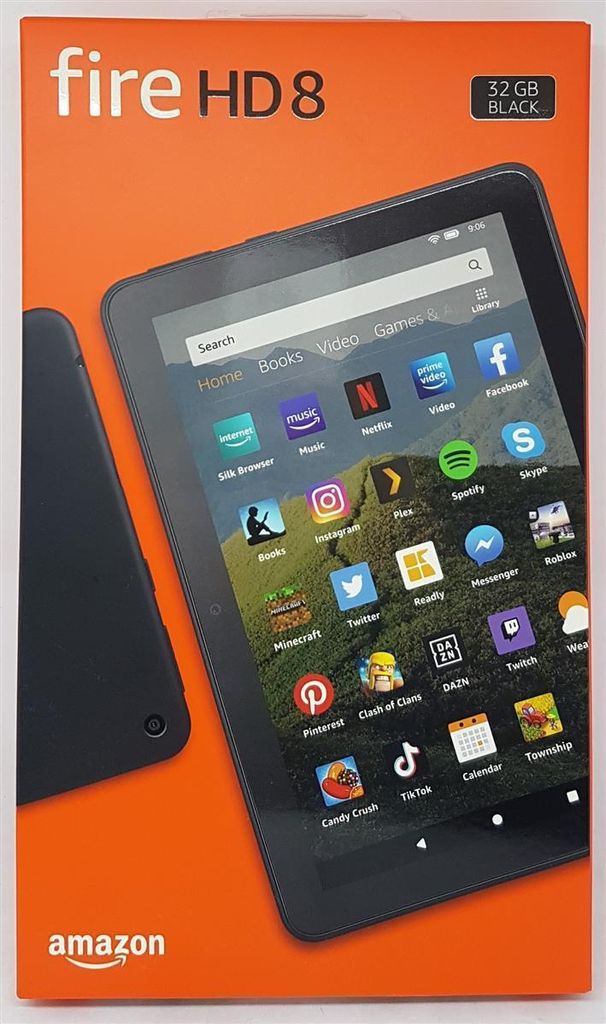
The first thing you should look at is to ensure that you have the multimedia content files on supported file formats. That means the SD card-supported file formats are the ones recommended. They include MP4, MPEG, M4A, MP3, and MOV.
You'll notice that the file formats have a compression facility that minimizes hard disk space usage. It helps you get to the point of how to put DVDs on Kindle Fire. Once you have the file formats, you can follow the following steps:
Who else can't do that as a way to put DVDs on Kindle Fire? This is the simplest way, but only if you have the proper file formats. In Part 3 of this article, we tackle the most challenging part of these functions, which involves how can we put DVDs on Kindle Fire. That includes the video conversion operation. Read on.
This is freeware that supports the ripping of DVDs to your PC. It's fast and straightforward in the ripping function and has minimal compatibility issues with standard file formats, including devices. The toolkit supports several other file formats, including the supported operating systems.
Whatever the DVD, you are sure it will not reject it; instead, rip it faster and remove the DRM copyrights responsible for most compatibility challenges. Here is the procedure:
Although the ripping process takes time, you will get a new folder with the ripped contents on your hard drive after the operation. Use a video converter to change to Kindle Fire Supported file formats. The application will find the selection easy now that they are in a folder.
In a few clicks, you convert them to desired formats as one of the steps on how to put DVDs on Kindle Fire. Have a look at a video converter as DVD Shrink's Alternative.
FoneDog Video Converter is a simple application that supports several file formats with minimal compatibility challenges. Moreover, it runs on a simple and straightforward interface ideal for both novices and experts in equal measure.
Furthermore, the conversion speed and general performance of the toolkit are something to love and appreciate. It has no limit on the file formats of choice, including the operating system.
Our area of concern is the conversion, which helps you change the DVD files to supported Kindle Fire file formats. Here is the procedure to also achieve how to put DVDs on Kindle Fire.
Step #1: Download and install the FoneDog Video converter on your PC.
Step #2: Add files on the interface through drag and drop functionality from the saved ripped folder.
Step #3: Select the Effect icon to choose some editing functions though it's optional.
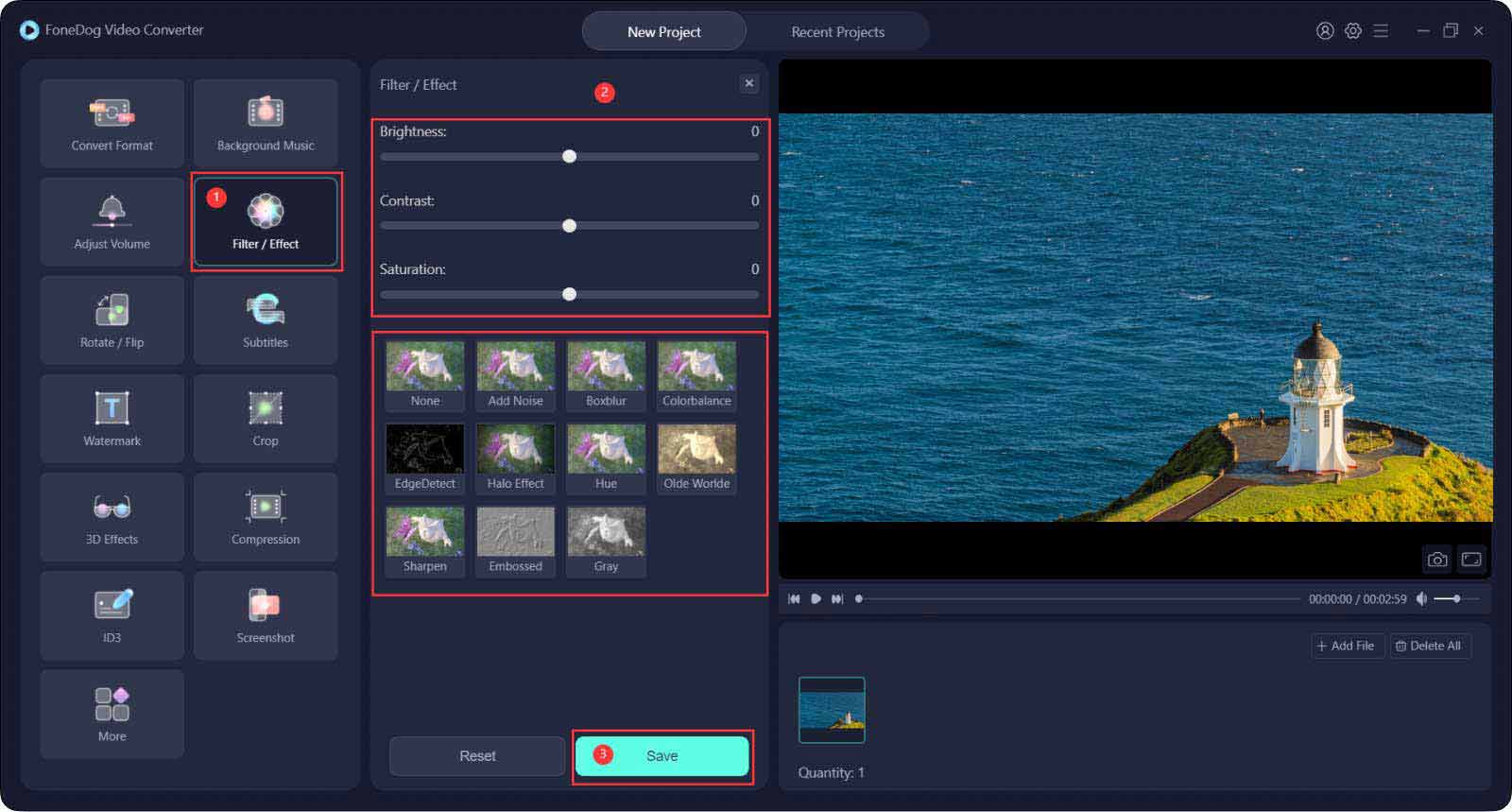
Step #4: Click Convert Format to choose the Kindle Fire-supported file formats.

Step #5: Click Save to incorporate all the new features of the files.
Step #6: Click Convert All to change to the desired file formats for transfer to the SD card.

Step #7: View the files on the Recent Projects menu.
This is a simple application that is the final stage in putting DVDs on Kindle Fire. You can now directly save them on the SD card as described in part 1 of this article.
People Also ReadHow to Convert DVD to WMV in Windows Fastly?2023 Best Guide on How to Upload DVD to Vimeo
You now have a procedure on how to put DVDs on Kindle Fire. That's when you can enjoy all your DVD files on Kindle Fire. The conversion process is essential. Although we have discussed FoneDog Video Converter, we have several options available in the market that you choose to explore. Although Kindle Fire tablets lack USB and wireless connection, you still have a way of loading your DVD files from the computer to the device.
Leave a Comment
Comment
Hot Articles
/
INTERESTINGDULL
/
SIMPLEDIFFICULT
Thank you! Here' re your choices:
Excellent
Rating: 4.7 / 5 (based on 84 ratings)