

By Nathan E. Malpass, Last updated: June 17, 2022
The orientation of a video changes the video files' quality when also accompanied by other editing features. It's possible to rotate a video file using iMovie. How to rotate a video in iMovie depends on several factors and devices now that this is an Apple-based toolkit. By extension, it means that the video files must also be Apple-supported.
What happens when you don't have an iOS-supported video file format. You can still load I on iMovie, but if you use a video converter to convert it to a limitless file version. Altering or changing the orientation of a video file is straightforward when using iMovie. You only need to use the preset functions to have it operate.
iMovie is a freeware with a video editing toolkit incorporated into the application and used explicitly on iOS devices. It comes with several editing options, including video trimming, orientation adjustments, video rotation, and video cropping.
Other functions supported on the toolkit include the import and export function and all subtitling functions, thanks to the inbuilt templates to simplify the process.
After running all the editing functions, rotation is the last editing operation, and that is why you have to know how to rotate a video in iMovie. Read on and get several options.
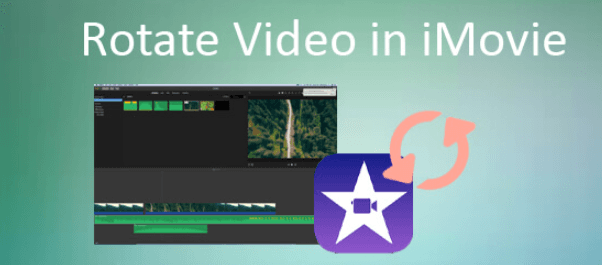
Part #1: How to Rotate A Video in iMovie on iPhonePart #2: How to Rotate A Video in iMovie on MacPart #3: How to Rotate A Video in iMovie Using FoneDog Video ConverterPart #4: Conclusion
The iPhone is our portable device. We may also want to watch our videos on smartphones, but the screen sizes are sometimes a letdown. That's when you wish you could know how to rotate a video in iMovie. Besides, you might play the movie with the proper orientation.
Still, when you upload on multimedia content sites and social media sites like YouTube and Facebook, respectively, they change the direction. What happens when you have a vertical shot but choose to record in landscape orientation. The video will lock to portrait format. This is a mistake that you can quickly fix using available tools. That's the point you need video editing software like iMovie to come to your aid before you upload it online. Here is the best way to handle it
This is a pretty simple method that you use your iPhone in the palm of your hands. As long as it has enough storage space, you can save many video files. Depending on the area available, you can delete the original file and save the new one or both. You can also opt to keep them on an iCloud storage device for better and remote usage.
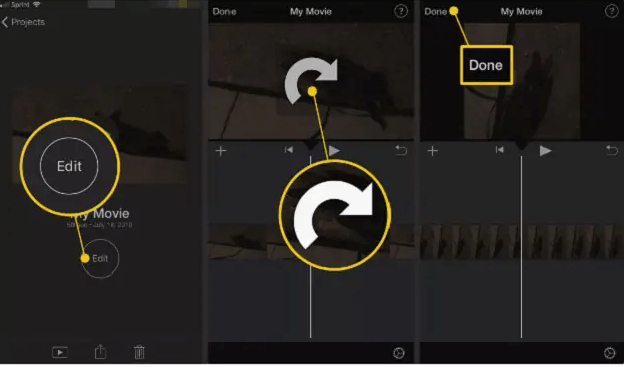
Mac is an Apple-developed Operating system. That means it also supports iMovie with no compatibility issues. With your video on the side, for whatever reason, you can use the iMovie features to rotate it and have it at the correct orientation- portrait or landscape. How can you do this?
That's how to rotate a video in iMovie using the Mac device. Its advantage is that you can use the sharing facility to share the videos to desired social media platforms. Remember to save on the file to avoid a repeat of the process.
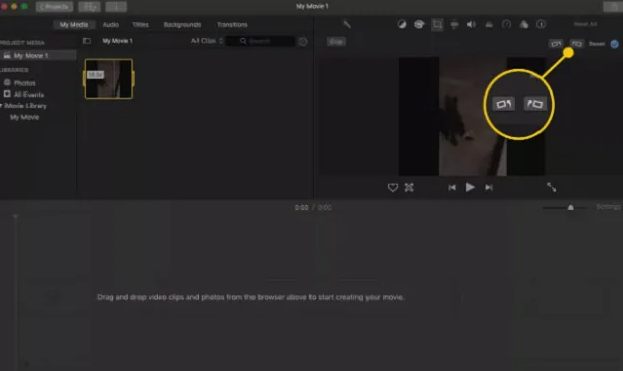
What happens when the video you need to rotate is not in the proper file format for iMovie? If that is the case, you still have an option, but you must first convert the file to a supported file format. FoneDog Video Converter is not just a converter but also an editing application that can also be a way to rotate a video in iMovie. Rotation is part of the editing function supported on the interface.
Moreover, you also can access several other file formats that include sensitive Apple-based files. The hundreds of input and output file formats used on the toolkit and also ability to manage several editing functions is a plus to this application. Here are the steps on how to rotate a video in iMovie using FoneDog Video Converter.
This is a must-have application if you are looking for a video quality improver with several files from different operating systems. Moreover, you also can run multiple video files in one application.

People Also ReadThe Best SD to HD Converters to Convert SD to HD QuicklyReliable Methods to Convert 4K to 1080P for You
iMovie is your go-to application for Apple-based video files. A video converter like FoneDog video Converter comes in handy if you lack one. Although there are several video converters available in the market, both as free and paid versions, you have the chance to explore and get the best as long as, in the end, it solves the question of how to rotate a video in iMovie.
Leave a Comment
Comment
Hot Articles
/
INTERESTINGDULL
/
SIMPLEDIFFICULT
Thank you! Here' re your choices:
Excellent
Rating: 4.5 / 5 (based on 103 ratings)