

By Adela D. Louie, Last updated: December 15, 2022
Are you one of those people who were thinking about how you can do a DVD from your iMovie application? If so, then this is for you. Even better, if you are the type of person who actually save movies using DVD, then this will be an advantage for you as you can also make an iMovie to DVD for you to play and watch your favorite movies either on your TV or some other devices as well.
This method does not actually support by the iMovie which means you will be needing a different tool for you to do this. And this is what we are going to show you on how you can convert your iMovie to DVD in the best way possible. So, make sure that you read this post until the end to know more.

Part #1: The Most Efficient Way to Convert iMovie to DVD with FoneDog Video Converter Part #2: How to Burn iMovie to DVD Part #3: Conclusion
One of the best ways on how you can convert your iMovie to DVD is by using a tool. And to show you the most recommended tool there is by many users is no other than FoneDog Video Converter.
The FoneDog Video Converter is a tool that you can use for you to be able to convert your videos and audios from one format to another. The FoneDog Video Converter is known because it can support multiple types of formats which means that you will have a wide variety of selection of formats that you may need. And the best part of it is that the FoneDog Video Converter comes with a high-speed performance when it comes to its conversion process without even affecting the quality of your video.
Aside from the things that we have mentioned above, the FoneDog Video Converter also allows you to edit your videos depending on what you need to enhance. You can add brightness to your videos if needed, subtitles, remove unwanted noises from the background, add some audio tracks to your videos, and so much more.
The FoneDog Video Converter also is a tool that you can use easily to convert your videos. All thanks to its user-friendly interface, it allows you to convert videos even if you are new to the program. And to show you how easy to use this video-converting tool, below is a simple guide that you can follow to convert iMovie to DVD.
Download and install FoneDog Video Converter on your Mac computer. And when finish, simply double-click on it to launch it.
And then, get the iMovie that you want to convert and drag or add it over to the main interface of the FoneDog Video Converter. To do this, simply click and hold the iMove clip and move your mouse cursor over to the main interface of the program. Or you can also just click on the “Add or drag files here to start conversion” section.

Then, click on the Convert Format button on the left side of your screen and then choose the format compatible with DVD. Also, you can choose where you want to save your converted video after the process. And when you are done, click on the Save button to complete the changes after the conversion process.

Once done, click on the Convert format to start the conversion process of your iMovie files to DVD. Once done, you can check out the result from the Recent Projects folder and preview your converted video.
And in case you want to burn iMovie to DVD, you will just be needing to export your iMovie video and then export it for you to burn. And with this, you will be needing to make use of the iDVD application. Here is how you can do this.
Step #1: Insert a blank DVD into the disc drive of your computer
Step #2: Then, open the movie that you are wanting to burn using iMovie.
Step #3: Then, click the Share menu on your screen and click on iDVD and then wait for the process to occur.
Step #4: And then, the video will then launch in iDVD and it will automatically make a new project that comes with a system-generated theme.
Step #5: After that, click on the Burn option on your screen for you to be able to begin the burning process of your iMovie to DVD. If in case you experience any type of error along the process, then you can try to use a different theme from the list.
And when you are done doing all of the steps above, this means that you can now enjoy watching your movies on your DVD using any player compatible with it.
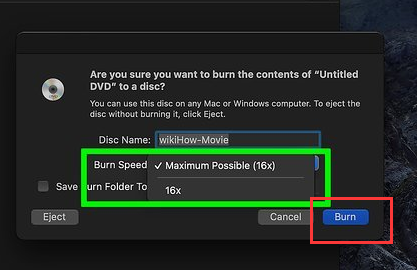
People Also ReadThe Most Reliable 3GP Video Converter for Windows/MacThe Top Instagram Video Converter Today: Fast & Easy
And as you can see, converting your iMovie to DVD is not as hard as it looks. Instead, it will only take you a couple of minutes to complete the task. And when you are done, then you can now enjoy watching your movies on your DVD anytime you wish to do so.
And if in case you have to convert your video from one format to another so that you can also have it played to a different device, the FoneDog Video Converter is the best solution that you can rely on. This is the safest, quickest, and best way to convert your videos and audios as well. It comes with high-speed performance in terms of converting your files and at the same time, it does not compromise the quality of your video and it helps when you want to improve the resolution of your videos.
Leave a Comment
Comment
Hot Articles
/
INTERESTINGDULL
/
SIMPLEDIFFICULT
Thank you! Here' re your choices:
Excellent
Rating: 4.7 / 5 (based on 64 ratings)