

By Vernon Roderick, Last updated: January 31, 2018
The business will suffer if for some reason these messages are deleted and I can't get them back. I need all of my SMS backed up and restored on my Android, but I don't know if that's possible. I also want to know if it's possible to backup and restore SMS from my Android Phone.
Part 1. Why Do We Need to Backup SMS and RestorePart 2. Different Solutions for Backup and Retrieval Messages from AndroidVideo Guide: How to Backup and Restore SMS from Android Phone
As technology progresses, we are often given new ways to stay in contact or we find even more innovative methods of contacting our friends, family and even co-workers. We started off by sending messages that were written by hand via couriers over vast miles of lands. Next, the telephone was invented and we were content for a few years.
The internet then introduced us to messengers and email, changing the way work was done. Cell phones appeared and revolutionized work and the way we stay in touch with on the demand call and SMS messages. When smartphones were finally given to us, the game changed as the internet was now sitting, literally in the palm of our hands. It isn't new to see a sea of heads staring at their mobile phones as they go about their daily commute, eat out with friends and family or even at home.
The convenience is just too great that pretty much everyone has a mobile phone nowadays. Of course, despite having so many options available to us, we can't deny that we all depend on the ever faithful SMS messaging.
It isn't too difficult to see why, as it can be done almost anywhere as long as your service provider has signal in the area that you are going to send the SMS message from, otherwise you'll have to wait for a better signal before attempting to send an SMS. Much like the user above, not all phones are still internet ready and some have an even worse signal for internet rather than simple SMS.

Android phone users have the following methods for backing up and restoring SMS
FoneDog Toolkit - Android Data Backup and Restore is a program that can also backup your SMS messages to a computer or laptop of your choosing. Additionally, FoneDog Toolkit can also backup a number of other items assuming that you need or want it to and all you need to do is simply follow these steps:
Download and install FoneDog Toolkit to a computer or laptop of your choice, ideally, the same computer or laptop should indeed be able to connect to your Android phone and should not have any connectivity problems.
Please use the original USB cable that came with your Android phone or at the very least use a cable that has been approved by your Android brand.
Launch the program after successfully installing it and make sure that no other backup program is running otherwise you might experience some problems.
Select the "Android Data Backup and Restore" and proceed.

You will be asked to place the Android unit into "USB Debugging" mode, which shouldn't be a problem. Kindly follow the directions in order to set your Android as such, this is standard procedure for FoneDog Toolkit and isn't too difficult.
The method to set your Android phone to "USB Debugging" mode will differ depending on the OS your Android phone is currently running right now.
If no prompt comes up, perhaps you are using an older OS or you have already set the Android mobile phone to "USB Debugging" mode before and you no longer have to do so now.

You will then be brought to a new screen with 4 options. Please click on "Device Data Backup" in order to proceed accordingly.
Kindly note that to restore you will need to return to this page later. Additionally, you can choose which items you want to backup or you can choose to backup everything, FoneDog Toolkit gives you total control over your backup.

As mentioned, you can choose what type of data you want to backup. You will notice that contacts, messages, call logs and much more are some of the options but by now your eyes likely noticed "Messages," simply tick that box and click on "Start."

FoneDog Toolkit will then proceed to create a backup for you after you have made your choice as to what you want to backup, you will also be notified when the process has been completed.

Now, please return to the screen in step 3 and this time please choose "Device Data Restore." As you can guess, you will now be restoring the stored backup to your phone.
You will also be given some options as to which backup you want to recover, if you have multiple backup options, please choose the most likely option and proceed.

Here you will be able to choose multiple choices to recover, but for now, let's focus on "Messages" and you will immediately notice the number of messages that have been backed up.
You can also check each entry individually and choose which message you may want to restore. Now, click on the right tick boxes and then press "Restore."
One more prompt will be brought up and you will need to confirm the items that you chose to restore, simply click on "OK" and you are done. Disconnect your phone properly and you are done.

People Also ReadSMS Recovery Guide: Recover Deleted SMS from AndroidThe Simple Guide to SMS Backup and Restore
Use FoneDog Toolkit – Android Data Backup and Restore you can not only choose what files you want to back up but even what files to restore. Please note that restoring using FoneDog Toolkit will not delete any new information that has been left on the phone, which is ideal for a lot of users.It is also good to note that not only is FoneDog Toolkit compatible with over 6,000 Android models, but is also able to work with Windows 10 for those who have that operating system installed into their computer or laptop.
Now the following steps are used to help you backup and restore your SMS using the application known as SMS Backup and Restore.Simply download it and install it on your Android phone and proceed to the next few steps:
Run the program SMS Backup and Restore after successfully installing it on your Android phone. Choose the "Backup" option and choose the folder you want to save your SMS backup to.
Please note that you can save it to a default internal folder location or customize it accordingly, either option is fine.
Now that you've used SMS Backup and Restore to back up your files, you can also use the same program to restore back to an Android phone.
Simply select the "Restore" option and update the current files. Please note that you can remove duplicates by selecting "Do not restore duplicates" in order to not get doubles of the multiple messages.
Please also note that MMS messages with emojis or other files might make things difficult for restoring and could end in an error or make the SMS unreadable.And there you have it, using the SMS Backup and Restore you should have your SMS simply backed up and can easily restore as well.
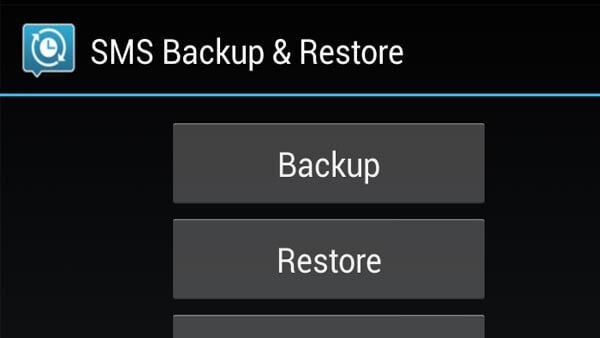
Leave a Comment
Comment
Android Data Backup & Restore
Back up your Android data and selectively restore to Android
Free Download Free DownloadHot Articles
/
INTERESTINGDULL
/
SIMPLEDIFFICULT
Thank you! Here' re your choices:
Excellent
Rating: 4.5 / 5 (based on 93 ratings)