

By Adela D. Louie, Last updated: January 23, 2018
This article will give you the clear guide on how to backup and restore call logs from Android to a Computer.
Call logs on our Android devices have one of the most important roles in our everyday life. Chat logs contain our list of missed calls, incoming calls, and outgoing calls every day. Through this feature of our Android device, we can see people who called us especially the ones that we missed because of a very busy day. We can see details like names, number, and the duration of each call made.
However, accidents sometimes happen. There are instances that we accidentally swipe away our call logs just by tapping one wrong button. That it is why so many people search "Does Google backup call logs?" and "How do I get my call history back?".
In this situation, we would eagerly find a way on how we could back them up or just recover them. Here we will show you on how you could actually do both of them and this is all thanks to FoneDog Android Toolkit.
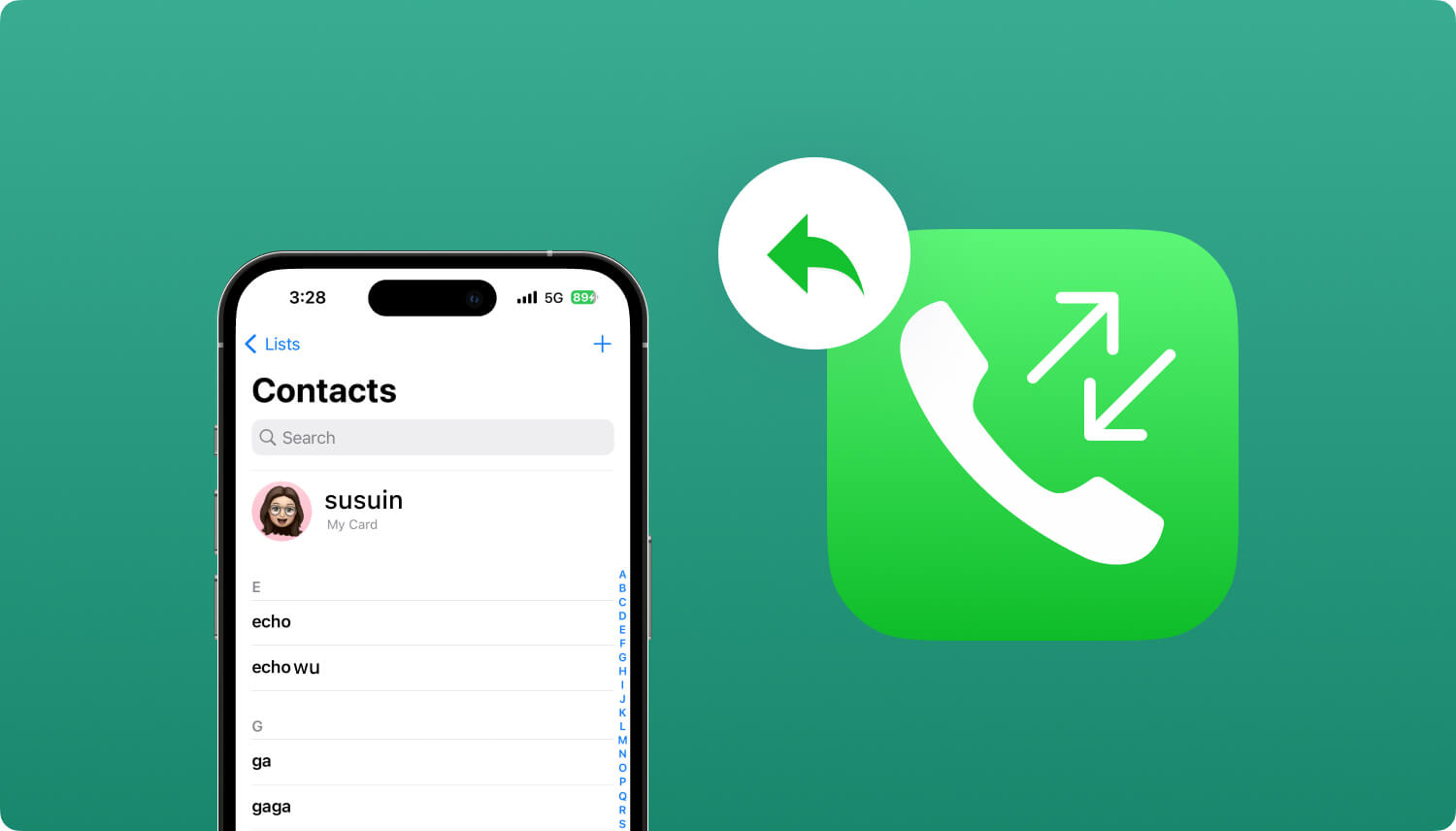
Backup and restore call history from Android to PC
Part 1: Backup Call Logs from Android Using FoneDog Android Data Backup & RestorePart 2: How to Backup Call History to PC with FoneDog Android Data RecoveryPart 3: Video Guide: How to Backup and Restore Call History from AndroidPart 4: Summary
If you are planning to do a factory reset on your Android device and you want to backup your call logs, then this is for you. Using FoneDog Android Data Backup and Restore allows you to selectively backup your Android data to your computer. This program by FoneDog also is very much compatible with almost all Android devices. Very easy to use as well because it will only take you with just a few clicks. And the important, it can also backup deleted call history.
Also very safe to use and efficient because no other data shall be overwritten and will give a full success when it comes to backing up your data, not noly call logs but also your text messages.. FoneDog Android Data Recovery Tool is compatible with almost all kinds of Android devices and can actually be downloaded on your Mac or Windows PC. It is a 100% secure and will give you the highest success rate.
This program can also let you find your deleted data from your Android mobile device with or without a root and you can have this downloaded for free. Use FoneDog to backup call history by following the step-by-step method below:
It is extremely efficient for you to backup call history by using FoneDog Android Data Backup and Restore. To backup call history from Android, do the following step-by-step:
After you have successfully installed FoneDog Toolkit on your computer, launch it and please make sure that there no any other program running in the background.

Download and Run FoneDog Toolkit on Your Computer--Step1
Connect your Android mobile phone to your computer using your USB cable and then select "Android Data Backup and Restore". Please be sure that you have enabled USB debugging on your Mobile device.

Once your Android device has been successfully detected by FoneDog Android Toolkit, you will then see options on your screen.
Please click on "Device Data Backup". FoneDog will then start scanning your data from your Android device.

Select Backup Option for Call History to Backup--Step3
Here, you will see all the file types that the FoneDog Toolkit supports. Choose "Call Logs" from the list shown on your screen and then click "Start" button.
Once you have clicked the start button, the program will then start extraction the data you want to backup. Make sure not to use your Android device, disconnect or even delete anything on it.
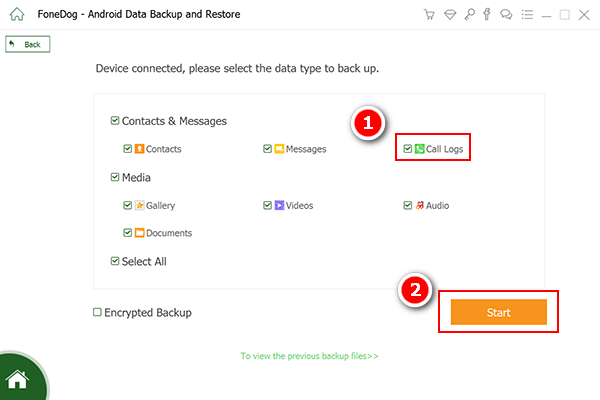
Choose Data from Call Logs to Backup--Step4
The program will then search for all your contacts stored on your Android mobile phone.
Once the program is done, simply go ahead and click "OK" button. You will then be able to see all the items that the selected file contains.
Also Read:
2 Easy Ways to Recover Deleted Call Logs from Android
How do I Recover Deleted WhatsApp Chat History from Android?

Have the Process of Backup of Call Logs Completed--Step5
Almost the same as the one above, FoneDog Android Data Recovery Tool can also be used for you to backup your call logs from your Android device. The difference in using this program is that data shall be directly saved on your computer and you can also get those previously deleted data.
Follow the guide below on how you could backup your call logs from your Android mobile device to your computer.
Once again, launch FoneDog Android Data Recovery Tool on your computer and then have your device connected to your PC using your USB cable. Make sure that USB debugging is enabled on your Android mobile phone.

Run FoneDog Toolkit - Android Data Recovery and Connect a PC--1
Once your device has been successfully detected by the program, FoneDog Android Data Recovery Tool will then show you a list of file types that it supported.
Choose "Call Logs" from the said list and then click "Next" button. The program will then start scanning and extracting all your data from your Android mobile device.
Make sure that the battery of your Android device is sufficient and will last until the whole process is complete.

Choose File Types of Call Infomation to Scan--2
Once the FoneDog Android Data Recovery Tool is done scanning and scanning all your data, it will then show you all of your items from the selected file you chose earlier.All the items from the file including the deleted ones will be shown on your screen. The ones that are highlighted in red are the ones that were previously deleted from your Android device.
You have the option to also get them if you want to. Mark down all the chat history you want to backup to your computer. Once you are done selecting all the items you want to backup, just go ahead and click "Recover" button.
Where are android call logs stored? It's in the output folder you selected.
All the items you have selected to recover will then automatically be saved to your computing which will serve as your backup.
All these items may then be transferred to your Android phone in the future when you need it. Transfer call history on Android is also easy with FoneDog.

Having backups on your data from your Android mobile device is really a very wise decision to make. We will not be able to know if something might happen to your precious mobile devices. It is a good thing that FoneDog Toolkit offers you a lot of ways on how you could do this. With this amazing program, backing up your data is as easy as 123.
Leave a Comment
Comment
Android Data Backup & Restore
Back up your Android data and selectively restore to Android
Free Download Free DownloadHot Articles
/
INTERESTINGDULL
/
SIMPLEDIFFICULT
Thank you! Here' re your choices:
Excellent
Rating: 4.7 / 5 (based on 60 ratings)