

By Nathan E. Malpass, Last updated: November 4, 2018
Most of the time, you record your moments on your Android smartphone, just like other persons. Those moments would be recorded as diaries, photos, or videos.
Then, you can share them via posting on Facebook, Instagram, and other social communication platforms. Indeed, in this way, you have easy access to expressing your laughs and tears.
However, have you ever thought about how to hide your photos or some information on your Android mobile phone because it is private and is only permitted to be read by yourself?
If searching methods to hide your information or data on your Android mobile phone, you probably find that there are too results turning up on the website after you tap Enter.
Even though you clicked on the first link telling you how to further process with quite a few favorable comments below, you were still confused. You might be concerned about personal security because it told you to hide with third-party software.
Therefore, in such a case, how to reasonably hide your information or data? Here, it is mainly to suggest you how to hide your photos on your Android mobile phone without app.
Option 1: Hide Photos with Built-in File Manager AppOption 2: Hide Photos with A “.nomedia” Folder
People Also ReadHow to Recover Deleted Photos from Moto PhonesThe Best Photos Recovery Software for Android Phone
The first choice to hide your photos on an Android mobile phone is using the file manager app. Usually, the file manager app is a built-in app on your mobile phone; otherwise, you can download one. There are 4 major steps:
Step 1. Start the file manager app and choose its Setting Menu. Then it will show you the “Show hidden files” option.
Step 2. Once it shows you various types of files on your phone, you need to select photos you are willing to hide and move them to a new folder.
Step 3. Name the new folder in the “.Secret” style. Please do not forget the little dot(.) in front of the example “Secret”.
Step 4. Again, choose its Setting Menu and disable the “Show hidden files” option.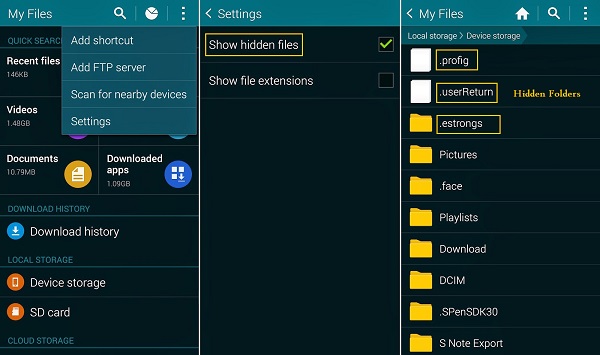
After finishing those 4 steps, it is highly confidential for the photos you moved in the new folder with a prefixed dot in its name just now, because photos now cannot be removed or replaced by other media software on your Android mobile phone.
In other words, it means that other media software has no permitted right to make an instruction on your hidden photos. Also, such steps are applied to hiding your videos or other files shown under “show hidden files” option.
Another alternative to hiding your photos on an Android mobile phone is with the help of renaming the folder as “.nomedia”.
However, this method is only applied to hiding media files, like photos, pictures, and videos. Put it into another word, PDF or other files cannot be hidden in a folder named “.nomedia”. Several steps are similar to Option 1 above.
Step 1. First of all, launch the file manager app and choose Setting Menu.
Step 2. Tick photos you want to hide under “Show hidden files”. Then, move them into a new folder with the name “.nomedia”.
If rejected, please try to copy and paste your photos in any useless file and rename this file as “.nomedia”. Please remember to add a prefixed dot in the folder name.
Step 3. Disable the “ Show hidden files” in the Settings.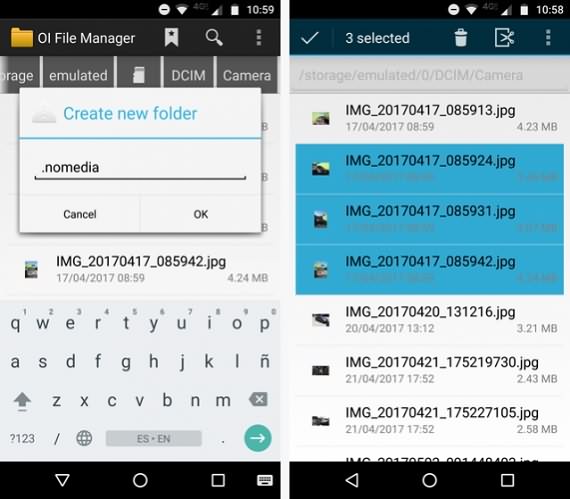
Now, the folder will not be shown on your mobile phone and your photos are successfully hidden in Gallery and other media apps.
After reading methods mentioned above, I think you have mastered how to hide your photos on your Android mobile phone without app. At last, thanks for your reading. If you have friends who also have difficulties in hiding photos on Android mobile phones without an app, please share this helpful article with them at ease!
Leave a Comment
Comment
Android Toolkit
Recover deleted files from your Android phone and tablet.
Free Download Free DownloadHot Articles
/
INTERESTINGDULL
/
SIMPLEDIFFICULT
Thank you! Here' re your choices:
Excellent
Rating: 4.6 / 5 (based on 77 ratings)