

By Adela D. Louie, Last updated: November 19, 2018
Our mobile devices serve to be as one of the most valuable things that we have. This is why most people would want to have some privacy with what their mobile device contains. Some people would want to hide perhaps some photos, messages that you do not want others to see.
As time passes by, we would rely on our mobile devices more and that would be the time that you can discover that there are some hidden apps in them. This is why some would ask how to hide apps on Android without rooting their device.
Well, there are actually several ways on how to hide apps on Android without rooting your device. In this article, we are going to show you those ways to help you hide your apps that you do not want others to see on your Android device. You can choose from the methods that we are going to show you for you to know which one will best suit you.
Part 1: How To Hide Apps On Android Without Rooting Or An ApplicationPart 2: How to Hide Apps On Android Without Rooting Using App HiderPart 3: How To Hide Apps On Android Without Using A LauncherPart 4: Conclusion
People Also ReadUse Kies to Backup/Restore Apps and Setting on Galaxy S/NoteTop Tools to Backup Your Apps And App Data for Android Devices
In this method, we are going to show you how you can hide any apps on your Android device just by disabling it from your Android device’s Settings. This way, the app that you want to hide will no longer appear on your Android screen. Here are the steps that you need to follow:
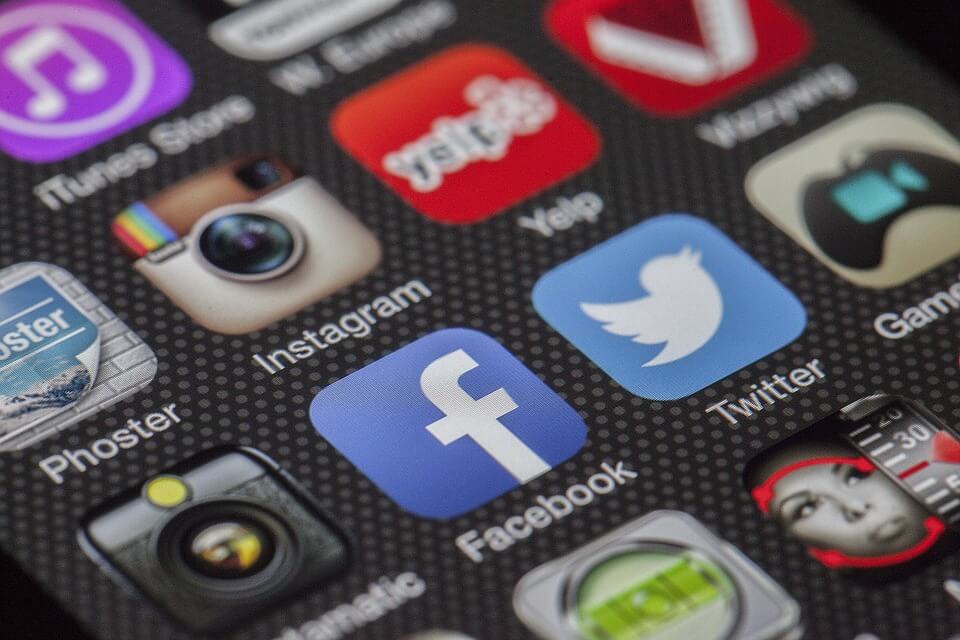
Once that you are done with the steps that we provided, the app that you selected to be disabled will become invisible on your screen and on your app drawer.
However, this method will only work on those pre-installed apps that you have on your Android device. And if you would want to hide some third-party applications that you have on your Android device, then just go ahead and keep reading this article.
We are sure that you might have some third-party applications that you have on your Android device but still, you do not want to root your device. That is why we have a launcher that we can recommend you to use.
This app is the Nova Launcher. This application actually has two versions. One is a version that will require you to pay for $1.99 and the other one is the free version.
But do not worry because no matter what you choose between the two, it will still be able to help you in hiding your Apps on your Android device.
Here is how you can use the pro version of the Nova Launcher for you to hide your apps directly.
Now, here is how you can use the free version of the Nova Launcher. The free version will not be able to hide the app just like the pro version but it can still help you hide your app in another way.
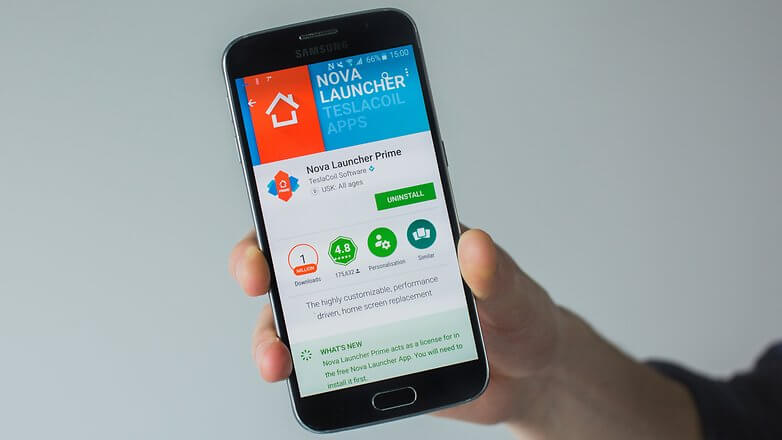
Once that you are done, you have then successfully hide the app that you want by covering it up with a disguised name and icon. A clever way, right?
Another launcher that you can use is the Apex Launcher. This launcher was actually a better functionality when it comes to hiding app on your Android device without rooting it. For you to start hiding apps on your Android device, here is what you should do.
Once that you are done with the steps, the app that you chose earlier will then be hidden from your app drawer. And if you would want to access the app that you have hidden, all you have to do is to search it from the Google Search app.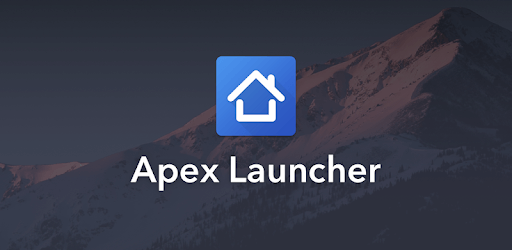
One more launcher that you can use is the Go Launcher. This launcher currently has over 200 millions of users because of its sophisticated redefine experience and a style filter. Using this launcher, you will be able to hide your apps easily. All you have to do is follow the steps below.

If in case that you do not want to use any launcher on your Android device, then there is another way for you to hide apps on your Android device without having it rooted.
The Privacy Hider is one app that you can use for you to hide your apps on your Android device because of its amazing and powerful features. Using this app, you will be able to hide all the secret apps that you have on your Android device completely as if they were not even installed on your Android device. For you to start hiding your app, here is what you should do using the Privacy Hider.
Once that the uninstallation is complete, you now have successfully hide that app and no one will be able to see it on your Android device. It will not also be shown on your launcher, on your app list or even on your app management from your System Settings.
You may be wondering if what had happened to the app that you have just uninstalled. Well, you do not have to worry about it because it is just one of the features of the Privacy Hider.
The app had already made a safe storage so that all the apps that you choose to hide will be stored. And for you to access those apps that you hide, you will just be needing your password and you will then start viewing the apps.
Another amazing feature that the Privacy Hider has is that it also has the ability to hide. You can do this by going to the home screen of the Privacy Finder and then swipe from the left and choose “Protection for Privacy Finder”.
From there, you will have some options that you can choose from. You can choose to make the app look like a calculator or a dialer.
Another is that you can lock the app using a passcode, a fingerprint, a pattern, or a security question. And once that the Privacy Hider is hidden, no one will be able to access it without the code that you have set up.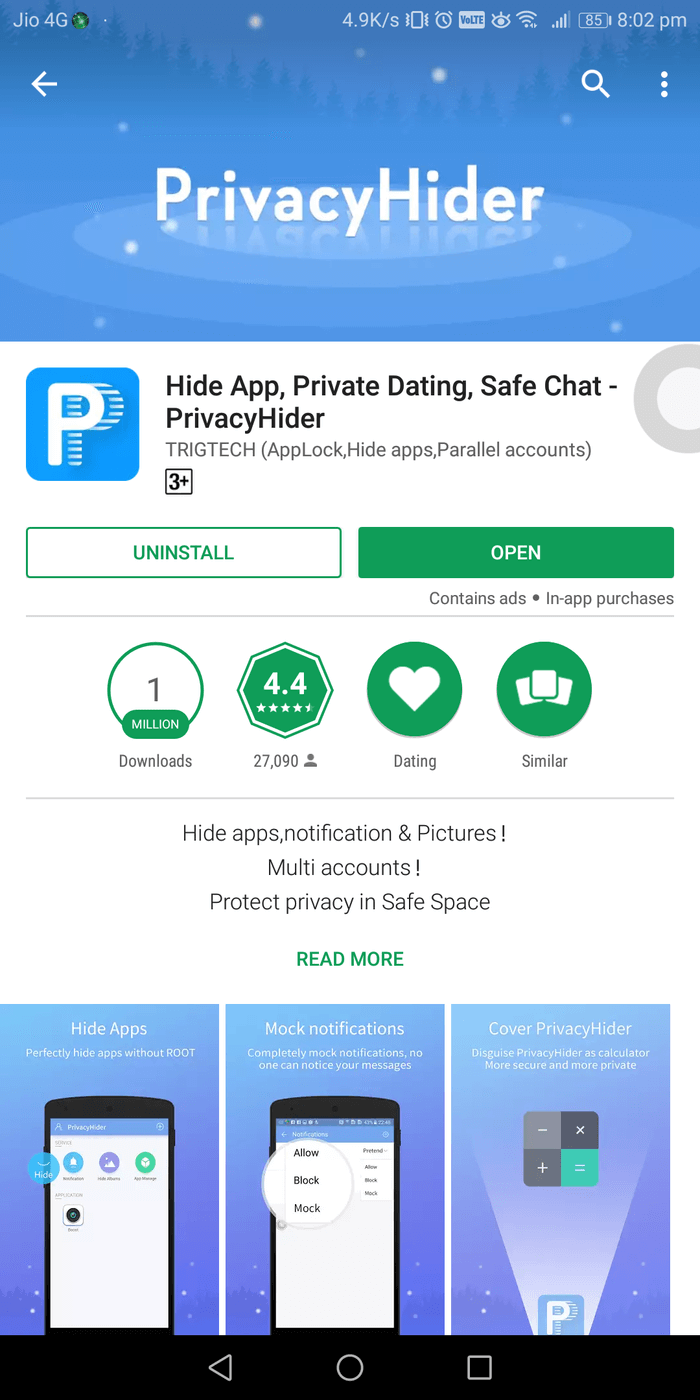
AppLock is another application that you can use that also has powerful security that can help you protect your apps on your Android device.
However, from the name itself, you will just be able to lock an app from your Android device but it c help you hide some of your photos and videos. It can also help you in making different lock profiles for several people. Here is how to start using the AppLock.
Another thing about the AppLock is that it has a strong security and can also provide an extra customization feature. These feature includes changing the theme of your Android device and having a power-saving mode.
However, there are some features of the AppLock that you will be needing to buy online for you to use them such as the photo/video vault, lock switch, random keyboard, and more.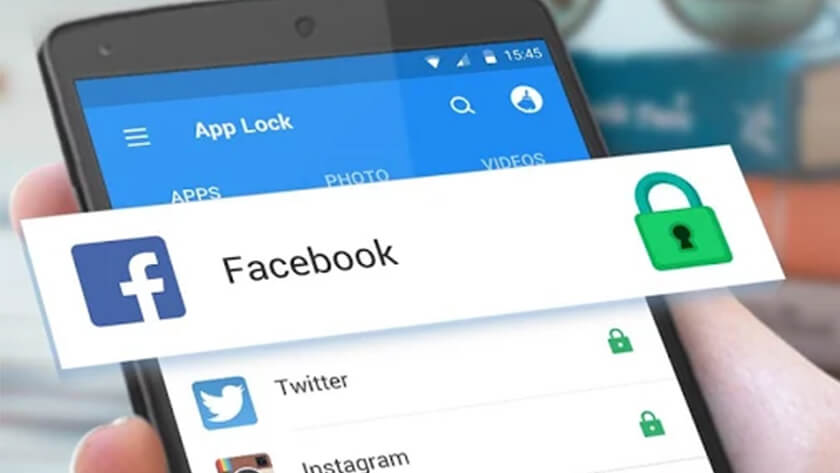
Another app that you can use is the PrivateMe app. This actually contains with a lot of customization and features.
This app also has a container app that is intended for your Android device. It has the ability to the virtualized isolated environment and will allow other apps to hide inside it.
The good thing about this app is that you will no longer need to have your Android device rooted. This way, it will not run into the warranty of your Android device and you as well as other apps can run inside.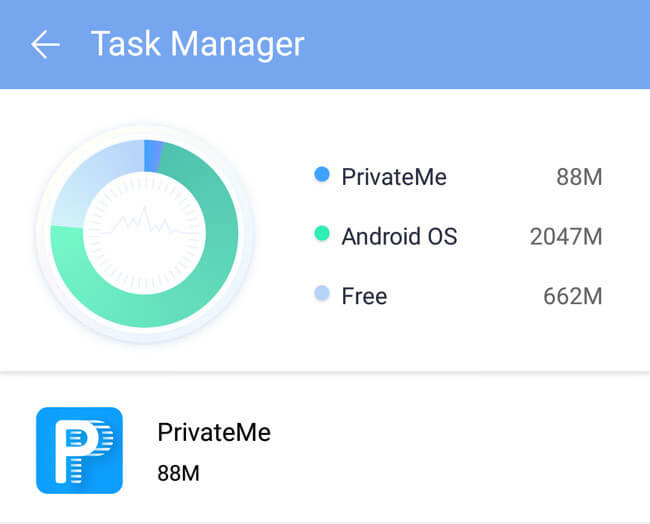
So there you have it. There are actually several ways that you can choose from if you want to hide some apps from your Android device without rooting it.
All you have to do is to choose which of the following that we have mentioned above will perfectly suit your needs.
Leave a Comment
Comment
Android Toolkit
Recover deleted files from your Android phone and tablet.
Free Download Free DownloadHot Articles
/
INTERESTINGDULL
/
SIMPLEDIFFICULT
Thank you! Here' re your choices:
Excellent
Rating: 4.6 / 5 (based on 93 ratings)