

By Gina Barrow, Last updated: September 8, 2019
“I recently uninstalled WhatsApp on my phone accidentally. At first, I didn’t have any idea that it was gone until my colleague called me that they’ve sent me files on WhatsApp. I was devastated when I learned it, now I need to know how to recover deleted WhatsApp Messages on RedMi Note 5 Pro.”
Tips: If you want to know how to recover deleted WhatsApp messages on an Android phone without backup, then this step-by-step guide is right for you.
Part 1. How to Recover Deleted WhatsApp Messages on RedMi Note 5 Pro without BackupPart 2. How to Recover Deleted WhatsApp Messages Using BackupsPart 3. Summary
Just like the scenario, we have an onset of this tutorial article where it seemed that the user might need to recover deleted older messages on his or her device. The safest thing we can do in this situation is to use a reliable recovery program such as FoneDog Android Data Recovery.
FoneDog Android Data Recovery program features retrieving deleted files like contacts, messages, documents, call history, photos, audios, videos, and WhatsApp messages from any Android Smartphone, tablet, and even from the SD card.
You can take advantage of its free download feature for you to try! I highly recommend using this program on how to recover deleted WhatsApp messages on RedMi Note 5 Pro. Simply follow this guide below:
Tips:

FoneDog Android Data Recovery program has the ability to restore any deleted files on your device even without any backup.
It is unfortunate that accidental messages deletion happen frequently than expected. This can be due to overlooking options and sometimes, carelessness.
Fortunately, WhatsApp has finally added options wherein you can create a backup locally and to Google Drive if you would like to set a frequency. WhatsApp automatically creates a local backup every day that is saved on your device’s local storage.
It also has Chat History where you can export, archive, clear, and delete all chats. If you have previously done this then you have an excellent chance at recovering deleted WhatsApp messages on your RedMi Note 5 Pro.
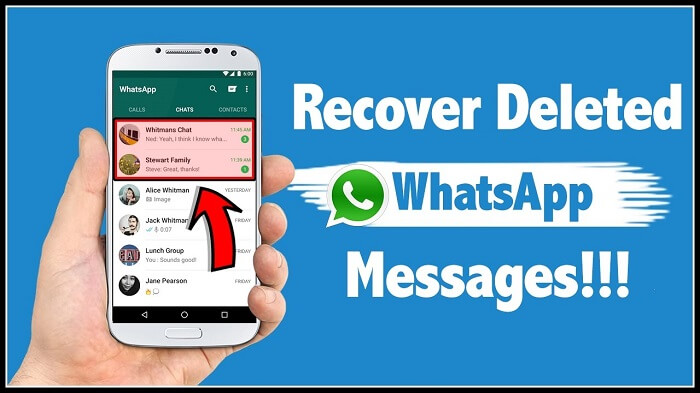
Once you are certain that you have set backup on WhatsApp, here is how you can restore your conversations:
Alternatively, you can also restore WhatsApp messages on your local storage if you think the conversation happened during the last 7 days by following these:
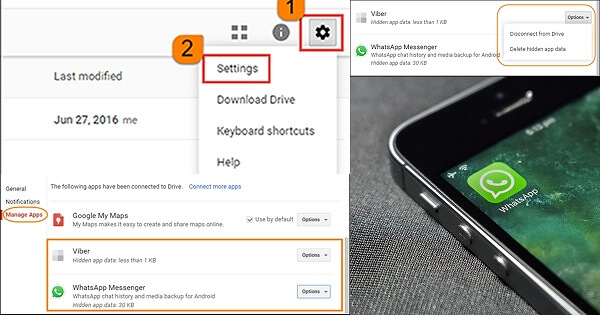
However, there are limitations set to Google Drive backup since it uses the drive’s total allotted space, every time your messages are backed up, the old backups will be overwritten and there is no other way to recover those conversations. Local backups are also good for the last week only and there is no other way to recover messages more than that timeframe.
Another thing to note here is that, if the messages you wish to recover was sent or received prior to the backups. How are you going to recover them? Read the next parts to find out.
In this article, we have learned how to recover deleted WhatsApp messages on RedMi Note 5 Pro device using several options. First, we showed how to recover from WhatsApp Google Drive backup.
Next, we discovered how to retrieve conversations from the local storage or the SD card or internal storage of your device. Lastly, and perhaps, the most effective method is by using a third-party program called FoneDog Android Data Recovery.
When you have accidentally deleted your WhatsApp messages again, think about the timeframe of the conversation and decide on what recovery method you can use. There are always solutions readily available as long as you know how to find them.
If you no longer want to spend more time and effort on doing the first two options, head on right away to using FoneDog Android Data Recovery software so you can be assured that not only you can restore WhatsApp messages but also other data types.
What other recovery methods you have used so far? Let us know in the comment section!
Leave a Comment
Comment
Android Toolkit
Recover deleted files from your Android phone and tablet.
Free Download Free DownloadHot Articles
/
INTERESTINGDULL
/
SIMPLEDIFFICULT
Thank you! Here' re your choices:
Excellent
Rating: 4.6 / 5 (based on 75 ratings)