

By Gina Barrow, Last updated: August 4, 2017
“How can I recover deleted WhatsApp attachments on an Android phone?
I accidentally deleted an important file sent to me by my colleague in WhatsApp. When I tried to open the conversation thread and download the said file again, it is no longer available and does not exist.I contacted my colleague and asked him to resend it; he also deleted the attachment after sending to me. Can you help me, please?”
As you know, many people ask "How can I recover deleted files from WhatsApp?" or "Can I get back deleted messages on WhatsApp without backup?". WhatsApp becomes a part of our life.
Part 1. Litter More About WhatsAppPart 2. Make Backups to Google Drive or Email for Recovery WhatsApp MessagesPart 3. Video Guide: How to Retrieve Whatsapp Attachments and Messages on AndroidPart 4. How to Restore Deleted WhatsApp Attachments and MessagesPart 5. Recommendations
WhatsApp has gained worldwide popularity as one of the best instant messaging apps ever created. It can have a simple interface which makes it easy to use especially for users of all ages. WhatsApp has earned 1.2 billion users as of 2017 and it offers not just socializing with friends and colleagues but to companies and other businesses as well.
Because of this, a lot of users are also experiencing some technicalities with the app. The most common issue being reported is recovering deleted files. Since WhatsApp does not store our messages because they provide end-to-end encryption on a two-way conversation, they cannot store those messages on their server.
The most they can offer is for you to save your conversation or chat histories based on your phone’s make and model and the only way to save your messages and media files is for you to have a device-specific backup.
When it comes to Android, it has flexible options for you to save your chat histories by backing your messages and attachments using Google Drive.
However, when you use Google Drive as your backup option, the moment you will create a new backup, the previous backups will be overwritten.You need to use very good and reliable third-party recovery software in order to recover deleted WhatsApp messages on Android devices that were gone after some time.

To recover deleted WhatsApp attachments on Android is pretty easy when you use FoneDog Android Data Recovery. But of course, to avoid taking risks of more data loss in the future, you can take advantage of the backup options give by WhatsApp.
This is by using Google Drive to store your messages and media files. To use Google Drive as your backup, follow these steps:
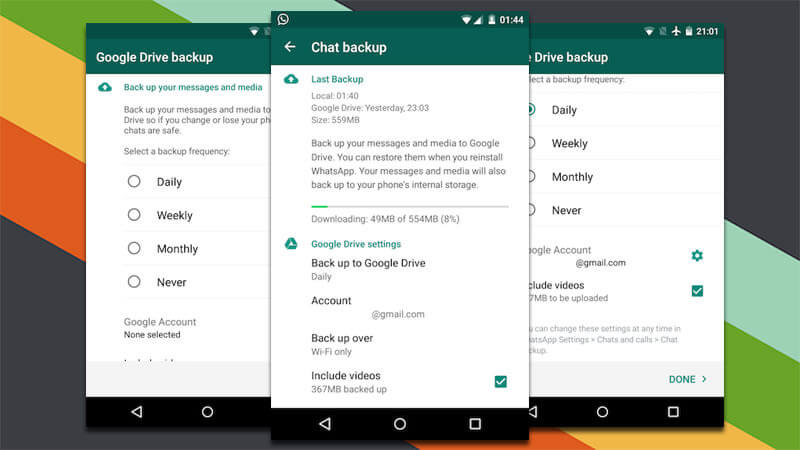
Note: The first time to use the Google Drive backup takes a while to finish so better prepare and plug your phone into a power source to avoid interruption.
To avoid data loss in the future, you can also try sending your WhatsApp chat histories to your email or to your friend’s. This is way better to avoid further frustrations especially if you are dealing with very important conversation and attachments.
To email your WhatsApp chats
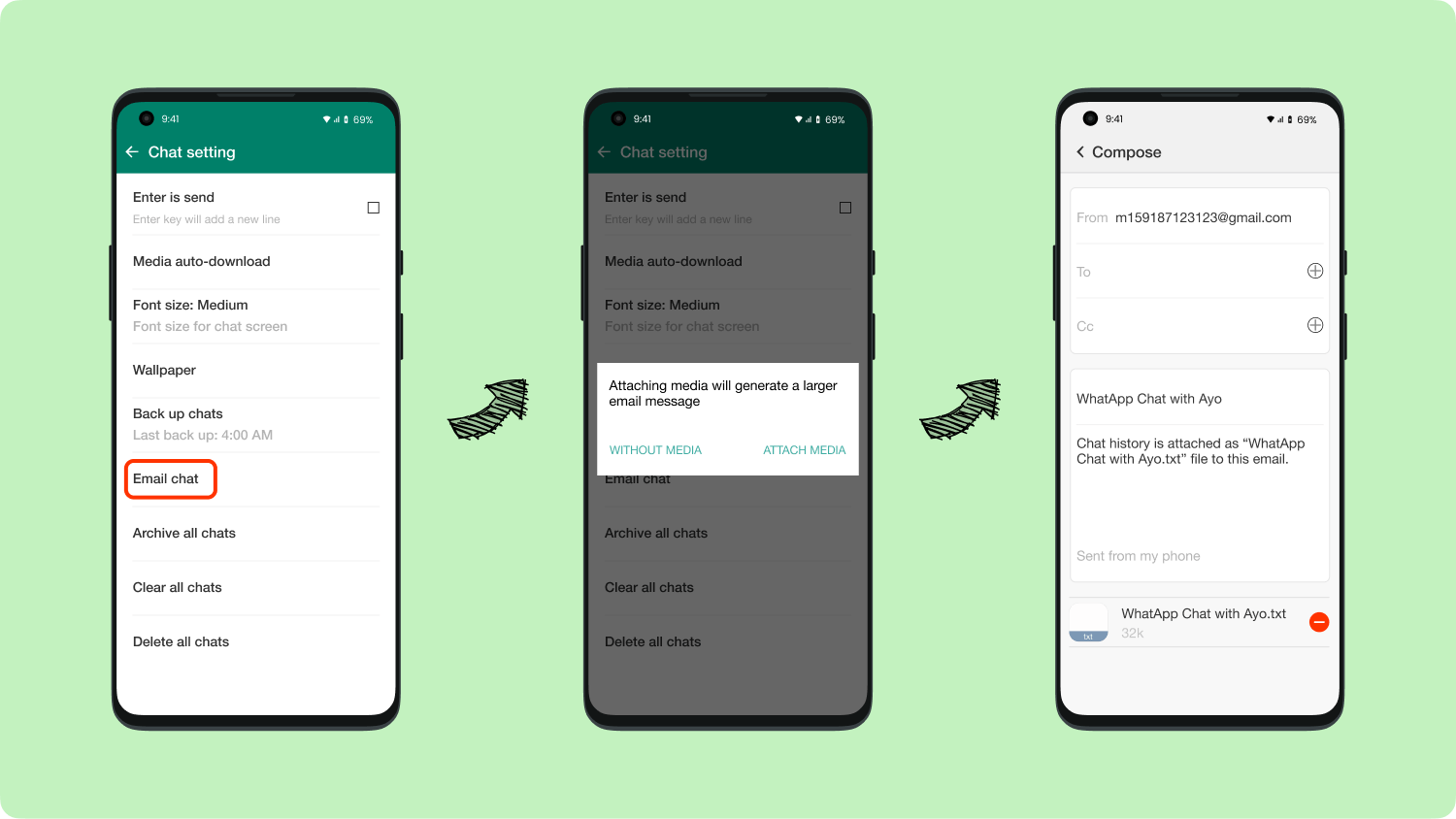
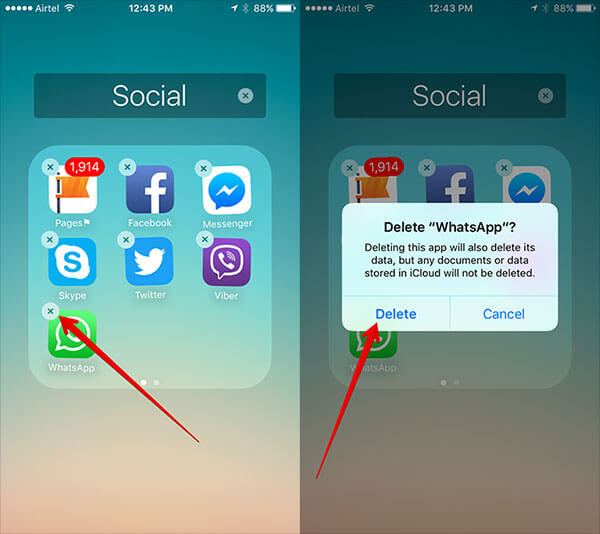
Note: When you send a copy of your WhatsApp conversation and attachments, you are allowed to send as much as 10,000 messages or based on the email’s maximum size allowed.
All the media files being sent over WhatsApp as attachments are saved only on the devices being used. So only the sender and the recipient can only save the files.
However, there are still possible ways to recover deleted WhatsApp attachments and messages on Android by using FoneDog Android Data Recovery.
This software provides solutions to all complex recovery situations in almost all Android devices. FoneDog Android Data Recovery has the following features:
Already interested? FoneDog Android Data Recovery is so simple to use. You can refer to the simple steps below:
Here are the steps to restore deleted PDF from Android:
Download, install and launch the program Android Data Recovery Free Try by FoneDog. First, you need to go online and download the program. Next, install the software by following the given onscreen guides.
After your successful installation, run and launch FoneDog Android Data Recovery and click on Data recovery under More Tools.

Using a USB cable, you need to connect the phone to the computer to start the recovery for deleted WhatsApp attachments on Android. Your phone will prompt you to allow USB debugging to continue with the process.
USB Debugging on Android creates a direct connection between your Android phone and the computer and prepares the mobile device for deeper-level actions.
For Latest Android version 4.2 and higher

For Android versions running on 4.1 and lower
Now that you have successfully enabled USB debugging, click OK to continue.

On the next window, you will be asked to select the types of files to be recovered. From here you can tick the box for WhatsApp messages & attachments and click Next.
You can click on the guide: How to Recover WhatsApp Messages After Deleting Account.

FoneDog Android Data Recovery will start the device scanning wherein it will ask for superuser access.
You can Allow/Grant/Authorize the software to continue the scan further in order to recover deleted WhatsApp attachments on an Android phone.

When the entire Android device was scanned, all the results will appear on the left side of the program screen where it will allow you to go over each recovered item and lets you choose individual files to download by simply ticking the boxes beside the desired files.
Click the Recover button to save the files in a folder on your desktop. You can click on “Open Folder” after the download is complete so you can see all the recovered items.
The process is so easy and fast. There is no need for an expert to do the job for you. All it takes is having software like FoneDog Android Data Recovery.

The steps above are also appiled for messages recovery. Click here and view the guide.
In this generation of social media and instant messaging, it is easy to work through complex situations when you are caught up. Just like to recover deleted WhatsApp attachments on Android, it is now very much possible to restore them without the need to become an expert or bring your phone to a technician.
You can recover deleted WhatsApp messages on android or recover deleted phone numbers from WhatsApp.
You can just download FoneDog Android Data Recovery and you are safe. You can also have an option to create a backup manually or by using Google Drive so you can save a copy of your important chats and media files in the future.
FoneDog can even recover 1 year old WhatsApp messages without backup.
In addition, our website can provide you with the recovery software that you are looking for, surely, ours is better than theirs and it will surely help you in retrieving your important data like messages, pictures, videos and so on.
Leave a Comment
Comment
Android Data Recovery
Recover deleted files from Android phone or tablets.
Free Download Free DownloadHot Articles
/
INTERESTINGDULL
/
SIMPLEDIFFICULT
Thank you! Here' re your choices:
Excellent
Rating: 4.7 / 5 (based on 60 ratings)