

By Gina Barrow, Last updated: November 14, 2018
Samsung Galaxy S7 has made a great progress in upgraded hardware, design refinements, and the restoration of features removed from the Galaxy S6. It's regarded as the evolution of the prior year's model.
As far as increasing Samsung users are concerned, most of them are willing to root Samsung Galaxy S7 as well for more preferred personalized features on their phone.
Fortunately, the popular tool CF-Auto-Root utility by Chainfire has access to rooting Samsung Galaxy S7 now, although, until June 2016, the root package was solely applied for international Galaxy S7 (Exynos). It means that CF-Auto-Root then could not help root Galaxy S7 (Snapdragon 820) sold in the United States.
You can also root T-mobile/Sprint/Verizon/AT&T Samsung Galaxy S7/S7 Edge device with CF-Auto-Root utility. Please be sure of your Samsung Galaxy S7 model.
People Also ReadHow to Recover Data When You cannot Enter Password on Samsung S7Samsung Guide: Contacts Recovery for Samsung S7 Edge
Part 1. Things You Should Do Before You RootPart 2. How to Root Samsung Galaxy S7
Before You Root:
Be careful: Honestly speaking, an inevitable but slight risk of damaging your phone exists.
You are supposed to turn on OEM unlock through Settings> Develop Options> OEM unlock first.
Turn off your Galaxy S7, and then press the Home, Power, and Volume Down for several seconds to enter the Download mode. Here, it will show you a warning that if you refuse to download a custom OS, you can press the Volume Down to cancel and the phone would be restarted.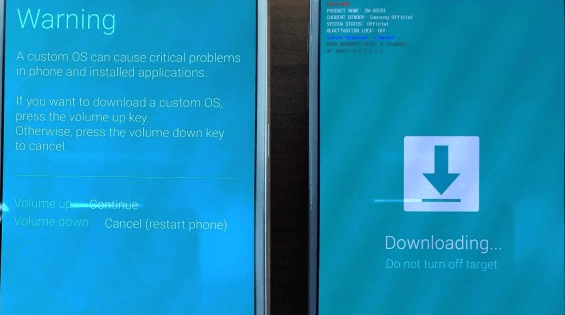
Download CF-Auto-Root on the website: https://autoroot.chainfire.eu/ to attain the CF-Auto-Root file with the tool to root your Galaxy S7 therein.
Please search the phone model like SM-G930* to download CF-Auto-Root for the Samsung Galaxy S7 on Nougat/Marshmallow.
Please search the phone model like SM-G935* to download CF-Auto-Root for the Samsung Galaxy S7 Edge on Nougat/Marshmallow.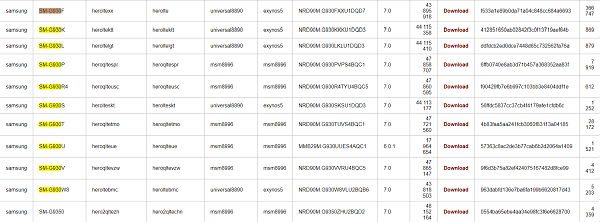
When the CF-Auto-Root file downloading completes, extract the root package and extend the file, ".tar.md5".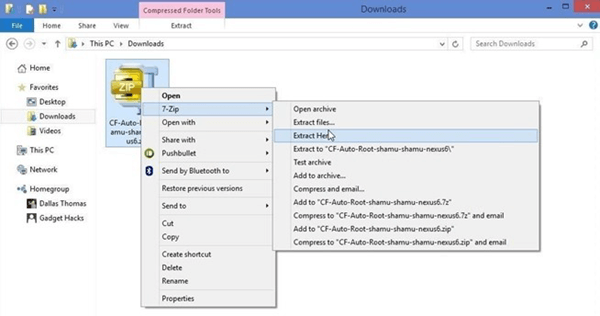
Download the ROM Flashing tool, Odin, for your Samsung Galaxy S7 and then unzip the file of Odin you download on your PC.
Right-click the Odin.exe and click Run as administrator. Now, you can connect your Galaxy S7 or Galaxy S7 Edge in the Download mode to your PC via USB.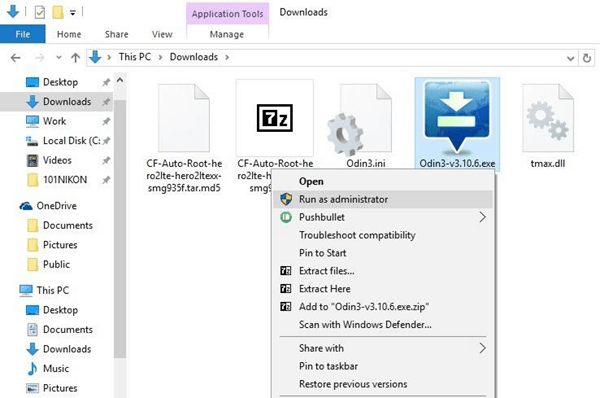
It will show you "Added!" in Odin if your Galaxy S7 is successfully connected to your PC. If unfortunately failing, insert it in another USB port, change a new cable, or re-install the USB driver.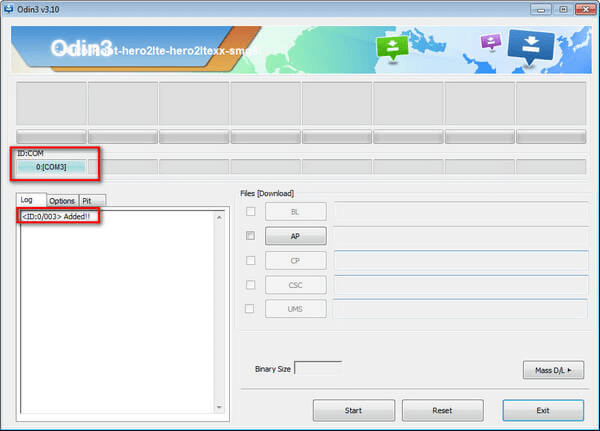
After connection, choose AP or PDA button and select the extracted file, ".tar.md5" in the downloaded file of CF-Auto-Root just now. Odin will automatically choose the Auto Reboot and F.Reset Time provided by Chainfire for you. You just need to click the Start.
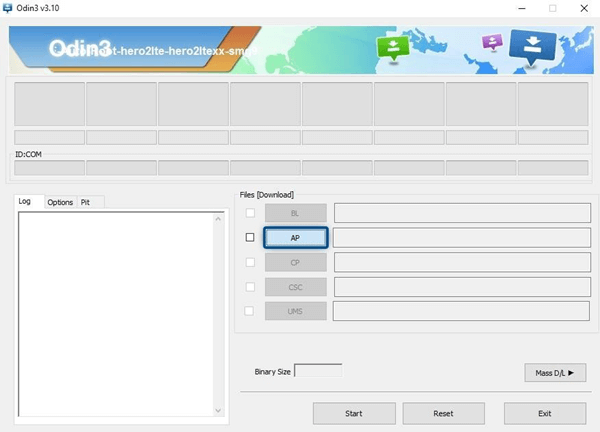
 Rooting for your Samsung Galaxy S7 now! Wait for the rooting process and PASS will turn up in the end with ID:COM turning green. You are not supposed to disconnect your Galaxy S7 until you see the home screen after finishing rebooting in the Recovery mode.
Rooting for your Samsung Galaxy S7 now! Wait for the rooting process and PASS will turn up in the end with ID:COM turning green. You are not supposed to disconnect your Galaxy S7 until you see the home screen after finishing rebooting in the Recovery mode.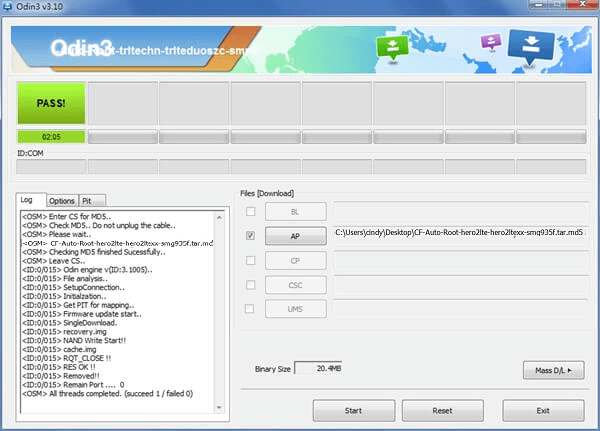
Here's the entire process to root your Samsung Galaxy S7 or Galaxy S7 Edge. If you still have troubles in rooting, please feel at ease to write down your comments below or send email to contact us.
Leave a Comment
Comment

juan2019-05-10 17:50:15
amigo.. seguí tus pasos... pero luego de reinicar mi s7 930f .. sale un mensaje que dicer " problemas de autenticidad... deberá reinstalar su dispositivo...".. a que se debe??? saludos
Android Toolkit
Recover deleted files from your Android phone and tablet.
Free Download Free DownloadHot Articles
/
INTERESTINGDULL
/
SIMPLEDIFFICULT
Thank you! Here' re your choices:
Excellent
Rating: 4.3 / 5 (based on 113 ratings)