

By Nathan E. Malpass, Last updated: February 25, 2018
“Do you know how to do Galaxy Note 6 broken screen data recovery? My Samsung Note 6 fell off my pocket and the screen cracked. I have had it for 2 years now, so I don’t mind buying a new phone. I’m concerned about my messages, contacts, and other files though. How can I get them back if the touchscreen doesn’t even work?”
Part1. About A Samsung Galaxy Note 6 with Broken ScreenPart 2. Retrieve Data from Samsung Galaxy Note 6 with Broken Screen from ComputerPart3. Do Galaxy Note 6 Broken Screen Data RecoveryVideo Guide: How to Do Galaxy Note 6 Broken Screen Data RecoveryPart4. Conclusions
The Samsung Galaxy Note 6 boasts of a sharp display with its large 5.8-inch screen. Its screen is made with Gorilla Screen, a thin yet damage-resistant glass. Its surface is tough against cracks and at the same time, sensitive to users’ taps. Despite the screen’s strength and integrity, it goes without saying that it is still prone to breakage. A simple drop from a certain height can lead to a cracked screen.
Although the smartphone’s exterior is broken, that doesn’t hold true for its interior. It is often misinterpreted that a broken screen automatically renders a gadget useless. After all, a broken screen usually translates to an unresponsive touchscreen. This will keep you from unlocking your phone or navigating your apps. However, as long as you can still power on your device, your phone is still functioning. You can still make use of what’s inside: your data. What you need to do is to get to your files without tapping on your device.

Samsung Broken Screen
With the help of tools, you can easily perform data recovery on your Galaxy Note 6. That’s possible even with a broken screen. Let’s get started, shall we?
With a broken screen, the mere task of unlocking your phone isn’t possible. That’s where Samsung’s Find My Mobile service comes in. Do take note that you must already have a Samsung account on your Note 6 for this to work. The said feature will remotely unlock your phone. Once unlocked, you can access your phone’s data on your computer. If you are not familiar with Find My Mobile, here’s how to use it.
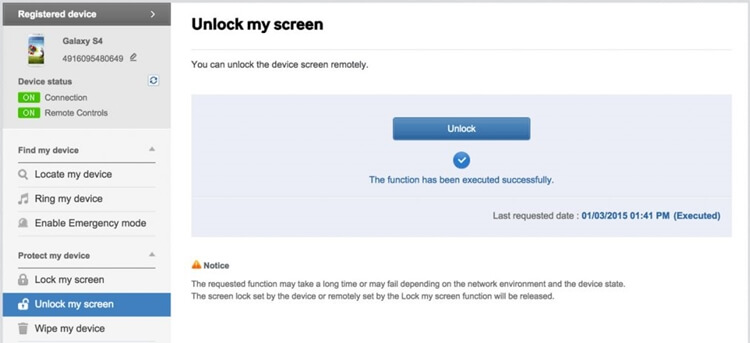
Unlock Broken Samsung Screen
While this method is reliable in retrieving files from your damaged Note 6, it has certain limitations. First, you should have a Samsung account registered on your phone. Second, the files that you can recover are limited. You can’t manually transfer messages and contacts to your computer. Finally, this method can’t get back your lost files. Dropping your phone can cause a hardware damage and corrupt files. Simply accessing your data via your computer can’t help you recover them. You will need a more effective and specialized tool for that.
FoneDog Broken Android Data Extraction is an easy-to-use solution that can recover your files from your Note 6 in no time. The software’s expertise in file recovery covers damaged devices, ranging from unresponsive and cracked screen to a complete system breakdown. The software works by first scanning your phone for all files. Once all set, the program displays them by data types. That way, you can view your data and recover only those that you need. It can detect deleted and corrupted files too. To guide you, here’s our tutorial on how to use the software.
Download FoneDog Android Toolkit on your computer. Run it once installation is complete. Connect your Samsung Galaxy Note 6 to your computer with a USB cable.
From the available options, select Broken Android Data Extraction.

Launch Data Recovery--Step1
The software will ask you to select the type of damage your phone has sustained. This is to tailor the recovery solution according to your phone’s current state. Hit the Start button under the option for black, broken and unresponsive screens. It can be found on the left side of the interface.

Select Damage Type--Step2
Provide the device name and model of your Note 6. Under Device Name, look for Galaxy Note 6. To determine your device model, check the box that your phone came with when you first got it. Make sure to provide the correct details. Supplying incorrect information may brick your phone or cause system failures. Press Confirm once has done.

Provide Device Details--Step3
Follow the on-screen instructions to put your phone in download mode. Putting your phone under this mode will allow the software to download a recovery package tailor-fit for your gadget.
To do this, turn off your phone. Afterwards, push and hold the Home, Power, and Volume down buttons simultaneously. Once you feel your Note 6 vibrate, you may let go of the keys. Finally, push the Volume up key.

Enter Download Mode--Step4
Once your phone goes into download mode, the software will download the corresponding recovery package for your device. This may take several minutes. Rest assured, the software will perform all the required steps to perform an effective Galaxy Note 6 broken screen data recovery.

Download Recovery Package--Step5
After several minutes, you will see your files categorized into file types. Click on one data type at a time. View the files and mark those that you want to retrieve. Once you have done the same for all file types, hit Recover. The software will now extract the files to your computer.
Also Read:
How Do I Retrieve Contacts from Samsung Galaxy With Broken Screen?
How to Extract Messages from Broken Samsung Device

Recover Data from Samsung Galaxy Note 6 with Broken Screen--Step6
With our two solutions, you can perform a Galaxy Note 6 broken screen data recovery without a hitch. But if you’re up for a more efficient tool, FoneDog Android Data Extraction is your safest bet. With its wide range of supported devices, the software is trusted by millions of users. Why don’t you start your 30-day free trial today? In addition, after you know how to restore your android data with 2 excellent methods, you must eager to know more solutions on solving other android devices problem, like how to backup for you mac. Don't worry, let me show you!
Leave a Comment
Comment
Broken Android Data Extraction
Extract data from broken Android phone and fix brick phone.
Free DownloadHot Articles
/
INTERESTINGDULL
/
SIMPLEDIFFICULT
Thank you! Here' re your choices:
Excellent
Rating: 4.6 / 5 (based on 105 ratings)