

By Gina Barrow, Last updated: March 12, 2018
That phone won’t charge is a common problem that most Android users experience after a certain time or situation. This issue is caused by so many reasons which we will discuss on this article below.
Although smartphones are made to keep up without the fast-paced work and lifestyle, at some point they will be tired and suddenly refuse to charge. This becomes more frustrating when you know you don’t have anything else to rely on with your daily activities but your phone and it gave up on you.
Video Guide: How to Fix Android Phone Won't Charge Issue?Part 1. Assess the IssuePart 2. 10 Ways to Fix Android Phone that Won’t ChargePart 3. How to Use FoneDog Toolkit- Broken Android Data Extraction
Assess Problem!
Before we proceed with the 10 ways to fix the phone won’t charge issue, we will first help you determine the real problem. There could be two potential reasons why this is happening to Android phones.One is due to hardware, cables, ports, etc… and the other is due to software which can be caused by the failed software update, and altered or broken operating system. Third-party apps may be to blame too.
Now that you have an idea of what seems to be happening on your Android phone, we will now introduce the 10 ways to possibly fix the phone that won’t charge.
If you notice that either the phone takes too slow to charge or you need to wiggle side to side before it takes in charging then you can replace the USB charging cable and adaptor to test if the issue lies really on the cable.
You can borrow a cable first to determine if it is really causing the issue. Once confirmed, then that is the time you need to purchase a new one.2.Try another Power Source
If you are charging or plugging into a wall adapter then try charging the Android phone to a computer, and or a power-bank.

Use cable and adaptor and try power source
Unfortunately, the charger port also comes loose after several drops and knocks. This is why you also have to consider checking the charger port is there is any loose or debris inside.

Check loose charger port for Android Phone
You may have heard that the most basic troubleshooting is just a simple reboot, well it won’t harm if you try it when your phone doesn’t take any charge.
Leave it off for a while maybe about 2 minutes and power it back on.
Check if the issue is resolved; otherwise, proceed to the next steps.
Although it rarely affects the battery, it is still good to check for the latest software update on the device. Most updated versions resolve minor and major bugs including the battery.
To update the Android go to Settings>scroll and tap About Phone> tap Software Update. Download and install if there is an available version.
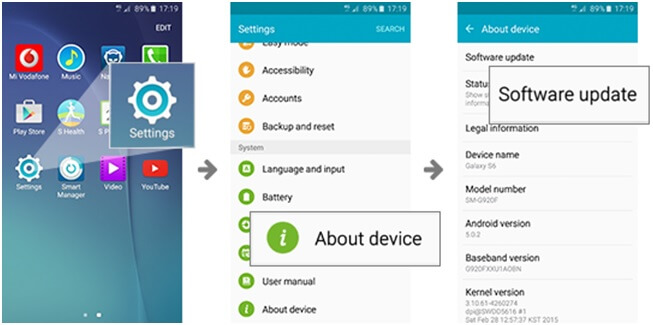
Reboot Android Phone
Stored temporary files may also cause some battery or latency issues on the phone so you can try to clear the cached data from the storage device, here’s how:
Then after clearing all the cached data, try charging the Android device to see if the problem is resolved.
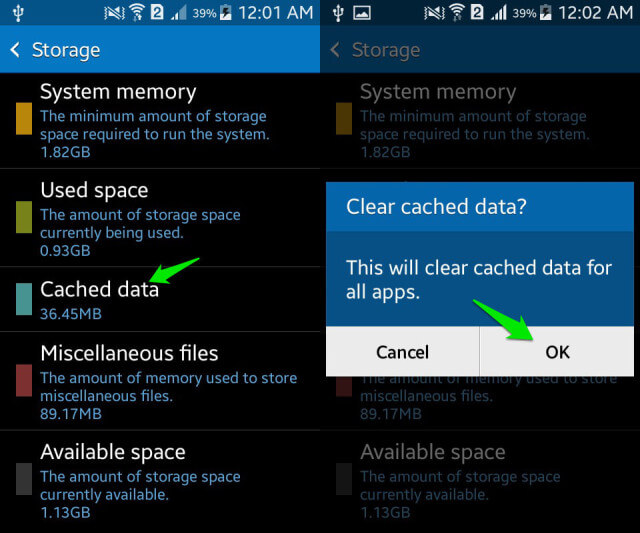
Clear Cached Data on Android
Ampere app is a third party app that checks the battery status for any android phone. It carefully analyzes and diagnoses the issue and let you know.
If your phone won’t charge for doing some of the steps above, consider changing the battery if it is possible. You may visit an affiliated store that is capable to replace the battery for you or you can search online for some DIY tutorials.
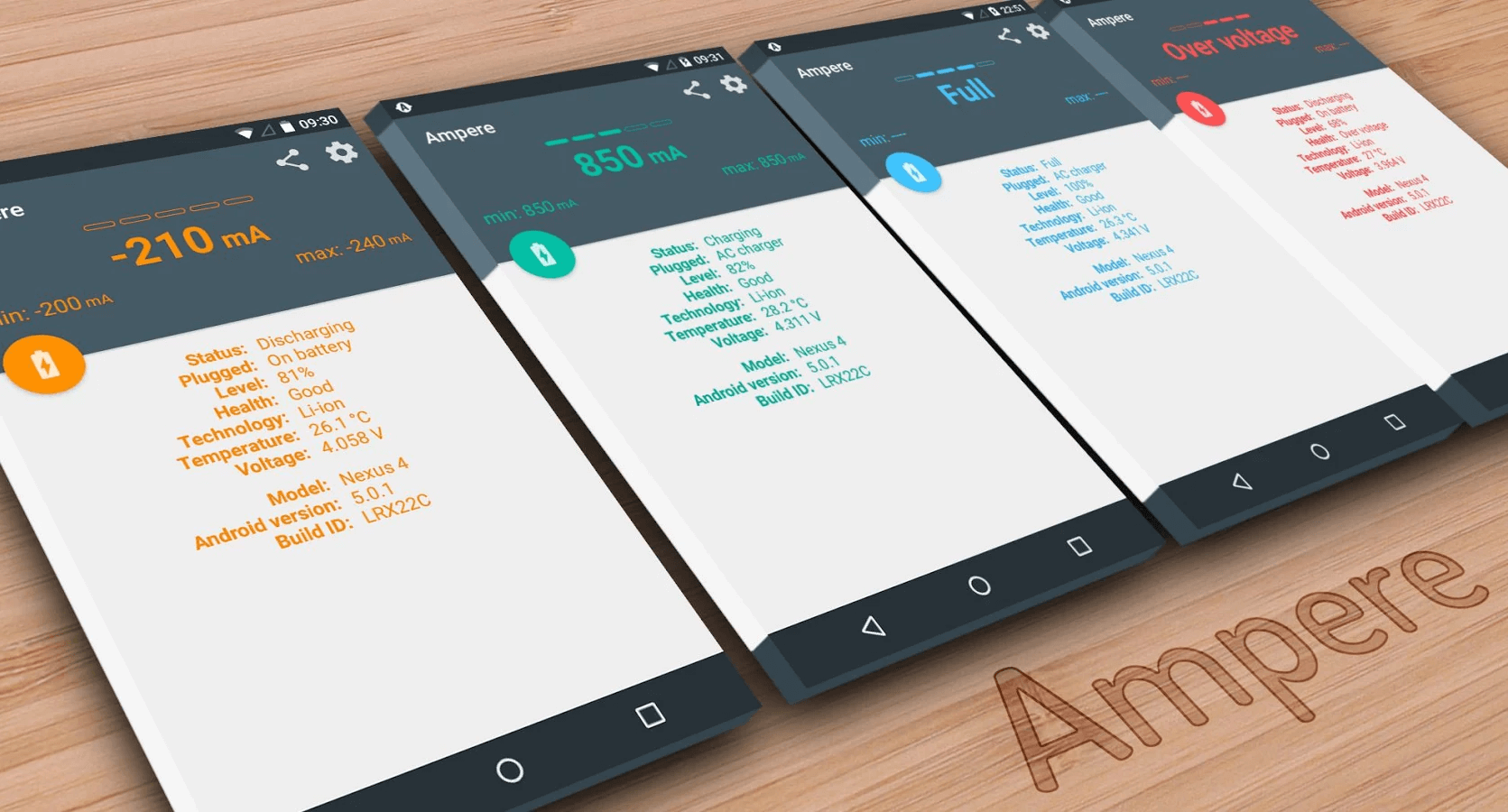
Install, Check and Replace Battery
No one likes this but a number of users reported water damage that has caused serious charging or battery problems.
If your phone was recently dropped on water or any liquid then assess if it is really water damage by switching on the phone, if it still does, consider calling for help to the manufacturer. They will offer you other possible fixes for water damage issue.
A factory reset will resolve all the possible issues your phone is experiencing including the charging or battery problems.
However, you need to understand that when you perform a factory reset, this will surely erase some of the important files such as photos, messages, contacts, call logs, and more.
To do a factory reset, follow these:
Note: You need to back up the phone prior to doing a factory reset to avoid data loss.
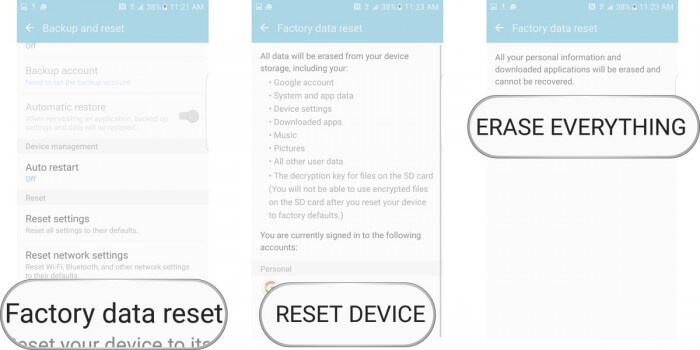
Check water damage and factory reset
If the phone does not turn on after charging it for hours then it might be broken already or the system might have crashed. If you didn’t do any android root that could have to affect the battery then you can check for your warranty and claim for replacement.
Otherwise, you can head over to data recovery and get the files and save them on the computer until you have a new device.
There is one program called FoneDog Toolkit- Broken Android Data Extraction that simply recovers all types of phone files from broken Androids.
FoneDog Toolkit- Broken Android Data Extraction is a program that greatly helps us in getting back lost files from broken Android phones and tablets. This professional tool is able to do the following:
All you need to do is to download and install the software and follow the onscreen instructions. All the process is click-based so anyone even beginners can use FoneDog Toolkit- Broken Android Data Extraction.
Don't Miss:
Fix: “kernel is not seandroid enforcing”

FoneDog Broken Android Data Extraction to Fix Phone Won't Charge
That’s it! We have completed the 10 ways to fix a phone that won’t charge. We hope that you were able to resolve the issue from any of the steps we have recommended.
Leave a Comment
Comment

Cori B2019-06-06 12:47:20
Thank you! Your tips helped me get my phone charging again. The toothpick and rebooting did the trick.
Broken Android Data Extraction
Extract data from broken Android phone and fix brick phone.
Free DownloadHot Articles
/
INTERESTINGDULL
/
SIMPLEDIFFICULT
Thank you! Here' re your choices:
Excellent
Rating: 4.7 / 5 (based on 79 ratings)