

By Gina Barrow, Last updated: March 4, 2018
Rooting gone wrong and got “kernel is not SEAndroid enforcing” or 'Recovery is not Seandroid Enforcing' error on your Samsung devices? Relax.
Difficult and complicated as this issue is, there are efficient methods. Therefore, in this article, we will give you the best tips on how to fix “kernel is not SEAndroid enforcing” error on your Samsung devices.
Tips:
Having spent several years on coding software for Android devices, we have created a powerful tool.
Here is a tip for you: Download FoneDog Broken Android Data Extraction to fix kernel is not SEAndroid enforcing error. If you want to fix the problem all by yourself, we have collected some information and solutions below.
Broken Android Data Extraction
Recover photos, messages, WhatsApp, videos, contacts, call history from broken Samsung Phone.
Recover Data when you cannot enter the password on Android.
Complete Compatible with Samsung Galaxy devices.
Free Download

Part 1. What Is ‘Kernel is not SEAndroid enforcing’ Error?Part 2. Quick Fix for ‘kernel is not SEAndroid enforcing’ in Just One ClickPart 3. Fix ‘kernel is not SEAndroid enforcing’ by Factory Reset via Recovery ModePart 4. Flash A Stock ROM via Odin to Fix Kernel Issue on Samsung DevicesPart 5. Summary
This error message 'Recovery is not Seandroid Enforcing' or ‘kernel is not SEAndroid enforcing’ usually appears when you have installed a wrong custom ROM during the rooting process, but it is not the kernel is not android enforcing. It could also be an incompatible file with the current firmware.
This issue is similar to boot loop except that the device is stuck at the Samsung logo or any other Android phone stuck on black screen with the error “Kernel is not SEAndroid Enforcing” or 'Recovery is not Seandroid Enforcing' is displayed.
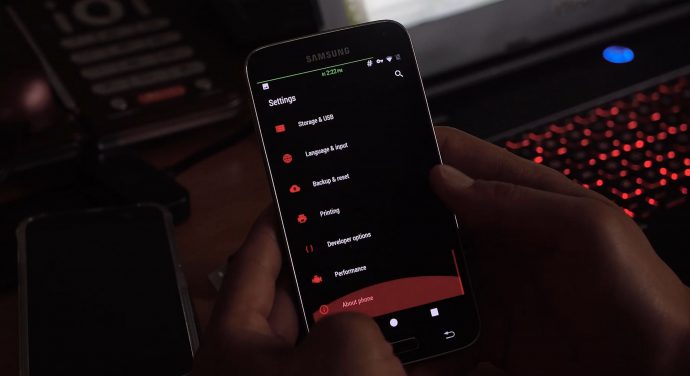
If this is your first time rooting an Android, you might be overwhelmed with this error “kernel is not SEAndroid enforcing” but don’t fret, this problem can be resolved in just one click by only using an effective and professional software called FoneDog Toolkit- Broken Android Data Extraction.
You are aware that upon rooting the Android device, it might be very prone to data loss unless you have taken backups prior to the process. However, most of the time we are confident that nothing will mess up and customize the ROM will be easy.
In case you already got ‘kernel is not SEAndroid enforcing’ error then follow the steps on how to resolve this problem right away.
Note:The tool FoneDog Broken Android Data Extraction only supports some Samsung models. Please check whether your device is in the model list.
On your computer, download and install the program FoneDog Toolkit- Broken Android Data Extraction. After successful installation, launch the program and choose Broken Android Data Extraction on the main menu.
Connect the Android phone using a USB cable and wait until the program has detected the connection.

On your screen will be displayed the corresponding issues your Android phone is experiencing. For example, the black screen. At this time, you can choose to restore the Android system by clicking on the ‘Start’ button for analysis.

You will be asked to enter the required information from the Android device such as the make and model in order to let the program download the correct firmware package.

The program will then let you enter into Download Mode to flash the firmware on the given Android device. To do this process, follow below:
The program FoneDog Toolkit- Broken Android Data Extraction will now analyze and extract the correct firmware package on the Android device.

FoneDog Toolkit- Broken Android Data Extraction will then scan all the files inside the device for recovery. When the scanning stops, you can now preview all the files on the screen to confirm the details.
From here, you can perform selective recovery by marking only those files you need and click on the ‘Recover’ button at the end of the program screen. This will ask you to create a destination folder on the computer.
After the entire analyzing, scanning and extracting, the program will now show you the categories of recovered files. From here you are now able to choose important data stored in the internal memory of the broken Samsung phone.
If you notice on the left window, you will see all the categories found on the device. You can have the option to selectively choose only those you needed. Click “Recover” at the bottom of the screen. It will be saved on your computer where it will be easier for you to copy on the new phone anytime soon.

The problem ‘kernel is not SEAndroid enforcing’ is now fixed! No other complicated methods to perform only one program will take care of all the troubleshooting for you.
Don't miss:
Another possible way to fix ‘kernel is not SEAndroid enforcing’ or say, 'Recovery is not Seandroid Enforcing', is to perform a factory reset on recovery mode. If you don’t want to use any programs to fix the problem then you can perform a DIY tutorial on how to resolve the issue. Follow the given steps below on how to do a factory reset on recovery mode.
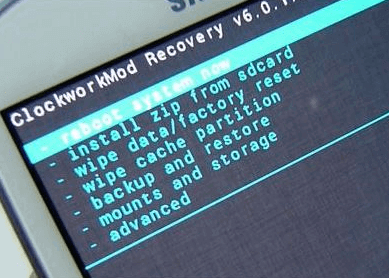
Many Android users though have reported that once they get the error ’kernel is not SEAndroid enforcing’ they are unable to enter into recovery mode. And you need to know the Android kernel is not SEAndroid enforcing If you are one of them then consider the next part.
Odin is actually a firmware flashing software being used by Samsung that is able to fix many system issues. However, this process is not for beginners because it will require technical experiences.
If you have basic knowledge and wanted to perform this method, then you may refer to the step by step procedure below:
What you’ll need:
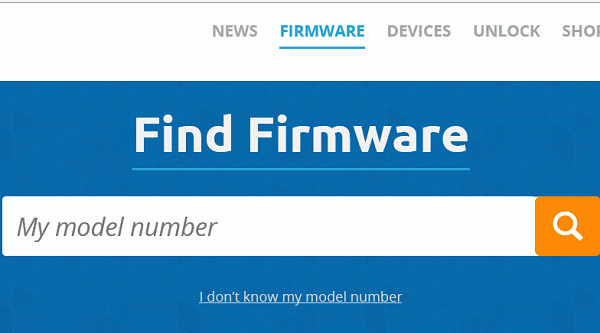
If you have these things ready, then refer to the steps below:
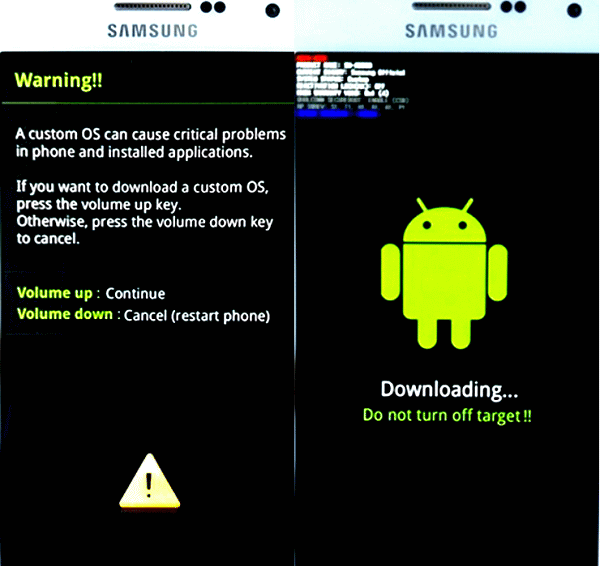
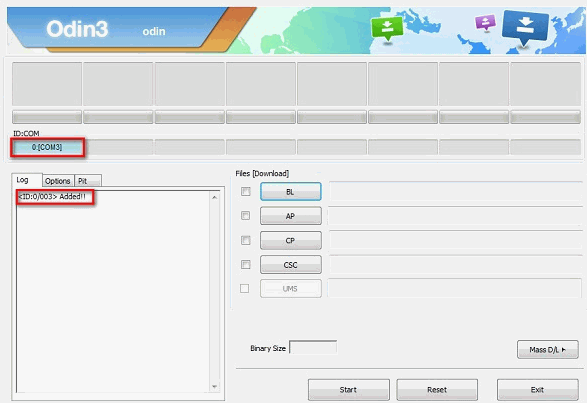
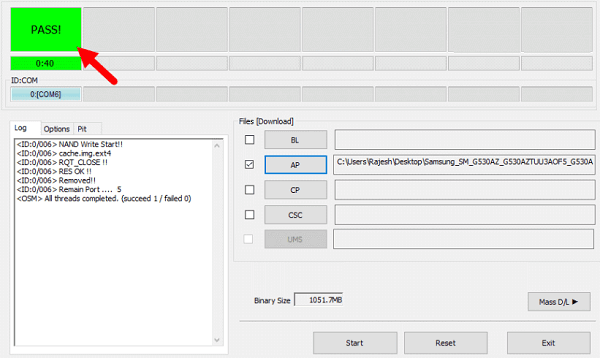
There are many ways to effectively fix ‘kernel SEAndroid is not enforcing’ you just need to be careful and must have basic technical skills to perform the manual operations. However, if you don’t want to experience and undergo these manual methods, you can use FoneDog Toolkit- Broken Android Data Extraction software. Apart from the mentioned issue, you may also want to know some backup software for Samsung PC. Please click here to get further information.
Leave a Comment
Comment
Broken Android Data Extraction
Extract data from broken Android phone and fix brick phone.
Free DownloadHot Articles
/
INTERESTINGDULL
/
SIMPLEDIFFICULT
Thank you! Here' re your choices:
Excellent
Rating: 4.7 / 5 (based on 115 ratings)