

By Vernon Roderick, Last updated: May 14, 2020
A corrupted SD card is not something to scoff at. It is an extremely delicate subject that might decide if you will be able to access your files or not. As such, it is only right to repair it as soon as possible, but that might not be easy for most.
The best way to repair such damage is to format corrupted SD card. However, many users tend to do it the wrong way.
This article will show you the four ways to format an SD card so that you won’t have any issues in the future.
Part 1: When Should You Format Corrupted SD Card?Part 2: 4 Ways to Format Corrupted SD CardPart 3: Recover Files After You Format Corrupted SD CardPart 4: Conclusion
Before you learn about how to format corrupted SD card, do you even know if it actually needs to be done? We all know that formatting your SD card, corrupted or not, will result in the files getting deleted. As such, you shouldn’t do it if you are not sure.
Almost everyone has a method in mind to format corrupted SD card, but most of the time, they fail to accomplish it, and this is because they immediately format the SD card without knowing the signs. For your sake, here’s a look at those signs:
If your current scenario belongs to one or a combination of these, you can assume that your SD card is already corrupted. In that case, it would be great to format the corrupted SD card immediately. With that said, let’s proceed to the first method.
The easiest way to format corrupted SD card or any drive for that matter is by using the File Explorer on Windows. This is suited for those that think that their SD card doesn’t have a severe problem.
Without further ado, here are the necessary steps for you to follow:
Wait for a while for the formatting process to finish. It will take a while, and since Quick Format is not selected, it will take longer than usual.
That’s pretty much the easiest way to format the corrupted SD card. If you want a harder yet more accurate method, proceed to the next section.
The second easiest way to format corrupted SD card is to use the Disk Management utility tool.
Disk Management is a utility tool that allows users to manage their drives, volumes, and partitions. It is able to create partitions, check drives, and of course, format them.
That is why we will be using this to format a corrupted SD card. Unlike with File Explorer, this is a bit technical, but it should still be doable. Follow these steps if you are ready:
Note: You may also press the Win key then type in Disk Management in the search bar. There are a number of ways to access these utility tools.
Using the Disk Management tool is not that different from using File Explorer in terms of effectiveness. However, it offers you the ability to be able to see the condition of a drive if it is healthy or not.
Either way, this is not the only tool that can help you format a corrupted SD card. We have another utility tool that might be familiar to you.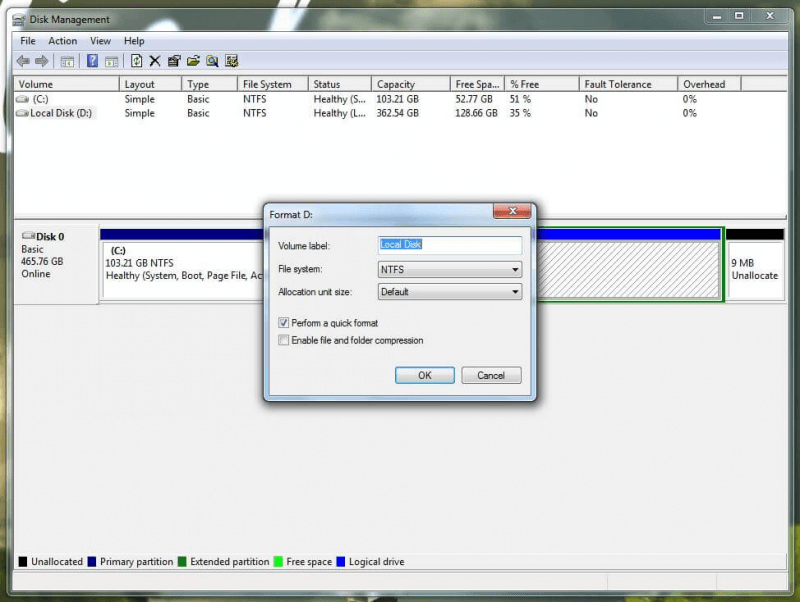
The third method to format the corrupted SD card that you will be learning about involves the Command Prompt. It may be familiar to you already.
The Command Prompt is a built-in tool in Windows PC that allows users to enter commands to prompt the system to do various tasks, hence the name.
The important thing about this tool is it bypasses some security measures that may hinder your goal to format a corrupted SD card. For example, even with a write-protected SD card, you can format it with this command.
In other words, this is the most effective out of all of the methods. Now if you are ready, here are the necessary steps to take:
Note: A more suitable option is to press the Window key, search for “cmd”, right-click on the first option then select Run as administrator.
As you can see this can be very complicated, especially for those that don’t have much know-how.
However, the fact that this can bypass security obstacles means that it is very effective, making it worth the time of learning to format the corrupted SD card using this method.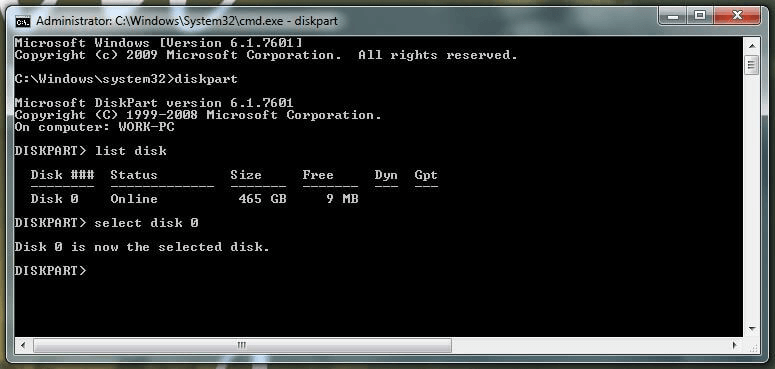
Our last method involves using a Formatter tool to format corrupted SD card. By the sounds of it, you should already know that this involves using a tool to do the job for you automatically.
This is perhaps the easiest, but that’s not the point. The fact that you are using a third-party tool makes it very risky. If you’re not fond of such methods, I suggest sticking to the three previous methods.
You are now successful with accomplishing your goal to format corrupted SD card, now what? Your files are now gone, and you no longer have any way of accessing them. Fortunately, there is a way to retrieve them even after formatting your SD card.
FoneDog Data Recovery is a tool that allows users to recover files such as videos, photos, documents, and more. The cause of data loss is irrelevant, but you can be sure that it can retrieve files from a formatted drive. In other words, it’s the best tool for the job.
Data Recovery
Recover deleted image, document, audio and more files.
Get deleted data back from computer (including Recycle Bin) and hard drives.
Recover loss data caused by disk accident, operation system crushes and other reasons.
Free Download
Free Download


There is no guarantee that you can format your SD card once it gets corrupted. As such, besides learning how to format the corrupted SD card, you have to also be careful when handling the SD card.
This will yield an outcome where you won’t have to format your SD card, and in turn, you won’t be losing your files.
Leave a Comment
Comment
Data Recovery
FoneDog Data Recovery recovers the deleted photos, videos, audios, emails, and more from your Windows, Mac, hard drive, memory card, flash drive, etc.
Free Download Free DownloadHot Articles
/
INTERESTINGDULL
/
SIMPLEDIFFICULT
Thank you! Here' re your choices:
Excellent
Rating: 4.7 / 5 (based on 74 ratings)