

By Vernon Roderick, Last updated: May 27, 2021
No words can comprehend the importance of files for people that are used to using their devices. Simply put, you cannot go on with your life normally if your files are lost. Unfortunately, there’s no way to completely avoid data loss.
However, there are ways to solve them when they occur, but you should not expect too much from them. One such solution is the use of GT Recovery for Windows. As the name suggests, it is a tool specializing in data recovery in Windows operating systems. More windows recovery tools can go to the link to see the details. To give you a better idea of what GT Recovery for Windows is, here is an overview of the software.
Part 1. What Is GT Recovery For Windows? Part 2. How To Install GT Recovery For WindowsPart 3. 5 Alternative Of GT Recovery For Windows
Going back to the GT Recovery for the Windows, it is originally an Android app. However, due to the prevalence of data loss, Windows users search for a way to use the Android app on a Windows PC. Fortunately, they came up with ways to do so, but we’ll talk about that later in this article.
By now, you should already realize that GT Recovery for the Windows is a solution so nice that they were eager to bypass the limits of the Android app. Here are some of the features of GT Recovery for Windows that became the reason for Windows user’s eagerness to use the aforementioned software:
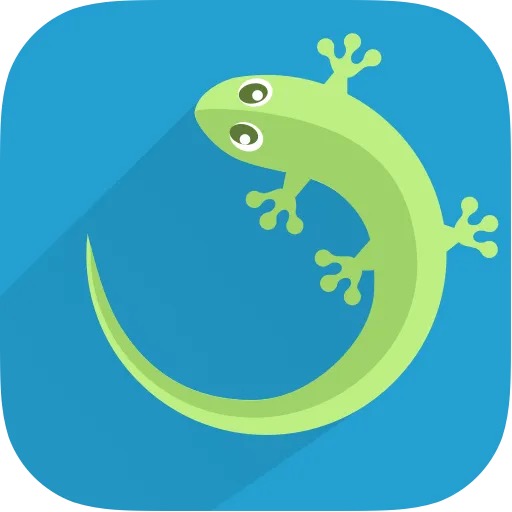
Overall, GT Recovery for Windows is best for recovering files that were lost from factory reset as well as file mismanagement. That concludes the many pros of using GT Recovery for the Windows. Now we head to how you can actually install the software to recover your files.
The GT Recovery for the Windows has onscreen instructions that you can follow easily. The only thing you have to learn is how you can actually avail yourself of the software. Since it was originally an Android app, you will have to use an emulator. We recommend only two emulators that support GT Recovery for the Windows. Let us start with the first one.
Many users know BlueStacks for its flexibility with Android apps.
For that reason, our first option is to use BlueStacks for installing GT Recovery for Windows. Here are the steps you need to follow to accomplish this:
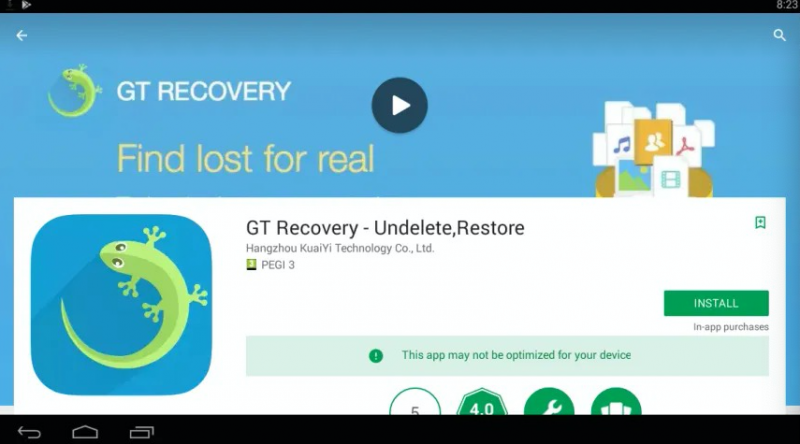
With this, you will have the GT Recovery for the Windows. Now let’s head to your next and last option for installing the software.
One of the most heated competitions in the virtual world is that of the emulators. While BlueStacks is the most popular, its competitor, Nox, is also worth checking out.
Nox is just like BlueStacks so you do not have to worry about trying it out. Regardless, here are the steps you need to follow to install GT Recovery for the Windows using Nox:
At this point, all you have to do is to follow the onscreen instructions given by the GT Recovery for Windows shown in Nox. The only downside to these two options is that you will have to install either BlueStacks or Nox on your Windows PC.
Unfortunately, both of them are heavy-duty apps. If you feel that they will take up too much space on your PC, it might be better to opt for other options besides GT Recovery for the Windows.
As previously said, data loss is prevalent. So it wouldn’t feel right if you were to only rely on GT Recovery for the Windows. So here’s our list of the best alternatives for the aforementioned software.
Compared to GT Recovery for Windows, FoneDog Data Recovery is a much more complex tool, but at the same time, it is something you can use without any knowledge about computers. Just like GT Recovery, it supports most file types, formats, and systems. It can also recover files from the Recycle Bin, which is one of its redeeming features.
However, the most distinguishable feature of this tool is its ability to show you a preview of files before you restore them. This is so that you can be guaranteed that you can recover your files before taking any risks. Overall, FoneDog Data Recovery is something that was made especially for those that can be a bit skeptical about third-party tools.
We liked DiskDigger because it is one of the most compact software out there. Many features were made available in a relatively small size. There are also built-in features that help not only with recovery but also with scanning.

Lastly, the software is free for most users, although some still prefer to pay since the quality of service that they will receive is a very great deal. Simply put, if you want simple software that you won’t have to invest in, both with storage space and money, then DiskDigger is the best data recovery tool for you.
MobiKin is not that special, that is if you don’t consider the feature that allows you to back up your files automatically. This is what MobiKin Doctor is known for. Not only can you recover your files, but you may also avoid experiencing data loss in the first place by creating a backup of your current files.
There are also countless reviews that show positive results about the software. The only downside to this software is that it might take a longer time to scan and recover files compared to DiskDigger. Regardless, it’s an excellent option for those that want to go beyond just recovering files.

If you are the type to opt for premium software, then Remo Recover is for you. The software has three versions, one for Windows users, one for Mac users, and the other for Android users. Unfortunately, there is still no version made for iPhone users, although that may come to pass in the near future. In each version, there are different payment options, with one of them being free.
Of course, the free version still allows you to recover files, but the premium version will, of course, have more features. If we’re going to compare the free and premium versions, there’s no doubt that with the premium, you can scan for files better and the supposedly unrecoverable file from the free version will be made available. Either way, it’s clear that if you have money to spare, Remo Recover is the tool for you.
Our last entry is Vibosoft Dr. Mobile. As the name suggests, it is just like GT Recovery for Windows, you have to use an emulator since it is originally a mobile app. Fortunately, you can easily access it just like how you did it with the GT Recovery. The only difference is that there are features available in this tool that wasn’t in GT Recovery for the Windows.

For one, it allows you to previous your files before you restore them. It may also recover contacts from a SIM card and other file systems. If we’re going to compare the two, there’s no telling which is better. But one thing’s for sure, they are both plausible options to recover your files. That concludes our list of alternatives for GT Recovery for Windows.
People Also ReadAn Easy Guide On How To Recover Deleted Files Windows 105 Solutions to Perform NTFS Partition Recovery
There’s no denying that you can’t avoid data loss. It’s an inevitable fate for those who constantly use their computers. However, there are many ways for solving this problem. You simply have to create a backup of your files so you won’t be forced to do reckless decisions when data loss hits you.
Leave a Comment
Comment
Data Recovery
FoneDog Data Recovery recovers the deleted photos, videos, audios, emails, and more from your Windows, Mac, hard drive, memory card, flash drive, etc.
Free Download Free DownloadHot Articles
/
INTERESTINGDULL
/
SIMPLEDIFFICULT
Thank you! Here' re your choices:
Excellent
Rating: 4.8 / 5 (based on 86 ratings)