

By Vernon Roderick, Last updated: April 14, 2021
Data loss is a serious matter, especially if your files are irreplaceable. All you can do is prepare for it, or better, have some way to recover your data. However, it won’t be easy considering how hard it is to find decent software. That is why we recommend using Power Data Recovery.
This article will focus on discussing everything about Power Data Recovery, some of its pros and cons, and why you’d want to get this software.
Wait, there are other commonly used tools are Wise Data Recovery and Asofech Data Recovery. If you plan to consider using it, it would be a good thing to read the review article. This will help you decide whether you really need the tool or choose another better product.
Part 1. What is Power Data Recovery?Part 2. Do You Choose Power Data Recovery?Part 3. How Does it Work?Part 4. Final Words
Power Data Recovery is what you can consider as data recovery software. This software, in particular, was developed by MiniTool, a company that specializes in developing software for multiple purposes such as backup, partition, recovery, and more.
It is exclusively available to Windows users since the Mac version is named differently. Normally, it can be used for free, but there’s also a paid version which, of course, is an upgraded version of the one that is free. Now we go to the first part of this guide on Power Data Recovery.
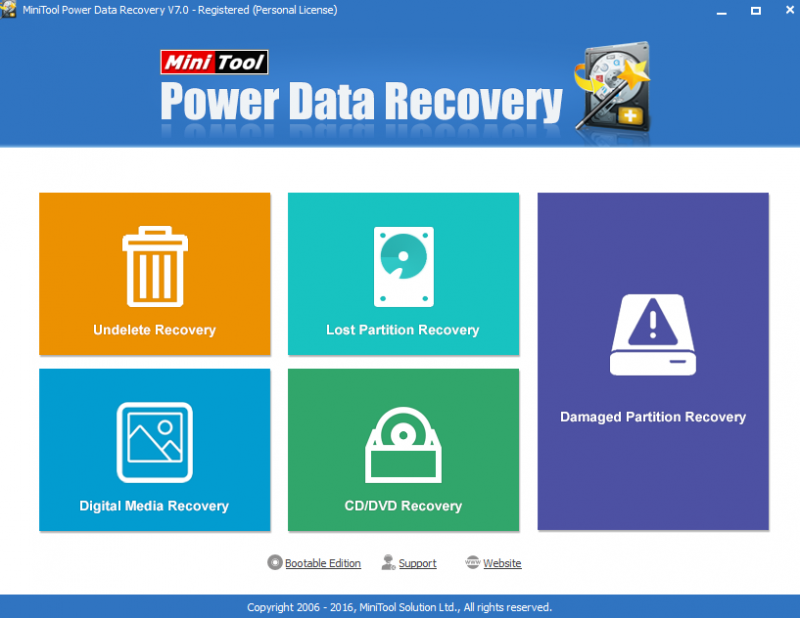
Installation is simply how the files of software will be distributed in the operating system. Thus, there’s nothing much to say about this. The only thing left to say is that installing Power Data Recovery is definitely going to be easier than you think.
You simply have to download the setup file from the official website here: https://www.minitool.com/data-recovery-software/free-for-windows.html
Once you download the file, run it and install the software. The installation window should ask you how you want it installed, whether it would be on the first hard drive or the second. We suggest installing it on the secondary hard drive since doing so in the primary drive would result in higher chances of data loss.
And if you decide to buy a license for Power Data Recovery, make sure to activate the license once the installation is finished. This is how easy it is to install it. Just make sure you are doing this on a compatible PC or else it would lead to failure.
Technically, Power Data Recovery was made for Windows users. However, there is a separate version named differently for Mac users. There should be an option on the website to go to the download page for the said version. Either way, take note that it is only available if it is installed on Windows or Mac.
In addition, make sure the version of your Windows is 2000 or later, regardless of the specs. Fortunately, it also supports some of the latest versions including Windows 10.
In the case of Mac users, you just need a Mac of any version.
Remember that there’s no need for the computer to be high-end.
Compared to other data recovery tools, managing Power Data Recovery might be a bit too overwhelming if you don’t know how it works, which is why we’ll talk about that later. For now, you need to be aware that you’ll need some time to get used to the design.
There are many modules to the software but once you know how it works, you should easily get learn the ropes such as what the buttons do and what the icons mean. The icons help a lot since the symbol itself is simple enough for users to know what it does.
Considering the simple interface of the software, it is surprising to see how effective Power Data Recovery can be when used properly. While it may not be the fastest among the data recovery tools out there, it definitely displays an above-average performance. Just like any other tool, the performance depends on how you exploit the features.
To be more precise, the scanning rate goes around 500 GB per hour. For those who want a smaller figure, it can scan as large as 8 GB per minute. In addition to the scanning rate, the recovery rate is also a cut above the rest. More specifically, itrecovers up to 500 MB worth of files in just one minute. Overall, there’s no way one will be disappointed in the performance displayed by this software.
The features are tied with performance since great performance isn’t worth much if the features aren’t worthwhile. Fortunately, both the performance and features of Power Data Recovery are noteworthy. It is capable of compressing files scanned by the software. It also guarantees secure storage of the recovered files.
And as previously mentioned, the software boasts many modules, four in particular. These offer different types of recovery and are the main selling point. Unfortunately, due to such a high number of modules, it’s difficult to master. And that’s why our next topic has something to do with this issue.
Lucky for you, Power Data Recovery has a knowledge base where you can learn how it works and everything you need to do if you ever face a problem with the software.
While it may not be directly connected to the software, it is available on the MiniTool website. The knowledge base contains tutorials and articles just like this one, although it tackles more specific scenarios while this one is general.
There’s also the option to ask for someone’s assistance live. In addition to this, webinars are available at set times. If that’s not enough, the staff may meet you in person, although this is pretty rare and is also available only to premium users.
Just like the knowledge base, you may also contact the staff and developers through the customer support feature of the software. This time, there’s a button at the interface that will direct you to the page for this feature. It is available to all users who have the software. It runs during business hours but you will have to have a stable internet connection for this.
The customer support feature is available in three ways. It can be through live chat, email support, or even learning materials. Of course, just like any other software, those that have purchased the Power Data Recovery software are a premium user will have the highest priority.
There are three subscription types for the Power Data Recovery software. Fortunately, all these three is only a one-time payment, meaning you won’t have to pay anymore once you pay once. These three, namely Standard, Deluxe, and Ultimate, have different prices. The Standard offered for $69, the Deluxe offered for $89, and the Ultimate offered for $129.
The Standard and Deluxe are pretty much the same, with Deluxe having a few additional features and higher priority. But it can only be installed on one PC. The Ultimate subscription, on the other hand, can be installed on three PCs. Additionally, you will be offered lifetime updates. Lastly, these three subscriptions offer an unlimited number of recoveries.
By now, you should already have an idea if you’re going to go and opt for the Power Data Recovery. While the previously mentioned aspect may affect your decision, it’s not enough.
For one, you should weigh the pros and cons of the software.
Here’s a summary of the pros of the software that we’ve already mentioned:
Of course, there are also cons about this software.
Despite these cons, we can still say that it’s a very worthwhile option if you want to recover your precious files.
The final part of this guide is the actual guide on how to use Power Data Recovery. Unfortunately, it won’t be easy since it is composed of many modules. In addition to the modules, the software is also divided into six parts including the Menu, Disk/Partition Map, Function Buttons, Recovery Modules, Recovery results, and Tool.
Menu. The Menu is where you can use the basic features of the software. This includes Customer Support, Purchase, Register, Help, About, and more.
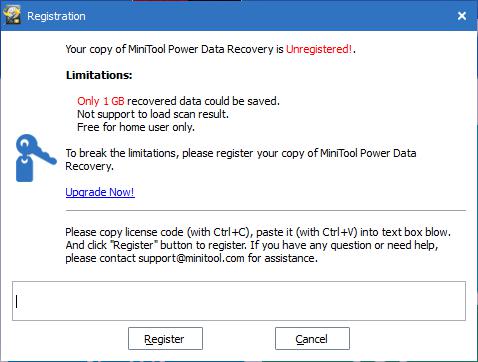
Of course, this is not exactly something that would help with recovery, but it helps plenty when used properly.
Recovery Modules. This section consists of the Scan option where the four modules can be found namely This PC, Removable Disk, External Hard Drive, and Solid State Drive.
This also involves the scan option that allows you to select the drive, the file type, and more.
Disk/Partition Map. This is mainly where you can change the configurations for the drive that you chose on the recovery module.
Function Buttons. Function buttons are basically the settings of Power Data Recovery. Buttons that allow you to change how a function works.
Recovery Result. This section was made to provide you with the status of the recovery and the option to export the results.
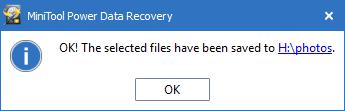
Tool. Finally, the Tool is the additional features offered by Power Data Recovery.
This is pretty much everything you need to know about. Once you get a hang of it, recovering your files shouldn’t be too hard anymore.
And that concludes this complete guide of Power Data Recovery.
People Also ReadTop 5 Memory Card Recovery Software ReviewsRemo Recover Review and Its Ideal Alternative
There are many reasons why you might want to learn about Power Data Recovery. For one, data loss might be just around the corner waiting to strike.
Secondly, the Power Data Recovery software isn’t something that can be mastered easily. Thus, you might want to read a guide like this once in a while.
Either way, this should help you start out with your mission to recover files using the software.
Leave a Comment
Comment
Data Recovery
FoneDog Data Recovery recovers the deleted photos, videos, audios, emails, and more from your Windows, Mac, hard drive, memory card, flash drive, etc.
Free Download Free DownloadHot Articles
/
INTERESTINGDULL
/
SIMPLEDIFFICULT
Thank you! Here' re your choices:
Excellent
Rating: 4.7 / 5 (based on 101 ratings)