

By Vernon Roderick, Last updated: April 13, 2021
JetFlash Online Recovery is a reliable and easy-to-use data recovery utility software that is specially designed and developed to repair and restore data in Transcend JetFlash USB flash drives. The JetFlash Online Recovery tool allows you to repair your Transcend JetFlash USB flash drive and restore it to its default factory settings. It is available for Microsoft Windows operating system only in versions 7 to 10. This data recovery tool is offered for free to download by its users at no hidden costs.
The possible causes that the files in a USB flash drive are corrupted, deleted, or damaged are due to some virus or malware attack on your device, sudden system crash, accidental deletion, formatting, and many others. Another way to do data recovery for USB flash drives is by using a reliable and professional data recovery program.
Part 1. The Best Software to Restore USB FilesPart 2. What Causes Corrupted, Deleted, or Missing DataPart 3. Is It Possible to Recover Data from USB DrivesPart 4. What is JetFlash Online RecoveryPart 5. Pros and Cons of JetFlash Online RecoveryPart 6. How to Use JetFlash Online RecoveryPart 7. In Summary
FoneDog Data Recovery is a trusted and professional data recovery program that supports retrieval and restoration of deleted or missing files in any device such as your USB flash drive. A tool that works in both Windows and Macintosh operating systems, it can also do data recovery from your computer, external or internal disks, hard drives, memory cards, smartphones, digital cameras, audio players, and other devices.
Data Recovery
Recover deleted image, document, audio and more files.
Get deleted data back from computer (including Recycle Bin) and hard drives.
Recover loss data caused by disk accident, operation system crushes and other reasons.
Free Download
Free Download

It allows recovery of data of any type such as email, applications, archives, documents, video, audio, photo, and many more. When you are experiencing a problematic situation where you need to do hard drive recovery, crashed Windows or Mac recovery, partition recovery, flash drive recovery, memory card recovery, or file recovery, no need to worry as FoneDog Data Recovery can work wonders for you.
It offers a free trial version that you can download from its own website with a 30-day money-back guarantee should you purchase it. The price of the software starts low at $39.95 compared with other data recovery tools. The step-by-step procedures of how to use the tool are discussed in detail below.
When you are done downloading and installing the FoneDog Data Recovery tool on your computer, go to the Start menu and find the FoneDog Data Recovery application from the list of Programs. The tool will work for data recovery in various USB flash drives and other devices. Launch the pinned icon on the taskbar or the shortcut icon on your desktop (if a shortcut is created or the tool is pinned to the taskbar).
In this step, select the types of files that you wish to restore such as the files in your USB flash drives. Next, select the disk or removable drives where you wish to recover the deleted files, in this case, your USB flash drive. Hit on the Scan button to start the data scanning. It is located on the bottom right side of the tool. The quick scan will be performed as a default scan type. You can recover different types of files such as photos, music, video, archive, document, email, application, and others from any device in any recovery situation.

FoneDog Data Recovery tool also offers a deep scan of your device such as your USB flash drives. It will show more data contents but will take time to finish. The default scan of the tool is Quick scan which works at a faster speed. You can do a Deep scan when you need to return more file results but will take longer to complete its run. You can also search for the data files after the scan by applying some search filters such as the file name or file path in order to return more of the relevant data results that you are looking for.

Once the quick or deep scan has finished its run, choose the data files that you wish to recover which are shown by file and path. You can also preview each data file to confirm if it is the same as the original or the file you are looking for before you start the file recovery process. When you are done with the data selection, click on the Recover button found at the bottom right part of the window to start recovering the deleted or missing files. While the file recovery process is ongoing, do not close the wizard. Wait until the data recovery process has finished its run.

We cannot help it, unexpected things happen. Our important files may get deleted, missing, or corrupted on our devices. And a variety of reasons may cause it to happen such as malicious software attacks in the form of a virus or malware, deletion by mistake, system or software crash, power or hardware interruption, pressing Shift and Delete keys for permanent deletion, bad sectors, sudden formatting of drives and formatting errors, emptying the Trash or Recycle Bin, and many others.
All these can contribute to why data at some point in time gets deleted, corrupted, or missing. And it would be problematic if there are no backup copies made each time you work on your files. This article discusses what to do to recover your precious files such as photos, videos, music, or documents on any device especially on your USB drives where you may have stored your files and even backup copies.
Encountering missing or deleted files and corrupted drives can be really frustrating and time-consuming especially if you are busy with some work or hitting some deadlines. The question that may pop up in your mind is, “Is it possible to recover data from any device such as USB flash drives when it gets damaged, deleted, or corrupted?”
With the advent of data recovery tools, it is greatly possible to restore your important files that may get deleted or missing along the way, may it be accidental or permanent deletion. There are various methods that are available in an easy wizard feature to help and guide you on how to do data recovery and repair processes of your devices.
JetFlash Online Recovery can help fix bad sectors and format errors as well as recovery of your data from your USB flash drives, specially designed and developed for Transcend JetFlash USB flash drives.
Another data recovery tool, FoneDog Data Recovery can also do data recovery for a variety of devices and includes support for Windows and Mac operating systems. The subsequent sections talk more in detail about these tools.
A reliable, advanced, and easy to use tool that is specially designed and developed for Transcend JetFlash USB flash drives, JetFlash Online Recovery allows its users to perform data recovery and repair of the USB flash drive files with its easy and simple user interface. It can help repair bad sectors and other formatting errors from the USB flash drives.
JetFlash Online Recovery supports USB 2.0 port and Windows operating system only. This repair and recovery tool also requires an internet connection and administrative rights to do its work. There are two data recovery modes that are available in the tool. The first one is “Repair drive & keep existing data” which will try to repair your USB flash drives and restore the data files while “Repair drive & erase all data” will try to repair your USB flash drives and format all the data in your USB flash drive. Hence, it is advisable to always do a regular backup of your files.
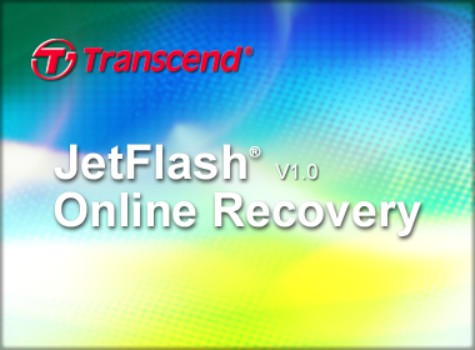
JetFlash Online Recovery is a reliable and advanced online data recovery tool specially designed and developed for USB Flash Drives specifically for Transcend JetFlash USB. It helps recover data, repair formatting errors and bad sectors from Transcend JetFlash USB flash drive. With its easy and simple-to-use interface, users can conveniently do data recovery and repair in their USB flash drives.
It has two recovery modes: “Repair drive & keeps existing data” which will repair and retain the data files. When the first mode fails, you can try the second mode which is “Repair drive & erase all data” which will repair and format all the data in it. If the second mode fails, you can contact Transcend Customer Service for help. The JetFlash Online Recovery tool is also free to download and use with no hidden costs.
JetFlash Online Recovery works for USB 2.0 port and is limited only to Windows operating system. You also need an internet connection and administrative access for the tool to do the data recovery process. The tool only supports USB flash drive devices and is specific only for Transcend Jetflash USB flash drive.
This simple process provides the step by step instructions on how to do Transcend JetFlash USB flash drive data recovery using the Transcend JetFlash online recovery tool. Two modes are available in the data recovery tool. The first mode is “Repair drive & keep existing data” which will repair your USB flash drive. The second mode is “Repair drive & erase all data” which will format all data in your USB flash drive. Take note that JetFlash Online Recovery is only compatible to work with Transcend JetFlash USB flash drives.
Step 01: Connect your Transcend JetFlash USB flash drive to your computer.
Step 02: Run the Transcend Jet Flash OnlineRecovery.exe.
Step 03: Check the box for the Repair drive & keep the existing data model.
Step 04: Click on the START button located on the bottom right part of the window. Do not close the window but wait for the repair process to complete.
Step 05: Once the repair process is finished, click the EXIT button and unplug the Transcend JetFlash USB flash drive from your computer.
Step 06: Plug the Transcend JetFlash USB flash drive back into your computer and check to see if the USB drive is now working well and the files are still intact.
If the problem is not resolved with the steps above, enable the second mode by following these easy simple steps:
Step 01: Connect your Transcend JetFlash USB flash drive to your computer.
Step 02: Run the Transcend JetFlash OnlineRecovery.exe.
Step 03: Check the box for the Repair drive & erase all data modes. This will delete all information from the Transcend JetFlash USB flash drive.
Step 04: Click on the START button located on the bottom right part of the window. Wait for the data formatting process to complete and do not close the window while it is still running.
Step 05: Once the USB flash drive has been formatted completely, click the EXIT button and unplug the JetFlash USB flash drive from your computer, and plug it back into your computer.
If the Transcend JetFlash USB flash drive formatting fails, a failure message will be displayed such as this one: Format failed (0x150B). Please send your device to the nearest Transcend store or contact Transcend Customer Service.
People Also ReadA Detailed Guide on Windows 10 Recovery PartitionDifferent Efficient Ways on How to Partition A USB Drive
When your Transcend JetFlash USB flash drive fails or the files are missing, deleted, or corrupted for any reason, do not worry. JetFlash Online Recovery is a reliable and easy-to-use data recovery tool for your USB flash drive specifically Transcend JetFlash. It helps you recover your data easily and conveniently plus it repairs bad sectors and format errors in your USB drive for Windows operating system only.
Always do regular backup copies and install an antivirus scanner in your devices in order to prevent missing or deleted data. When you need a better alternative that can work in any type of USB flash drive, any device, and available in Mac and Windows, you can use the FoneDog Data Recovery tool for your data recovery needs.
Leave a Comment
Comment
Data Recovery
FoneDog Data Recovery recovers the deleted photos, videos, audios, emails, and more from your Windows, Mac, hard drive, memory card, flash drive, etc.
Free Download Free DownloadHot Articles
/
INTERESTINGDULL
/
SIMPLEDIFFICULT
Thank you! Here' re your choices:
Excellent
Rating: 4.6 / 5 (based on 95 ratings)