

By Vernon Roderick, Last updated: May 14, 2020
More often than not, people tend to forget just how important emails are. Eventually, you actually lose them and remember that they contain important information about your work, studies, or your loved ones.
Nevertheless, you should remember that a lost email is not actually lost forever. There is a high chance to recover them, but this depends on the platform you are using. So today, I will be showing you different methods to recover lost emails from the three popular platforms, Gmail, Outlook, and Yahoo.
Before that, I have a recommendation that allows you to recover lost email regardless of what platform you are using.
#1 How to Recover Lost Email Regardless of Platform#2 How to Recover Lost Email from Gmail#3 How to Recover Lost Email from Yahoo!#4 How to Recover Lost Email from OutlookConclusion
As I have said before, the steps that you need to take in order to recover lost email depends on whether you are using Gmail, Yahoo, or Outlook. However, there is a method that recovers emails no matter what platform it is from. And that would be FoneDog Data Recovery.
Data Recovery
Recover deleted image, document, audio and more files.
Get deleted data back from computer (including Recycle Bin) and hard drives.
Recover loss data caused by disk accident, operation system crushes and other reasons.
Free Download
Free Download

As the name suggests, FoneDog Data Recovery is a tool that recovers your files, including emails, from various sources, be it the cloud or hard drives. Without further ado, let’s head into the steps you need to follow to recover lost email.
Download, install and run the FoneDog Data Recovery on your PC. The first interface will show you a list of file types and the location where the files will be coming from. Just make sure the option for Emails is checked. Next, indicate where those emails will be coming from.

Once you have configured the file type and location, click on Scan. This will start the Quick Scan, but you may also click on Deep Scan once the initial scan is finished. This will bring in more accurate results but will take a bit longer.

After the scan finishes, there will be a list of items in the right panel. These are files that you can recover, and since you chose Email, they are email files. Simply click on the corresponding boxes of each item to select the file, and then click on Recover to start the recovery.

You don’t need to have much technical know-how to use this method and recover lost email. You only need to be able to follow instructions. Now if you didn’t get the emails that you want, then you might want to look elsewhere.
Since Gmail is the most popular email platform nowadays, this will also be the platform that we will be focusing on.
There are many scenarios that may lead to losing emails and you eventually learning how to recover lost email. Here’s a look at those scenarios:
If you have encountered such scenarios, there is a huge chance that you have already lost them. In that case, there is one thing you can do before trying to recover lost email. This involves checking your other email folders with these steps:
Since you are not sure if the emails are actually deleted, you have to check other folders first. Once you have determined that it is actually deleted, follow these steps to recover lost email:
This will allow you to recover a lost email that is found on the Trash folder. Remember that those that have been in the trash folder for 30 days will be automatically deleted, so do take note.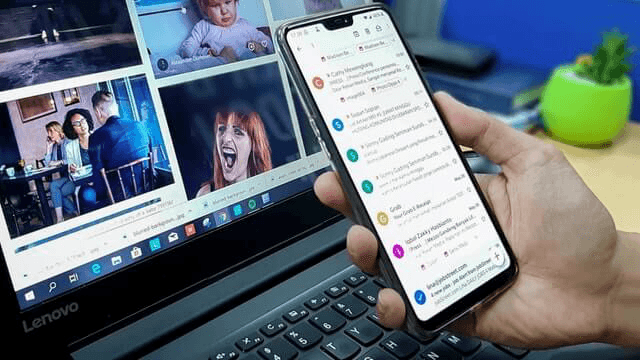
The next platform that we will be discussing is Yahoo! Mail, a competitor of Gmail when it comes to their email platforms. The Yahoo! Mail platform is not that different from Gmail, but it’s not as if they have similar methods to recover lost email. In fact, this time you have two options to recover lost email.
Let us first discuss how you can recover the emails through the Trash folder. Yes, Yahoo! Mail also has a Trash folder. Here’s how you can utilize this:
Note: You may also simply select Restore to Inbox.
With this, any emails that have been sent to the Trash, or in other words, “deleted” can be restored. Just like with Gmail, after 30 days they will be lost.
Now if that is the case for your email, no need to worry. There is another method to recover lost email if the said email cannot be found on the Trash folder. This involves the Yahoo! Mail Restore function. Follow these steps to use this feature:
You only need to wait for their response once you have filed a request. This is only used if you truly can’t recover lost email through normal means. Thus, you have to rely on specialists.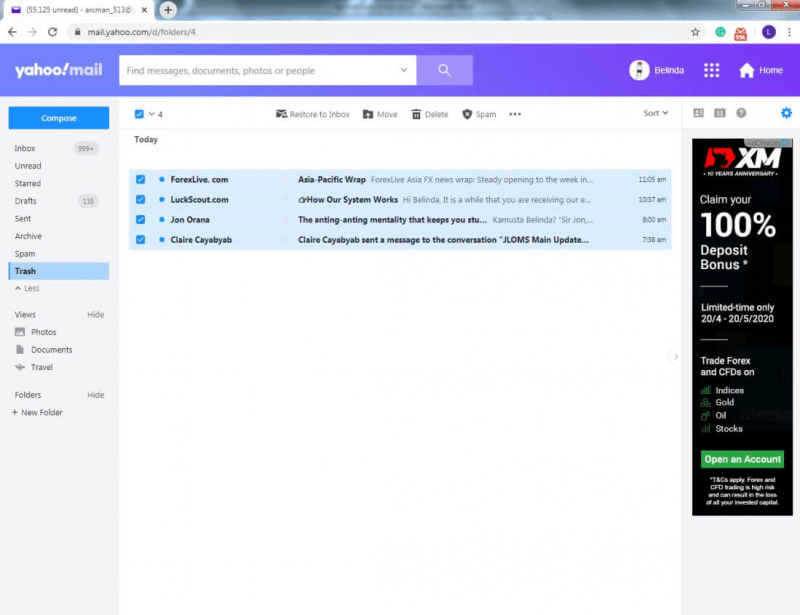
The last platform that I have included is Outlook, the email platform of Microsoft. The same concept applies to this platform. Here’s a rundown on what you need to consider about the platform:
This time, instead of two methods to recover lost email, there are two folders where the deleted emails may end up getting sent to. Either way, here’s how you can recover lost email from Outlook:
This will recover the files that are found on the Deleted Items as well as the Junk Email folder. That concludes our four methods to recover lost email.
Data Recovery
Recover deleted image, document, audio and more files.
Get deleted data back from computer (including Recycle Bin) and hard drives.
Recover loss data caused by disk accident, operation system crushes and other reasons.
Free Download
Free Download

It’s not easy to recover files that have been lost or supposedly deleted. You either have to bypass the system or ask for the assistance of specialists. However, if you have the knowledge, it should be doable, just like the case right now.
With these methods, you should be able to recover lost email without breaking a sweat. If you weren’t able to recover them, then perhaps it is time to give up on them and just be careful in the future.
Leave a Comment
Comment
Data Recovery
FoneDog Data Recovery recovers the deleted photos, videos, audios, emails, and more from your Windows, Mac, hard drive, memory card, flash drive, etc.
Free Download Free DownloadHot Articles
/
INTERESTINGDULL
/
SIMPLEDIFFICULT
Thank you! Here' re your choices:
Excellent
Rating: 4.5 / 5 (based on 96 ratings)