

By Gina Barrow, Last updated: September 13, 2021
Have you ever felt so helpless after accidentally deleting a photo? Well, most of us did and we froze for a few seconds. Feeling all cold and anxious, you begin to scroll through your Recycle Bin to check if the photo is still there.
Now, two things can happen here, either you will feel relieved because the photo is restored from Trash or you will become frustrated when you learn you also cleared it out from the bin and there’s nowhere to find it.
Today, let’s change this situation and help you on how to get recently deleted photos back with and without the recycle bin.
Part 1. How to Get Recently Deleted Photos Back via Recycle BinPart 2. Use Backup and Restore Utility to Recover Deleted PhotosPart 3. How to Get Recently Deleted Photos Back with SoftwarePart 4. How to Recently Deleted Photos Back on Mac via Trash FolderPart 5. Conclusion
You are wondering whether you can get your deleted photos back from the computer hard drive, then the very first place you will look for after deleting a photo is your Recycle Bin. Good thinking, because it is highly possible that your images are transferred in this folder unless you emptied the bin as well or it’s been 30 days already and it lapsed the auto-delete timeframe.
Wait, did you turn on the auto-delete feature of your recycle bin? If you prefer to clean up the trash yourself, you can turn this feature off. Follow these:
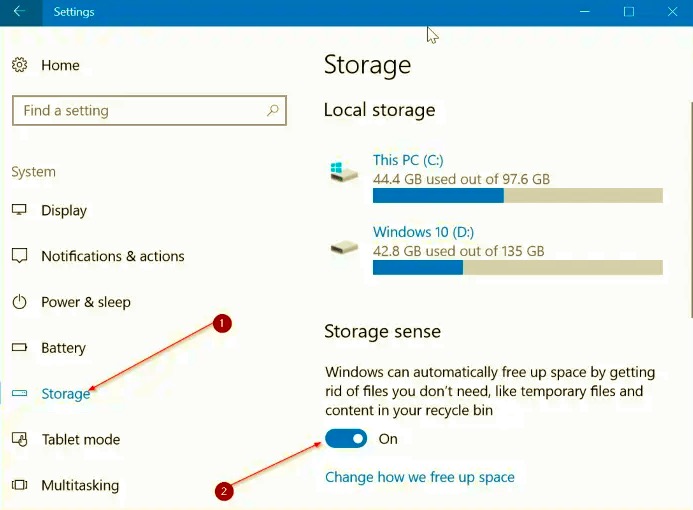
Next time, you can now delete the trash according to your time and need. Now, let’s find out how to get recently deleted photos back from the Recycle Bin:
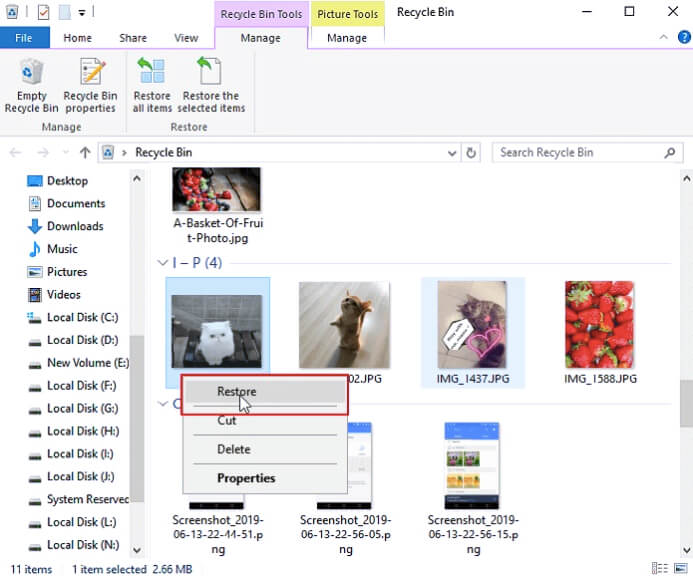
Restoring from your Recycle Bin is ideal for a few images and those that got recently erased. However, if you want to restore an older photo, then you can find it in your backup. That is if you have turned on the Backup and Restore utility. Find out in the next part.
It always pays off when you regularly take backups. It can easily fix the problem of how to get recently deleted photos back. One of the tools that Microsoft offers is the Backup & Utility wherein you can get a copy of all your PC files.
Here is how you can backup your computer for the first time:
To restore the backup, let the Restore Wizard walk you through the needed actions to get your files back.
There is another option to backup and restore in Windows 10 that you can use too. Check this out:
Backup your computer with File History:

To restore files with File History:
This method works best if you have taken the backup prior to losing the photos. Otherwise, the only option left for you is to use recovery software that can run deeper into your system to get the recently deleted photos back.
If you have exhausted the options above and still have not restored your photos, then it’s time to use FoneDog- Data Recovery. This program enables you to retrieve different files like your photos, messages, videos, and more.
Plus, it offers a flexible storage recovery too. It can restore deleted files from the Recycle Bin, flash drive, memory cards, various partitions, and hard drives.
When it comes to convenience, this software is rated as user-friendly since the program gives you a complete visual walk-through of the steps you need to take. All you have to do is to install this on your computer and follow the onscreen prompts.
Do you want to know how it works? Check these 3-step processes:

You can choose to restore all the files or individually restore photos only. Now that you have this software on your computer, there is no more fear of data loss. Simply run the program on your system and it will search the file/s for you.
If you own a Mac computer and you are wondering how to get recently deleted photos back, read this along. Like the Windows computer, Mac has provided a restore option from its Trash folder. Here is how:
The photos will be restored to their original location. This is the quickest way to retrieve recently deleted photos on Mac. Otherwise, you can also use the recovery software mentioned above.
People Also ReadA Quick And Easy Guide On How To Recover Photos SD CardGuide on How to Recover Deleted Photos on Mac
How to get recently deleted photos back depends on the different scenarios. However, the only assurance here is that you can restore them using the various methods presented earlier.
Instinct will tell you to head over to your Trash folder and restore the photos from there. This is the quickest way to do it. But, if you have missed the 30-day timeframe then you can try to restore the images from your backup.
If this option fails or if you don’t have any backup, then recovery software can save you from heartaches. The most convenient software to use is FoneDog-Data Recovery. It’s filled with excellent features and is great to use for beginners.
Leave a Comment
Comment
Data Recovery
FoneDog Data Recovery recovers the deleted photos, videos, audios, emails, and more from your Windows, Mac, hard drive, memory card, flash drive, etc.
Free Download Free DownloadHot Articles
/
INTERESTINGDULL
/
SIMPLEDIFFICULT
Thank you! Here' re your choices:
Excellent
Rating: 4.6 / 5 (based on 103 ratings)