

By Nathan E. Malpass, Last updated: September 15, 2025
Vivint security systems provide peace of mind with high-quality video surveillance and smart home integration. However, accidentally deleting important video clips can be a major setback, especially if those clips are crucial for security or personal records. Fortunately, all hope is not lost. This guide will walk you through how to recover deleted Vivint video clips and avoid losing critical footage forever.
Part 1: Basic Ways to Recover Deleted Vivint Video ClipsPart 2: Advanced Solution to Recover Deleted VideoPart 3: Conclusion
Losing important video footage from your Vivint security system can be frustrating. Luckily, there are several basic methods you can try on both Mac and Windows systems before moving to more advanced solutions.
How to recover deleted Vivint video clips? Vivint systems typically offer cloud storage or a Smart Drive for local storage. First, check if the deleted clips are still available in either of these locations:
How to recover deleted Vivint video clips? If you've previously downloaded Vivint video clips to your computer and then deleted them, follow these steps:

If you have backup systems enabled, use these built-in recovery tools:
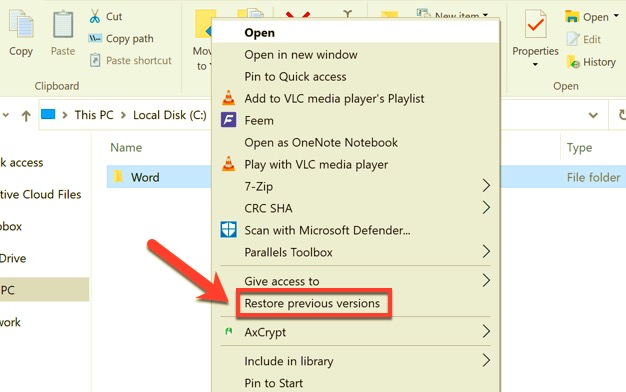
How to recover deleted Vivint video clips? Sometimes videos might be temporarily cached, you can search for video file types such as .mp4, .mov, or .avi using your system's search function.
If none of the above methods work, contacting Vivint customer support may be your next best option. They may be able to retrieve cloud-stored data within a limited time window after deletion, depending on your subscription and data retention policy.
How to recover deleted Vivint video clips if the basic recovery methods fail? In this case, you can turn to third-party software like FoneDog Data Recovery. This tool is reliable for recovering deleted files from hard drives, external storage devices, and more. It is available for both Windows and macOS systems and is commonly used to recover files such as documents, photos, videos, audio, and emails.
Data Recovery
Recover deleted image, document, audio and more files.
Get deleted data back from computer (including Recycle Bin) and hard drives.
Recover loss data caused by disk accident, operation system crushes and other reasons.
Free Download
Free Download

Below, we’ll cover how to recover deleted Vivint video clips using FoneDog Data Recovery.
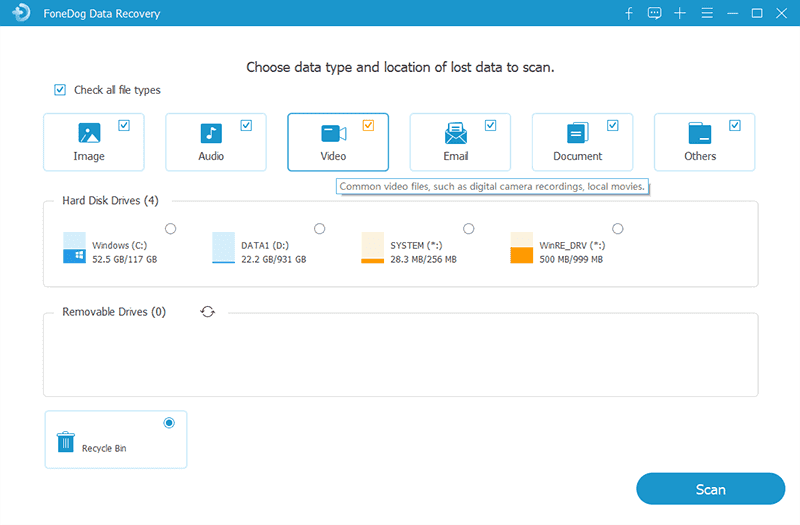
This article showed you how to recover deleted Vivint video clips. If basic steps don’t work, a powerful tool like FoneDog Data Recovery can help restore your videos—even after permanent deletion. Always remember to back up important clips regularly to avoid future data loss. With the right tools and prompt action, you can recover your valuable security footage and maintain peace of mind.
Leave a Comment
Comment
Data Recovery
FoneDog Data Recovery recovers the deleted photos, videos, audios, emails, and more from your Windows, Mac, hard drive, memory card, flash drive, etc.
Free Download Free DownloadHot Articles
/
INTERESTINGDULL
/
SIMPLEDIFFICULT
Thank you! Here' re your choices:
Excellent
Rating: 4.7 / 5 (based on 60 ratings)