

By Vernon Roderick, Last updated: March 25, 2021
Every day we use data to communicate, exchange, and provide information and we store this information digitally in our devices such as computers in different operating and file systems. Do you know how to recover formatted partition when the system may crash, applications fail or malicious software lurking in your system, and throws out an error and accidental formatting of the partitioned drives?
For every problem, there is a solution. For this kind of scenario, there is a data recovery program that can help recover formatted partition. FoneDog Data Recovery is a professional data recovery application that you need to utilize to resolve the issue on the formatted partition.
In addition, there are two similar articles here on how to recover formatted hard drives and a formatted SD card.
Part 1. Recover Formatted Partition Using FoneDog Data RecoveryPart 2. Common Reasons of Formatted PartitionPart 3. Important Tips to Successfully Recover Formatted PartitionPart 4. Recover Formatted Partition via Windows Backup and RestorePart 5. Recover Formatted Partition via BackupPart 6. In Summary
FoneDog Data Recovery is a trusted and convenient tool to use that will allow you to recover formatted partition. It has an easy-to-use and simple interface wizard which will guide you step by step on recovering your system and files. It allows both quick and deep scans which are needed for partition recovery.
The FoneDog Data Recovery program lets you scan the drives, preview the files and filter the search results to limit to only the related data. Then, start the recovery. The tool can do recovery for any type of data from any device and any kind of situation such as hard drive recovery and partition recovery. It is available in Windows and Mac operating systems.
Data Recovery
Recover deleted image, document, audio and more files.
Get deleted data back from computer (including Recycle Bin) and hard drives.
Recover loss data caused by disk accident, operation system crushes and other reasons.
Free Download
Free Download

Access the FoneDog Data Recovery program on your computer. You can go to Start and find the tool from the Programs list. You can also double-click its shortcut icon located on the desktop or click its pinned icon on your taskbar (if a shortcut is created or pinned to the taskbar).
Check all the file types if you want to restore all types of data and select the disk drives (hard disk or removable) where you want to recover the files. You can recover a photo, video, audio, archive, document, email, application, and any other file.

Choose Quick Scan or Deep Scan for your device. When you Recover formatted partition, it is recommended to choose the deep scan which will take longer to finish but will return more data results. Hit the Scan button to start scanning the drives. You can preview the results after completing the scan to check the correctness of the files.

After the scan, the results will be shown by type or by path. Preview the files or apply filters in the search box to get the related results. Hit the Recover button to recover formatted partition. Never switch off your computer nor reboot it so that the recovery process will not be interrupted.

Formatting will wipe out the entire data from your hard drive. The common reason why you lose your data and you want to recover your system is when your partition drives are accidentally formatted. This is when you do a quick format or a full format of your hard drive. Another reason is when you do the restore on your drive and there are some issues that occur, or you have reinstalled your operating system with another version including formatting of your hard drive.
Other reasons that may result in formatting are malicious software such as viruses and malware threatening your system, bad sectors, corrupted drive, system failure, and crash, changing the file system of the drive, or mistakenly selecting a wrong drive to format. This is really upsetting when you encounter this kind of issue especially when you did not have backups to restore the data. But there is a better solution which you can follow which is taken up in this article.
Before doing the recovery for your formatted partition drive, follow these tips to successfully perform the restoration. Make sure that you stop everything from using your computer and from reformatting. Do not make new files on the hard drive or overwrite the data there. Also, do not do further repair and reformat the partition such as running the disk check because it inspects and repairs the partitioned drives which may cause more damage.
But do recover immediately using a reliable data recovery tool to recover formatted partition. This is possible with FoneDog Data Recovery which is discussed more in detail in Part 1: Recover Formatted Partition Using FoneDog Data Recovery.
If you have a backup you can utilize the Windows Restore feature. Your device which stores the backup should be connected to the computer then start the restore with the steps below.
Step 01: Launch the Control Panel. Go to Start and select Control Panel.
Step 02: Click on System and Maintenance.
Step 03: Next, click Backup and Restore.
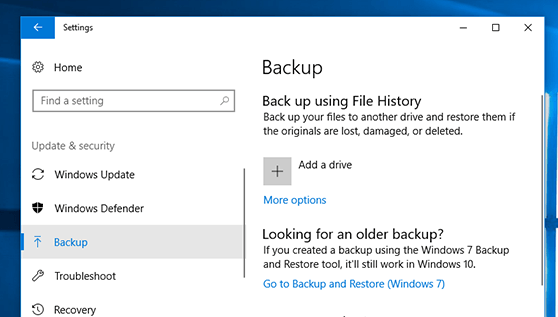
Step 04: Click Restore My Files.
Step 05: When another window is shown, follow the steps in the wizard until the restore has completed.
Restore your files if you have created a backup. The backup files can be saved in another storage device. You can use the Windows backup utility which stores the backup as restore points. Enable the feature by doing these steps:
Step 01: Launch the Control Panel.
Step 02: On the left pane, click System Protection.
Step 03: Under Protection Settings, enable the Protection by turning it to On.
Step 04: Click OK.
People Also Read3 Ways on How to Recover Formatted USB Flash Drive for FreeA Detailed Guide on Windows 10 Recovery Partition
Formatting deletes all contents of data from your devices. When you accidentally formatted your drives and do not know what to do to restore them, then this article is here to help you recover formatted partition. Several reasons cause the sudden formatting of your partitioned drives. It may be due to system issues, bad sectors, formatting errors, accidental formatting of drives, or mistakenly formatting the wrong drive.
For any reason, it is possible to resolve the problem by using an easy-to-use and professional data recovery program. FoneDog Data Recovery can do partition and hard drive recovery, restore any type of data from any device and drives, and in any scenario that you encounter.
Leave a Comment
Comment
Data Recovery
FoneDog Data Recovery recovers the deleted photos, videos, audios, emails, and more from your Windows, Mac, hard drive, memory card, flash drive, etc.
Free Download Free DownloadHot Articles
/
INTERESTINGDULL
/
SIMPLEDIFFICULT
Thank you! Here' re your choices:
Excellent
Rating: 4.7 / 5 (based on 75 ratings)