

By Adela D. Louie, Last updated: June 28, 2021
The Recuva software is known as one of the best data recovery programs intended for Windows computers. When you have a deleted file, corrupted, or have any lost file on your Windows PC or from your removable external drive, then this program is for you. However, the Recuva software is not available for Mac users.
So if in case you want to have the best data recovery tool for your Mac, you have to look for the best Recuva Mac alternative there is. So with that, we are going to show you in this article the best Recuva Mac alternative there is.
In addition to the best Recuva alternative software mentioned in this article, you can also learn about the great Ontrack Data Recovery alternatives.
Part 1. What is The Best Recuva Mac Alternative Software?Part 2. Other Recuva Mac Alternatives You Can Get Part 3. Conclusion
There is a lot of data recovery tool that you can use on your Mac as an alternative for Recuva software, however, one of them stands out and that is the FoneDog Data Recovery.
The Data Recovery made by FoneDog is known to be one of the best data recovery software that you can have on your Mac. It is very safe to use and at the same time, you can easily recover those deleted data from your Mac computer. Through this software, you will be able to recover your deleted emails, documents, photos, videos, audios, and so much more.
Aside from the fact that you can recover lost data from your Mac computer, the FoneDog Data Recovery can also help you in recovering your lost, deleted, or corrupted data from your hard drives, flash drive, and memory card. And in addition to that, the FoneDog Data Recovery software can also support recovering data from Windows 10, Windows 8, and Windows 7, and Windows XP computers.
Here is a quick tutorial for you to find out how the FoneDog Data Recovery is easy to use.
The first thing to do is to get the Data Recovery software from FoneDog by going to their website. After downloading it, simply have it installed on your Mac computer.
Once done with the downloading and installation process, go ahead and run the FoneDog Data Recovery software on your Mac. And once that you get on the main interface of the program, you will be able to a set of file types that the software supports. So from there, all you have to do is to choose the file type that you want to recover on your Mac. You will also see a set of a partition of your Mac so just choose from there on which partition would you like to recover your files from.

Once that you have chosen the file type and the location of the file to recover, the next would be scanning your Mac device. To do this, all you need to do is to click on the Scan button and the FoneDog Data Recovery software will give you two ways on how you would want to scan your Mac. The first one is through a Quick Scan, and the second option is through a Deep Scan.
NOTE: If you have to be patient if you are going to choose the Deep Scan process because this may take a while to finish.

Then after the scanning process is complete, you can now preview the result of the scanning process. And at the same time, you can choose all of the files that you want to recover while previewing them. To do this, just click on the files and mark them. Or you can use the search tab from the menu tab for you to find your files easily.
Once that you are satisfied with the chosen files that you have, then you can start to get them back to your Mac now. All you have to do is to click on the Recover button and wait for the FoneDog Data Recovery software to finish with the process.

Aside from the first alternative that we have given you above, here are some of the Recuva Mac alternative that can try for your Mac device.
Pros:
Cons:
The MagicCute Data Recovery can recover any data from your Mac because it can support over 2000 file types. Aside from that, it can also work with an HFS/NTFS, FAT, or even FAT 32 formats. And using this Recuva Mac alternative, you will be able to make your drive image for your data backups.
Pros:
Cons:
The VirtualLab for Mac OS X is known to be one of the simplest Recuva Mac alternatives that you can use to recover data from your Mac device. It can recover in two types. One is the lost file recovery, and the other is the iPod recovery.
Pros:
Cons:
The Boomerang Data Recover for Mac OS X is one great Recuva Mac alternative that you can use on your Mac as it can support a wide range of lost data. It can recover files that are deleted, damaged, formatted, and from an un-mountable and as well as from a reformatted hard drive.
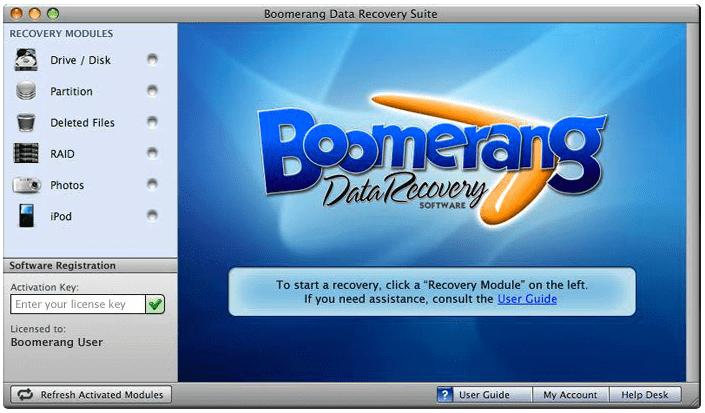
Pros:
Cons:
The TestDisk is known to be an OpenSource software and free to use. This Recuva Mac alternative can help you in recovering your deleted files from a lost partition and make your disks bootable even if the system is crashed.
People Also ReadHow to Recover Deleted Photos from ComputerHow to Recover Data from Damaged Hard Drives
As you can see, there are a lot of Recuva Mac alternatives that you can choose from if you want to recover lost or deleted files from your Mac device. From here, you can choose the one that you think will be a great help when you want to recover your lost files.
Leave a Comment
Comment
Data Recovery
FoneDog Data Recovery recovers the deleted photos, videos, audios, emails, and more from your Windows, Mac, hard drive, memory card, flash drive, etc.
Free Download Free DownloadHot Articles
/
INTERESTINGDULL
/
SIMPLEDIFFICULT
Thank you! Here' re your choices:
Excellent
Rating: 4.6 / 5 (based on 86 ratings)