

By Adela D. Louie, Last updated: November 13, 2019
One of the most popular tools wherein you can upload and at the same time, share your large files to other device is by using WeTransfer. This tool comes with an easy to use navigation keys and has a limit of 2GB for individual files which can be used and downloaded for two weeks without even the need on registering to its website.
However, aside from the WeTransfer, there are also a lot of tools that you can use for you to share and transfer your files. There is a lot of alternative to WeTransfer that comes with the same functions which the WeTransfer can do. And with that, we are going to show you a different alternative to WeTransfer that you can use.
Part 1: Alternatives to WeTransfer That Comes in All Platform and Any LicensePart 2: The Best Alternative to WeTransfer – The FoneDog Phone TransferPart 3: Conclusion
Aside from using WeTransfer for you to transfer your data from your Android device or iOS device to your computer, there are also some alternatives that you can use. And with that, we have listed here some of the best alternatives to WeTransfer.
FileTransfer.io can let you share any files that you have up to 6GB size of files to whoever you want such as your family, people from work or to your friends. All the files that you are going to share using the FileTransfer.io will last until three weeks. And with that, you will be able to share the link to your download using their email. It comes with an easy to follow interface and it is fast when it comes to transferring your files.
The SendGB.com allows you to transfer your files for free and that you up to 4GB size of files. And one great thing about this is that you no longer need to register for you to use this tool to transfer your files. This tool can keep your files up until 14 days and you can use it to upload simultaneously with an unlimited download. This tool can also allow you to have your password for your files to be protected and you will be able to get an email notification for every transfer of files that you make.
Using the Firefox Send, you will be able to send your files and share them coming from several browsers. You can also share your files that have a size of 1GB instantly. However, if in any case that you would like to send files that has a size of 2.5GB, then you will be needing to sign up for free on Firefox Send.
This tool pCloud is known to be as a cloud-based management tool and at the same time, cloud storage that will allow you to open any digital content such as your videos, images, documents, and more. With this tool, you will be able to have any of your files safe in just one place. You can add your friends, family members, colleagues from work, and some other people that you would like to share your files with.
This tool Send Anywhere will be able to allow you to have your files be shared to anyone you want in real-time. This tool is different from any other tools above because it will allow you to share your files several times as you want and it can work in any devices such as with your Android device, computer, or on your iOS device. It works in a p2p way which makes the transferring process of your files faster and safer than other alternatives.
The Volafile.org tool will allow you to share your files in real-time as well. Not only that, but it also offers a faster way to download without any delay. It also comes with a built-in player and a folder for your photos. It can also allow you to preview any photos and videos that you have with this tool.
The Jirafeau is known to be a website which will allow you to upload a certain file and it will give you a unique link to each file that you upload.
This tool Smash is known to be as one free and a simple way for you to transfer your files in any size. It can also allow the receiver to preview any photos or videos that you are going to send without the need of downloading them. This way, the receiver of your files has the option to download what they just need.
This tool Jumpshare is also known as one of the fastest ways for you to have your files transferred. All you have to do is to have your files dragged over to its menu bar and then it will give you a link that you can copy and be shared to other people. This tool also comes with a screen capture feature, screen recording feature, and as well as a voice recorder that you can utilize within the Jumpshare application.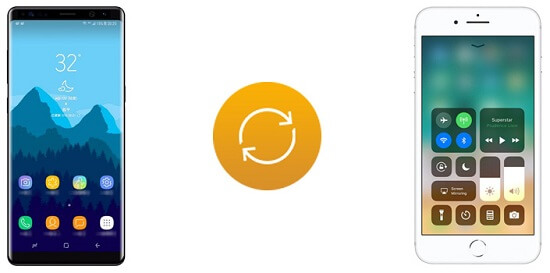
The UploadFiles.io will allow you to transfer your files safely and anonymously without having any limits to the size of the files that you are going to transfer. All the files that you are going to have with the UploadFiles.io will be kept safe on its cloud for 30 days and for free. And once that you upload your files to this tool, you will also be able to get a unique link to each file you are going to upload.
The FilesAnywhere tool will give you 1GB storage space for all the files that you are going to upload and at the same time, it will also give you cloud storage for your file transfer, internet backup, web folders for any collaborations, and a safe FTP hosting.
The GoLinks tools will allow any users to have the websites that they frequently use by changing those long URL’s which is easier to remember. And one great thing about this tool is that only you and those people who have the link to your files or documents will only have the permission to open them. This means that you will be able to keep your files safe – just remember not to share the link to the wrong person.
The Xender tool is known to be as one of the largest and one of the most popular tools wherein you will be able to transfer any files that you have from your mobile device to another mobile device. Thru this tool, you will be able to have any files, apps, and other data from your mobile device be transferred over to another device the fastest way without requiring any cables.
This tool FileDropper.com is made become not just an alternative to WeTransfer but any other online storage such as RapidShare and MegaUpload. This tool will offer you transfer or share your files in the fastest way with a maximum size of 5GB.
If you have some large files or huge attachments on your email that you would like to send to your family or friends, then this tool SendSpace is what you need. And with that, the SendSpace can be accessed online, on your computer, and your Android device as well.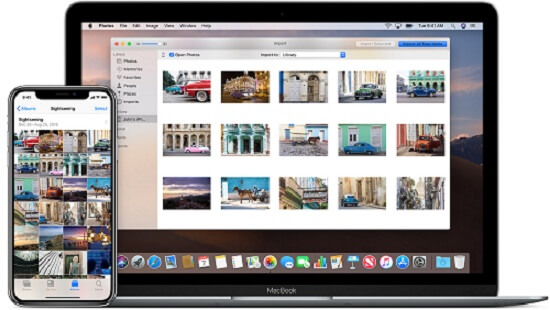
Aside from all of the alternatives to WeTransfer that we have mentioned above, there is one that is considered to be the best way for you to transfer your files from your Android device to computer, iOS device to a computer, or computer to your Android or iOS device. The tool that we are referring to does not limit you on the size or number of files that you want to transfer and that you do not need to register online just to use it. And what we are talking about is the FoneDog Phone Transfer.
The FoneDog Phone Transfer will allow you to easily transfer over your files among your devices such as your Android device, iOS device, and your computer. And aside from the fact that you can transfer your files, it is also a great way for you to backup your data such as your messages, photos, videos, contacts, and your music.
The FoneDog Phone Transfer can support most of the data types that you have on your Android or iOS device. And with that, here are other features that the FoneDog Phone Transfer have.
And with all that, there is another great thing about the FoneDog Phone Transfer and that is it is very easy to use.
You can have the FoneDog Phone Transfer from our official website to install on your computer. Then, open up the program and have your mobile device connected to your PC via USB cable. Then, the program will automatically detect your mobile device will show you information about it on its main page.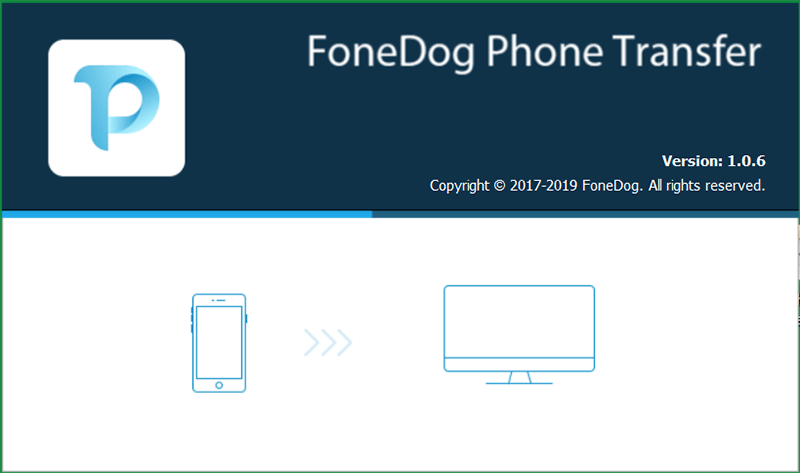
After detecting your mobile device, the FoneDog Phone Transfer will show you some categories of files that you can choose from. These categories are located at the left side of your screen wherein you can choose the files that you would like to transfer from your mobile device. You can choose from Photos, Music, Videos, Contacts, and Messages.
Once that you choose a certain category, all of the data that it contains will then show up on the right side of your screen. From there, you will be able to choose all of the data that you would like to transfer over. You can sort them out according to date, name, and size.
Once that you have chosen all of the data that you would like to transfer over to another device, then it is time for you to complete the process. So for you to transfer your data from your phone to your computer, all you need to do is to click on the Export to PC button at the upper part of your screen. The from here, wait for the transfer process to complete.
Well, there you have it! All of the mentioned tools above are the one that you can make as an alternative to WeTransfer. But if you would like to have the best alternative there is, then we highly recommend that you use the FoneDog Phone Transfer. This will allow you to transfer any data from your mobile device to your PC or another phone without needing to worry about the limit of files that you would like to transfer.
Leave a Comment
Comment
Phone Transfer
Transfer data from iPhone, Android, iOS, and Computer to Anywhere without any loss with FoneDog Phone Transfer. Such as photo, messages, contacts, music, etc.
Free DownloadHot Articles
/
INTERESTINGDULL
/
SIMPLEDIFFICULT
Thank you! Here' re your choices:
Excellent
Rating: 4.7 / 5 (based on 57 ratings)