

By Adela D. Louie, Last updated: October 7, 2019
If you are an Android device user and had finally decided to switch to an iOS device, then one of the biggest problems that you might have is that how you can transfer the data that you have on your Android device to your iOS device, right? Especially if you happen to have a lot of important data stored on your Android device.
So in this post, we are going to show you some tips or ways on how you can do an Android to iOS transfer. Yes, you got it right. Transferring your data from an Android device to an iOS device is not an impossible thing to do. So with that, let us show you some ways on how you can do this process.
Part 1: Things to Know before Doing An Android to iOS TransferPart 2: The Best Way to Do An Android to iOS TransferPart 3: Some Other Tips on Doing An Android to iOS TransferPart 4: Conclusion
When you are trying to switch from one type of device to another, then it is a must that you should also know the things that you cannot take with you. In this case, you are switching from and Android device to an iOS device.
One thing that you will not be able to take with you is your phone case as this will not be compatible with your iOS device. This also goes the same with your dock. But there are still some accessories that you might still use by chance. This goes with your earphones, which most of them can work with an iPhone device. Same with your speakers if you have any and your dock. There is still a chance that you can make use of them on your iOS device.
Another thing is the apps that you have on your Android device. Of course, apps on and Android device comes differently with an iOS device so you will not be able to have them transferred. However, some iOS applications have the same functionality as the apps that you have on your Android device. There are also some that you can still download and installed on your iOS device.
With all of the software or apps that are available in the market nowadays, there is still one that is most recommended by many people when it comes to transferring data or files from and Android device to an iOS device. And this tool or software is what we called the FoneDog Phone Transfer.
The FoneDog Phone Transfer is the best tool that you can use as this can help you in easily transferring data from an Android device to an iOS device. This does not require any other things that you need to have. All you need is both your Android and iOS device, your computer, and your USB cables.
Using the FoneDog Phone Transfer, you will be able to transfer your data such as your messages, contacts, photos, videos, and music across any other devices such as your Android device, iOS device, and as well as your computer. And also, you can make use of this software to backup your data.
So, for you to make an Android to iOS transfer using the FoneDog Phone Transfer, here is what you will be needing to do.
The first thing to do is to have the FoneDog Phone Transfer be downloaded from our official website. And then, have it installed on your computer.
Then, go ahead and have the FoneDog Phone Transfer be launched on your computer. And then, go ahead and connect your Android and iOS devices first using its USB cable. Then the program will then be able to detect your Android and iOS devices. And once it does, it will show you details about your Android and iOS devices.
The from the left side of your screen, there is a list of file types that the FoneDog Phone Transfer supports. You can choose from Music, Videos, Photos, and Messages, Just click on of them which you would like to transfer.
And once that you click on one file category, the item that it contains will be shown on your right side of your screen. From there, you can go ahead and choose all of the items that you would like to transfer. You can simply click on the item one by one to choose them.
Once that you are done choosing all of the data that you would like to transfer, then you can go ahead and transfer them over to your iOS device.
And once that the FoneDog Phone Transfer was able to detect your device, you can go ahead and transfer your files over. 
NOTE: You can also choose Export to PC if you would like to save a copy of your data to your computer. This will then serve as your backup for the data that you have transferred over from your Android device to your iOS device.
The process of sending files using your email is considered to be one of the easiest ways if you are going to do an Android to iOS transfer. But the downfall of this method is that this is not the most effective way of doing go because of the following reasons.
There are also a lot of apps that you can use for you to make an Android to iOS transfer. And with that, here are some apps that you can use.
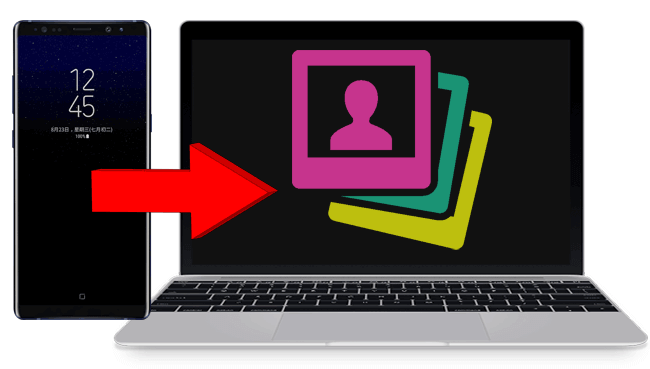
3. Make Use of An Online Storage or Cloud
One way that you can transfer files between Android device to an iOS device is by using online storage that can support both devices. Well, for an iOS device, making use of the iCloud drive is the best way to transfer data from one device to another. But since you are working with an Android to iOS transfer, then you might want to consider using other platforms such as OneDrive, Dropbox, or Google Drive.
Once that you make an account on any of the said platforms to transfer your files from your Android device, then you can easily upload and share those files by using the unique link that every uploaded file has.
When we say a wired solution, this means that you no longer need to be connected on a certain Wi-Fi connection. What you will be needing is just merely your Android device and iOS device. One wired solution that you can make use of by using your USB cable. You can make use of it and connect your Android device to your computer and have all the files or data that you want to be transferred over to your computer.
And once that you have transferred all of the files or data that you like from your Android device, then you can connect your iOS device to your computer using your USB cable as well and have those files or data be transferred from your computer to your iOS device. This solution is considered to be as the easiest way to do an Android to iOS transfer.
There are also some apps that you can use for a semi-local sharing of files between Android and iOS device.
Being able to have an Android to iOS transfer is one relief for every Android users. This way, they will be able to get whatever is important on their Android device and have them transferred over to their new iOS device. It will also be easier for them to get those data that the considered important. But if you would like to make sure that you will able to transfer the files that you need from Android to iOS, then we highly recommend that you make use of the FoneDog Phone Transfer.
Leave a Comment
Comment
Phone Transfer
Transfer data from iPhone, Android, iOS, and Computer to Anywhere without any loss with FoneDog Phone Transfer. Such as photo, messages, contacts, music, etc.
Free DownloadHot Articles
/
INTERESTINGDULL
/
SIMPLEDIFFICULT
Thank you! Here' re your choices:
Excellent
Rating: 4.7 / 5 (based on 91 ratings)