

By Vernon Roderick, Last updated: May 21, 2021
A lot of the data recovery programs are available in the market today to provide solutions with different useful features fit for the user’s needs. This article presents a Stellar Phoenix Photo Recovery review that will give information on how to restore your multimedia files and lays down the pros and cons of using it.
By providing data recovery steps using the Stellar Phoenix photo recovery program, it is possible to restore your deleted or corrupted files. Another alternative is a recommended data recovery program that restores more than media file types. It supports various data types in any situation. FoneDog Data Recovery software is another means to restore files across many devices, such as sd card.
Part 1. How To Recover Files Using The Software?Part 2. What Is Stellar Phoenix Photo Recovery?Part 3. Stellar Phoenix Photo Recovery ReviewPart 4. How To Use Stellar Phoenix Photo Recovery?
The best alternative to your data recovery needs is a powerful and incredibly useful data recovery software that helps you recover a wide variety of file types on any device. A dependable and professional data recovery wizard that allows you to quickly and safely recover your various files, FoneDog Data Recovery is easy and convenient to use tool that allows quick and deep scans of your files that returns faster results with the highest success rate and 100% data secure.
You can choose to preview your files before recovery and restore them easily. You are perfectly assured that no data is lost during restoration with this awesome data recovery software. Retrieve from any device and restore any data type in any situation using the FoneDog Data Recovery program.
A free trial of the installer is available. A 30-day money-back guarantee is offered for you should you purchase it. You can download the data recovery software according to your computer’s operating system (OS) like Windows or Macintosh. Other details and features of the FoneDog Data Recovery are: you can restore any data type such as photo, video, email, archive, audio, and documents and in any situation. You can also recover from any device in different supported file systems. Below is the process on how to use the FoneDog Data Recovery program:
After you have downloaded and installed the FoneDog data recovery software, open the program. You can double-click its shortcut icon located on the desktop or click its pinned icon on your taskbar (if a shortcut is created or it is pinned to the taskbar). Alternatively, you can go to the Start menu and search FoneDog Data Recovery from the Programs.
Data Recovery
Recover deleted image, document, audio and more files.
Get deleted data back from computer (including Recycle Bin) and hard drives.
Recover loss data caused by disk accident, operation system crushes and other reasons.
Free Download
Free Download

Select the different file types to restore and the device (hard disk or removable) where you want to recover your files. Hit the “Scan” button to start scanning the media files. Various data types can be restored across all devices.

Choose Quick Scan or Deep Scan. The first scan works at a speedier speed and the second one will display more contents but takes longer to return results. Locate the specific files by applying filters. It will show the media file results based on the options you have entered after FoneDog Data Recovery completes the scanning.

After the scan, choose the media files that you want to recover such as photos or images. Results are shown by type or path. Click the Recover button to start restoring the files.

One of the good noteworthy file recovery software, Stellar Phoenix Photo Recovery review is an easy to use data recovery program that helps you to restore your digital multimedia files such as audios, videos, and photos from accidental or permanent deletion, file corruption, and drives formattings such as in hard drives, memory cards, flash drives, and other storage media. It supports the recovery of different media files and Unicode files in Windows and Macintosh across various storage devices, in situations such as hard drive recovery, digital camera recovery, memory card file recovery, USB, CD, and DVD recovery support. With it are the useful benefits and some disadvantages presented in this guide. The standard version of Stellar Phoenix Photo Recovery is priced at $49.99. It has other versions such as the Professional and Premium versions for a higher cost.
The Stellar Phoenix Photo Recovery software provides various useful features in retrieving and restoring your media files such as photos, videos and audio files. This article is a guide that will help give you more information on the Stellar Phoenix Photo Recovery review as to the advantages and disadvantages of the tool.
The Useful Features of Stellar Phoenix Photo Recovery:
The Stellar Phoenix Photo Recovery software provides various useful features. It supports the recovery of your media files with an improved modern and well-designed user interface. It further supports the recovery of photos from digital cameras recognizing almost all format types except for Polaroid raw files, as well as in-memory and SD cards, USB, and hard drives in various image file formats with sizes as much as 5 TB or more. The data recovery software recovers with an above-average success rate on most JPG files and 100 percent of raster files such as BMP, TIFF, and GIF files without any problem at all. The deleted images from the browser cache can also be restored using the Stellar Phoenix Photo Recovery program. These are the types of images that you have viewed on a web page. It can also repair photos that are corrupted and extract the associated thumbnails of the corrupted photos.
Stellar Phoenix Photo Recovery software is also quick and easy to install and convenient to use for beginners, with a free download and trial version available for you to try in recovering your media files, but with limited features. The data recovery application is safe to use because it does not change or delete your data files ensuring a safe data scan and restore with no data loss. To add, Stellar Phoenix Photo Recovery review supports multiple languages in the application for users to choose from. It provides customer service through email, phone, and live chat.
The Disadvantages of Stellar Phoenix Photo Recovery:
Stellar Phoenix Photo Recovery software has pros but also has cons. The difference with some of the file recovery software is that the Stellar Phoenix Photo Recovery tool only supports the recovery of media files such as photos, videos, and audios, and it does not support the recovery of Polaroid raw files. It does a fast and deep data scan but the process is not consistent and it returns results in a slow manner.
There are also some issues that arise with its data recovery process, and it does not provide any option for the user to do a search in specific folders. Moreover, Stellar Phoenix Photo Recovery does not perform a recovery from the Recycle Bin in Windows and Trash in Macintosh. It does not also support partition recovery in your computer. With this Stellar Phoenix Photo Recovery review, the information presented here is based on the user reviews and tests conducted to evaluate the said file recovery program.
This is a simple process to know how to use the Stellar Phoenix Photo Recovery review program in recovering your multimedia files such as photos, videos, and audios that are lost or deleted due to various causes.
Step 01: Launch the Stellar Phoenix Photo Recovery application.
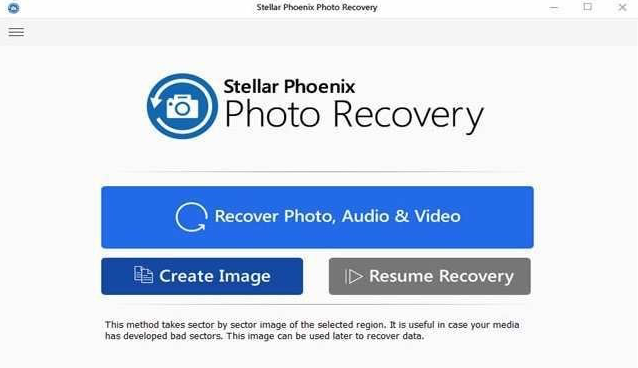
Step 02: Select what type of media to scan. You can choose to select all types of media such as audios, videos and photos, or you can customize to select what specific media type to scan. You can also go to the “Advanced Settings” where you can select the specific file formats to scan for each media type.
Step 03: After you have selected the data file types, click on the “Scan Now” button. The progress of the scan is shown on the screen. Wait for the scan to complete.
Step 04: Once the scan is finished, dismiss the Scan completed pop-up. On the left pane of Stellar Phoenix Photo Recovery, select the folders and then inspect the file results. You can choose to preview each file or view the image files as thumbnails. You can also save the data scan if you wish to stop and resume the scan at any point in time.
Step 05: When you have selected your data files to restore, click on the “Recover” button. Wait until the recovery process is completed.
People Also ReadA Complete And Easy Solution To Do A USB Reset That’s Not WorkingPhotoRec Full Review and Best Alternative
As discussed in this Stellar Phoenix Photo Recovery review, one of the file recovery software is the said photo recovery application that helps digital multimedia recovery with such ease. This includes support not only for photos but also for videos and audio. It covers a handful features and benefits that allow recovery of the said data types in various storage media devices and in situations where requiring hard drive recovery as well as USB flash drives, memory card, discs, and digital camera recovery.
If you want to recover media files quickly in a small storage volume, this is fairly a functional solution. But if you want a more reliable tool that can support a large storage volume of files, it is highly recommended to use a professional data recovery program like FoneDog Data Recovery which is an essential tool that recovers different data types such as media files, emails, and other documents, across many devices and in any situation. It results in a high success rate and 100% data safe. You would not worry when your files got lost or deleted again with this amazing data recovery software. You cannot go wrong with FoneDog Data Recovery Software.
Leave a Comment
Comment
Data Recovery
FoneDog Data Recovery recovers the deleted photos, videos, audios, emails, and more from your Windows, Mac, hard drive, memory card, flash drive, etc.
Free Download Free DownloadHot Articles
/
INTERESTINGDULL
/
SIMPLEDIFFICULT
Thank you! Here' re your choices:
Excellent
Rating: 4.6 / 5 (based on 89 ratings)