

By Nathan E. Malpass, Last updated: August 18, 2025
When you delete a file on your computer, it doesn't vanish instantly—at least not at first. Both macOS and Windows have built-in mechanisms to temporarily store deleted files, offering you a chance to recover them before they're gone for good.
Where do deleted files go on Mac and Windows? This article will guide you through the different stages and storage places of deleted files on both Mac and Windows systems. We’ll also walk you through how to locate and restore deleted files.
Part 1. How to Find and Recover Deleted Files on MacPart 2. How to Find and Recover Deleted Files on WindowsPart 3. Advanced Solution to Recover Deleted Files (Mac & Windows)Part 4. Conclusion
Where do deleted files go on Mac? On macOS, deleted files are typically moved to the Trash, a temporary storage space similar to Windows’ Recycle Bin. Files remain there until the user manually empties the Trash or the system performs an automatic clean-up.
To recover deleted files on your Mac:
Step 1: Check the Trash

Step 2: Use Spotlight Search
If you're unsure where the file was or what it was named, use Spotlight (Cmd + Space) to search for keywords.
Step 3: Time Machine Backup
Where do deleted files go on Mac if they aren't in the Trash? It's easy to find and restore files using Apple's Time Machine. Time Machine is Apple’s software to back up your Mac, and it comes with every Mac. Time Machine keeps a copy of everything on your Mac. Please see our steps for details on how to use Time Machine.
Step 4: Terminal Command (for advanced users)
Sometimes, files deleted via Terminal or certain apps don't go to Trash. Use the following to search:
However, this method may require admin access and doesn't guarantee recovery unless the file still exists.
Where do deleted files go on Windows? On Windows systems, deleted files are first moved to the Recycle Bin, from which they can easily be restored unless the bin is emptied or bypassed.
Step 1: Check the Recycle Bin
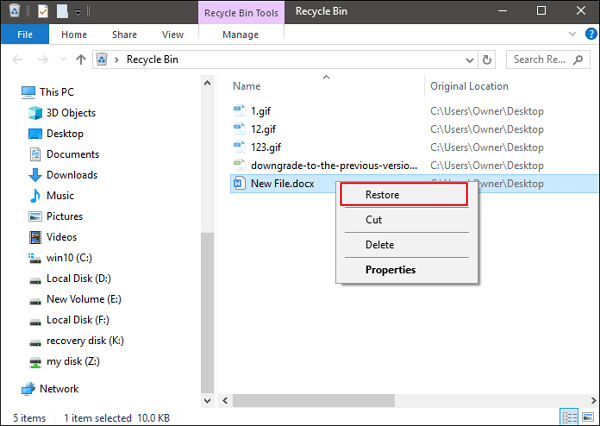
Related ArticlesHow to Recover Deleted Files from Recycle Bin After Empty?
Step 2: File History (if enabled)
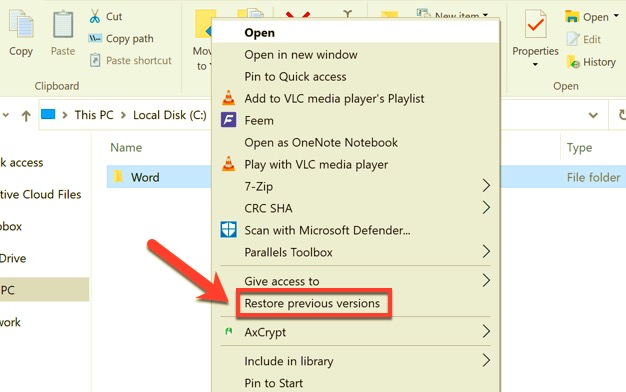
Step 3: Windows Backup and Restore
Step 4: Command Prompt
Where do deleted files go on Windows? Advanced users can use Command Prompt to locate deleted files, especially from hidden locations:
This checks the disk for file system errors and may uncover lost files.
Where do deleted files go on Mac and Windows if traditional recovery methods fail? In such cases, FoneDog Data Recovery offers a powerful and user-friendly solution for both Mac and Windows users.
It is available for both Windows and macOS systems and is commonly used to recover files such as documents, photos, videos, audio, and emails. Whether it's your internal hard drive, an external USB, an SD card, or even a crashed computer, FoneDog can scan and recover data that has been deleted, even after formatting.
Data Recovery
Recover deleted image, document, audio and more files.
Get deleted data back from computer (including Recycle Bin) and hard drives.
Recover loss data caused by disk accident, operation system crushes and other reasons.
Free Download
Free Download


Where do deleted files go on Mac and Windows? After reading this article, do you still have such doubts? On both Mac and Windows, systems are designed to give users a chance to recover data through the Trash, Recycle Bin, or Terminal Command. However, once files bypass these stages—whether due to permanent deletion or drive formatting—advanced recovery software becomes indispensable.
With tools like FoneDog Data Recovery, users have a fighting chance at retrieving important data, even after it appears to be gone. The key is to act fast, avoid overwriting deleted data, and use the right tools for the job. By understanding where deleted files go and how to effectively retrieve them, you can protect yourself against accidental loss and ensure that critical files are recoverable when you need them most.
Leave a Comment
Comment
Data Recovery
FoneDog Data Recovery recovers the deleted photos, videos, audios, emails, and more from your Windows, Mac, hard drive, memory card, flash drive, etc.
Free Download Free DownloadHot Articles
/
INTERESTINGDULL
/
SIMPLEDIFFICULT
Thank you! Here' re your choices:
Excellent
Rating: 4.6 / 5 (based on 73 ratings)