

By Adela D. Louie, Last updated: April 23, 2019
In most cases, PDF formatted files are the ones that commonly used by any business or academic institutions because of some reasons. However, since PDF files are actually one of the reasons as to why you are losing space on your Mac as it takes up too much space. These type of files are also considered to be too large to send over via email.
Another thing s that, uploading a PDF file actually takes so much time. But since this is the file format that is required by most industries, then getting to know on how to compress a PDF file on Mac can be very helpful. That is why in this article, that is what we are going to show.
We are going to show you here on how to compress a PDF file on Mac that can actually save your life.
People Also ReadA Guide on How to Use FoneDog PDF CompressorImage Compressors and Image Compression
Method 1: How to Compress PDF File Online – FoneDog PDF CompressorMethod 2: How to Compress PDF Files on Mac by Using PreviewMethod 3: How to Compress PDF Files on Mac by Using Compress PDF
Aside from the methods that we have shown you above, there is another way for you to be able to compress your PDF files using your PC. And this is by doing it online. And with that, there is actually a lot of online compressors that you can use but the one is highly recommended is by using the FoneDog PDF Compressor.
The FoneDog PDF Compressor is actually a free tool that you can use online for you to shrink those PDF files that you have on your Mac. This software is very safe to use because only you will be able to have the power for you to access your files. Your privacy is a 100% guaranteed in using the FoneDog PDF Compressor.
Using the FoneDog PDF Compressor will be able to help you in solving your struggle of downloading or opening a large PDF file on your Mac. It can also help you with files that actually contains some photos that cause you to experience a slow process of uploading, downloading, or sending out your PDF files. Once that you compress your PDF file using the FoneDog PDF Compressor, you will be able to experience a faster way to send, upload, or download PDF files, even the ones that actually contain images.
We know that there are actually a lot of tools that you can use for you to be able to compress your PDF files. But you have to remember that not all of them will be able to provide you with the high quality that you are aiming for. But with the help of the FoneDog PDF Compressor, you will be able to have an automatic selection with the quality of the compressed PDF file that you have.
Using the online FoneDog PDF Compressor is actually very simple and here are the steps that you can follow.
Step 1: Go to our website at https://www.fonedog.com/compress-pdf-free-online/.
Step 2: From there, you will be able to see a box that says “Drop your files here”.
Step 3: So from there, all you need to do is to drag your PDF file into that box and the compression process will start.
Step 4: Once the process complete, you will be able to see the original size of your PDF file and the size after you have compressed it. Download the compressed file on your Mac.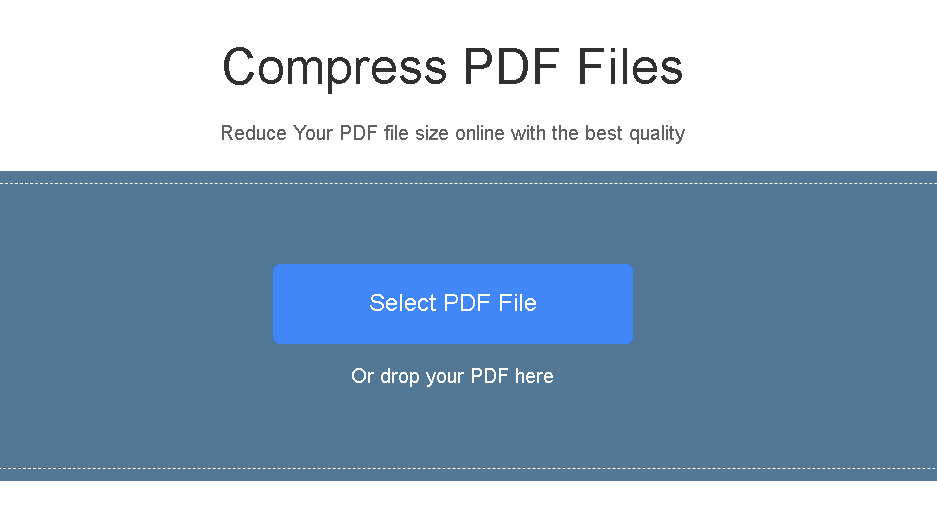
However, for Mac users, FoneDog free PDF compressor also provides an app to install on Mac devices. Compared with the online version, more functions are added. In this way, Mac users can enjoy the offline PDF compression.
The total steps are almost the same.
Step 1: Download the application version at https://www.fonedog.com/free-fonedog-pdf-compressor/.
Step 2: Drag the file to the compressed area or open the folder and directly drag the file to the compressed area.
Step 3: If you don’t like the image’s DPI by default, you can also change it by clicking the filter option which is located at the lower left corner of the compressor box.
Step 4: When the compression is done, you can click on the “Preview” button to check out the PDF file that you have just compressed using the FoneDog PDF Compressor.
Step 5: Then once that you are satisfied with the result of the compression process, just go ahead and simply click on the “Save As” or “Save” button.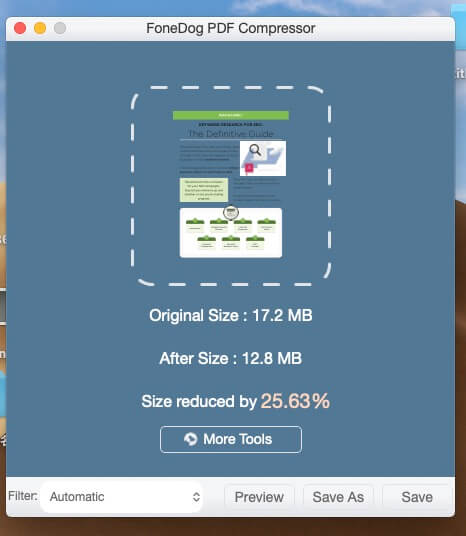
The Preview application that you have on your Mac is one of the built-in applications that Mac has. This tool is the one that can help you with your PDF files which include reducing your PDF file size. Now, for you to know on how to use the Preview on your Mac, here is step by step guide that you can follow.
Step 1: Go ahead and launch the PDF file on your Mac using the Preview application.
Step 2: After that, go ahead and click on “File” located at the menu bar of the application.
Step 3: Then you will be able to see a drop-down menu. From there, all you have to do is to choose “Export”.
Step 4: Then on the next window, go ahead and locate and select “Quartz Filter” since this is the one that is used by Preview to compress PDF files.
Step 5: After that, go ahead and choose “Reduce File Size”.
Step 6: And once done, go ahead and click on the “Save” button for you to be able to save the compressed PDF file on your Mac.
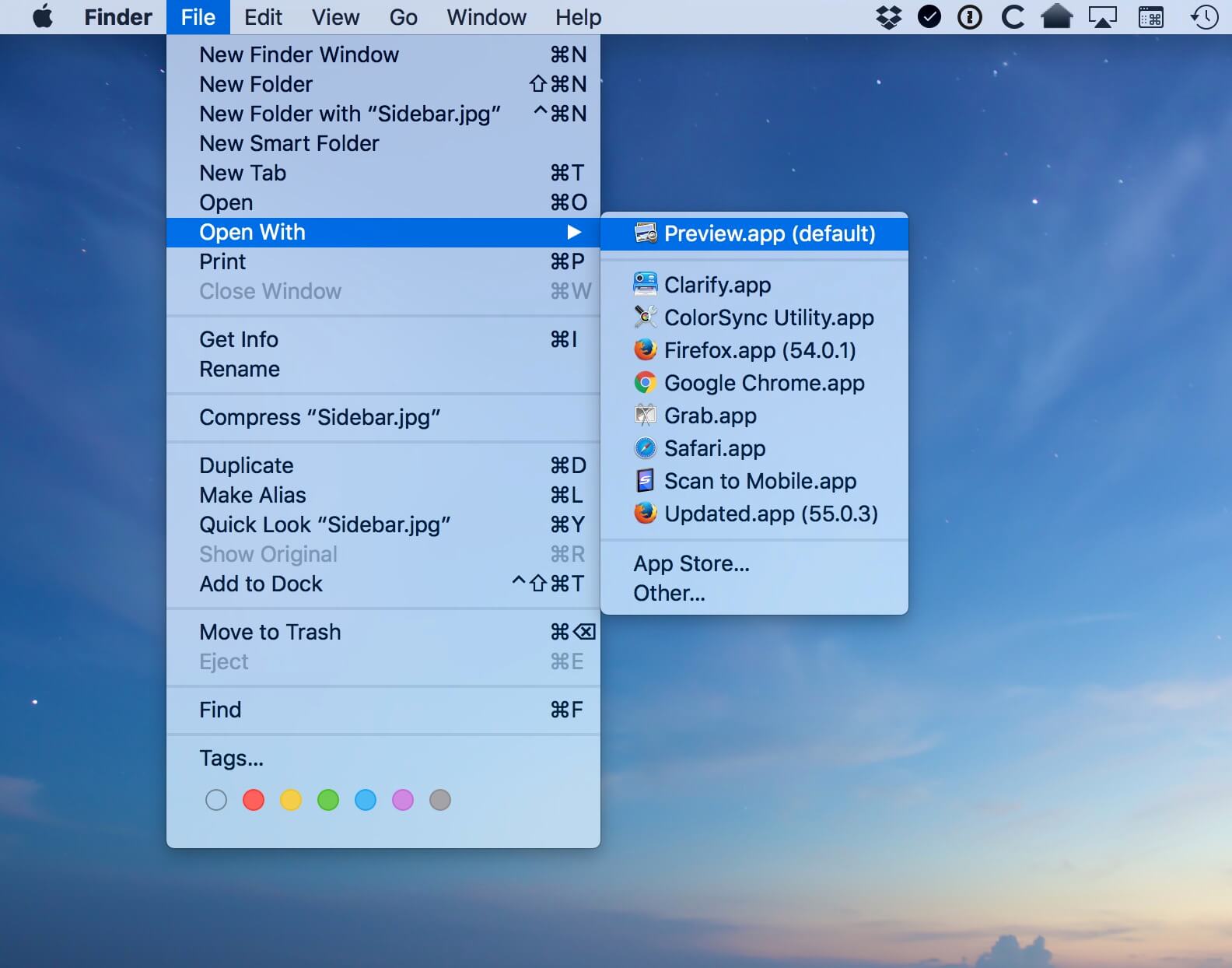
With the help of the Preview application that you have on your Mac to compress any PDF files that you have, you will actually save more money as you do not need to buy any other software to do the job. This application is said to be free, efficient and can compress your PDF file fast.
However, the downside of this application is that it actually uses a preset filter for it to be able to reduce the size of your PDF file. And with that, while it is reducing the size of your PDF file, it also reduces the quality of your image and your dpi. And there are also instances that you will have a blurry compression of your PDF file.
Compress PDF for Mac is a software that is made by Lighten Software which has the power to let you choose on the option for compressing your PDF files. You can choose to compress the image quality of your PDF file to 50 dpi, or you can also compress your PDF file without even compromising the quality of the image of your PDF file.
The method on how to use the Compress PDF for Mac is actually very simple. All you have to do is to drag your PDF file into the file area. Then the program will then compress your PDF file by default in an instant. Then, you will be able to see the size of the file and as well as view it once that the compression is done.
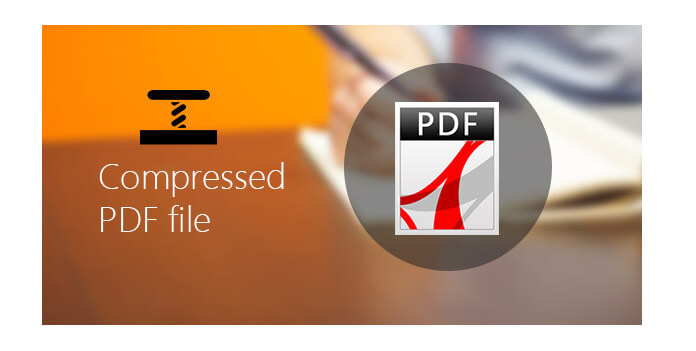
And in any case that you are actually not satisfied with the result, then you can choose to select a lower quality and a smaller dpi. And if in case you are not also satisfied with the image of your compressed PDF file, then you also have the option to choose a higher quality of the image and a higher dpi setting.
The good thing about this program is that it is actually very easy to use. And as what we have mentioned earlier, you will be able to change the settings of the quality of the compressed PDF file in accordance to what you like and balance the compression and at the same time, it is quality.
However, the Compress PDF for Mac is not actually free. The program actually costs $3.99.
As you can see, there are ways on how you can compress the PDF files that you have on your Mac. And this process is actually very simple to do. Now, it is up to you to choose which of the mentioned process are you going to use for you to compress your PDF file. But what we can assure is that, if you are going to use the FoneDog PDF Compressor, you will be able to get the quality of compressed PDF file that you looking for.
Leave a Comment
Comment
Hot Articles
/
INTERESTINGDULL
/
SIMPLEDIFFICULT
Thank you! Here' re your choices:
Excellent
Rating: 0 / 5 (based on 0 ratings)