

By Nathan E. Malpass, Last updated: October 1, 2019
When your Android/IOS device is connected to the computer, you may find that the computer cannot detect the device. As a result, it will not be so easy for you to transfer files between your phone and computer.
Under such circumstance, there are still some other ways for you to solve this problem easily. This article will give you a comprehensive guide on how to do when your device cannot be recognized by the computer. Here are some specific methods for both Android and IOS device, let’s look at them together!
Part 1: IOS Device Cannot Be DetectedPart 2: Android Device Cannot Be Recognized Part 3: Conclusion
After you connect your IOS device to the computer, the IOS device sometimes cannot be detected by the program. If that happens, then your problem may be caused by your iTunes or the USB connection. Here are some methods you could use to deal with this kind of issue.
You have to see if your USB cable goes wrong, or if your USB port of computer goes wrong. Generally speaking, if the IOS device is in Recovery Mode or in DFU mode, then you have to change another USB cable or try another USB port.
This is the most simple way for you to check whether there is something wrong with the connection or device. You can just unlock your device and then try to connect it again. When you are doing this, don’t forget to trust the computer.
You have to click the Trust button to allow your IOS device to connect to the computer. If this is the first time for you to connect an iOS device to a program on this computer, you need to click Trust button on the iPhone / iPad / iPod touch. After doing that, your device will be properly connected to the computer and the data transferring will be much easier for you.
When you find your iTunes cannot recognize your IOS device, you could do as follows.
Step 01: Download iTunes.
Step 02: Connect your IOS device until your iTunes can detect it.
If your IOS device gets stuck and it cannot restart or it is in an abnormal state, the iOS System Recovery function is there for you to fix it.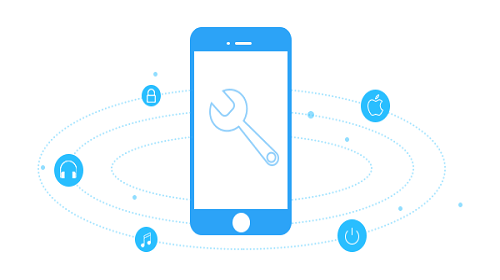
If your computer does not have iTunes, then you have to download one to connect to your IOS device. If you have iTunes on your computer, you have to check whether it is the newest version or not.
If you are Windows users, then you can download the more recent iTunes directly to your own computer on www.apple.com/itunes/.
If you are Mac users and you are still using a previous version of macOS and preferring to updating iTunes, then you can install the newest iTunes from the following link:
Windows 64-bit: https://www.apple.com/itunes/download/win64
Windows 32-bit: https://www.apple.com/itunes/download/win32
macOS: https://www.apple.com/itunes/download/macos
When your Android device cannot be detected by the computer, you do not have to worry about that because there are some ways for you to deal with this problem. You could just refer to the following methods. They are quite useful for you.
You should check out your USB cable and the USB port of the computer. If something wrong really happens within your cable or USB port, you are suggested to make use of another USB cable or try another kind of USB port of the computer.
You need to convert the mode of charging to the mode of transferring in order to connect your Android device to the computer. Once you connect the device to the computer, you have to slide the screen and if you see the phone notification “Charge”, you have to touch it. Therefore, you could just click Transfer File so as to transfer data.
The Media Transfer Protocol (MTP) could be regarded as a supplement to the Picture Transfer Protocol (PTP) communications protocol. With the help of MTP, different kinds of media files could be transferred atomically to your device and the files from your portable devices could also be transferred to other devices conveniently. If there is a request of connection from MTP on your Android device, then you have to allow it.
Above methods are actually a comprehensive guide for you to follow when your IOS device or Android device cannot be detected by the computer. You could check out the reason why your device cannot be recognized by the computer, and then select the most suitable method to solve this kind of problem.
Leave a Comment
Comment
Android Toolkit
Recover deleted files from your Android phone and tablet.
Free Download Free DownloadHot Articles
/
INTERESTINGDULL
/
SIMPLEDIFFICULT
Thank you! Here' re your choices:
Excellent
Rating: 4.5 / 5 (based on 75 ratings)