

By Gina Barrow, Last updated: May 23, 2024
“I am completely locked out of my phone. Can anyone help me on how to bypass Android lock screen? Thanks!”
Setting up a lock screen has become a necessity to avoid unauthorized access to smartphones.
It is annoying to have tried so many attempts without progress and it will be more frustrating when you are completely locked out and helpless.
Some people want to know how to access a locked Android phone via USB from a PC or bypass the phone in other ways that might work.
And if you are in this situation right now, you are lucky because in this article, we will show you 6 proven tricks on how to bypass Android lock screen effectively.
Part 1. Bypass Android Lock Screen by Booting Phone in Safe ModePart 2. How to Bypass Android Lock Screen without a Factory ResetPart 3. Bypass Android Lock Screen without Reset via ADBPart 4. How to Bypass Android Lock Screen Using Emergency Call/CameraPart 5. Bypass Android Lock Screen witout Losing Data Using Android Device ManagerPart 6. How to Unlock Android via Factory ResetPart 7. How to Recover Data After Factory ResetPart 8. Summary
The easiest you can on how to bypass Android lock screen is to boot your phone in a Safe Mode. In fact, a Safe mode is intended to help you resolve problems with apps and widgets and it does not delete any important data on the Android phone.

However, it does remove temporary files and caches to optimize your device. If you are worried about losing data, you can use the professional tool - FongDog Broken Android Data Extraction to back up your important data from the locked phone without a password before you do the unlocking. Feel free to try its features from the button below.
Here is how to bypass the Android lock screen by booting your phone into a Safe Mode:
Check if you can get past the lock screen part during a phone restart.
Devices running on Android 4.4 and earlier have the default “Forgot the Pattern” kind of reset and it uses your Google Account as the primary reset option.
But this option only works if you have previously saved your Google account on the device. On the same window, you can also use the Answer Security Questions if you have set this on your settings before getting locked out.
Follow these steps on how to use the Forgot Pattern feature (Google Account):
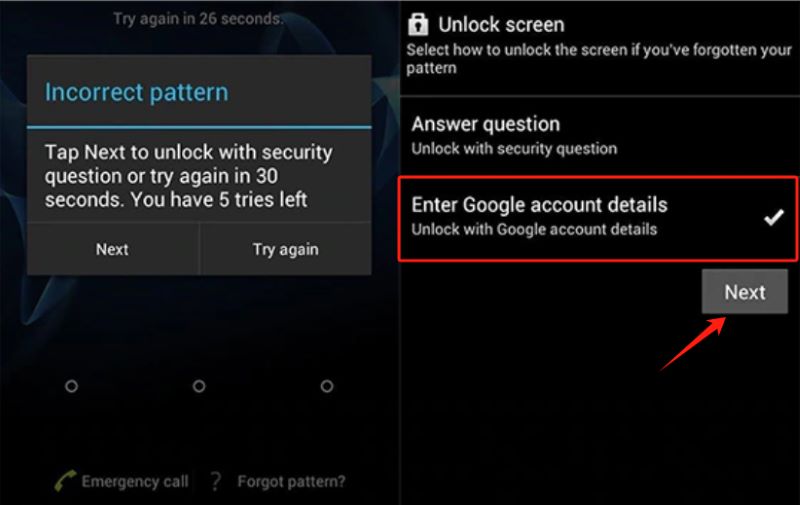
That’s it! You have finally reset and bypassed the Android lock screen.
If you are a bit technical or understood a bit about how the android system works, you can delete the password file by using the Android Debug Bridge or ADB. This is a versatile command-line tool that enables you to get inside the phone system and communicate to make changes.
The adb is included in the Android SDK Platform-Tools package or can be downloaded separately.
However, this feature needs to activate the USB Debugging on the android phone and it should have been turned on prior to the lock screen issue. When you have done this previously, then you can proceed to delete the password file via ADB:
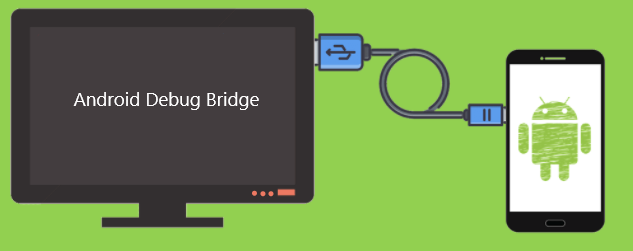
This method will give you a temporary option to create a new lock screen protection. Thus, you need to set this up after the phone has restarted.
Android devices running on 5.0-5.11 can use bypass the lock screen part by crashing the user interface. This is a bit tricky but quite a handy method. Follow these:
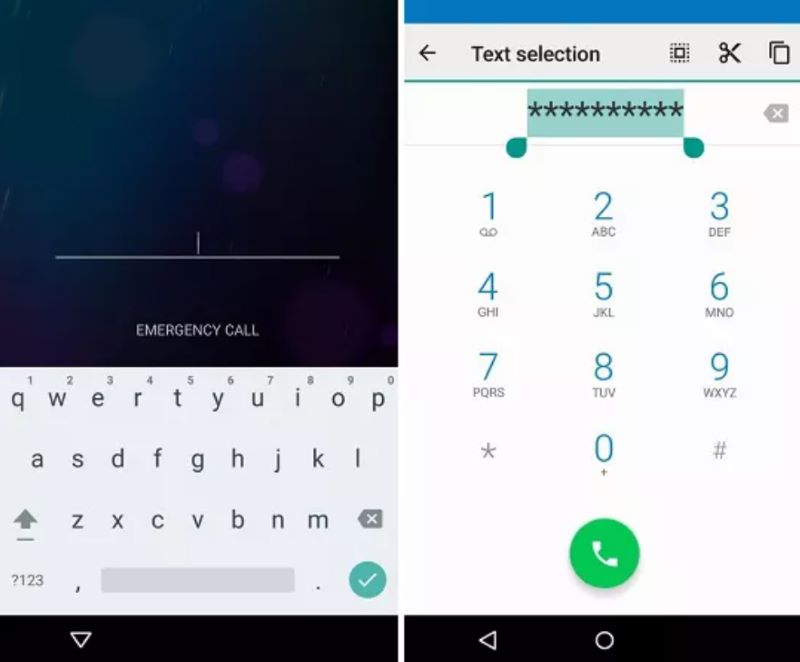
Linking your phone with your Google Account immensely helps during situations like locking your screen out. There is another easier way on how to bypass the Android lock screen and that is to use the Android Device Manager.
This service uses the last location of your phone and is primarily used for locating lost or stolen devices. But, you can use the Lock Device option on the Android Device Manager to enable you to reset your phone’s password.
Check this out:
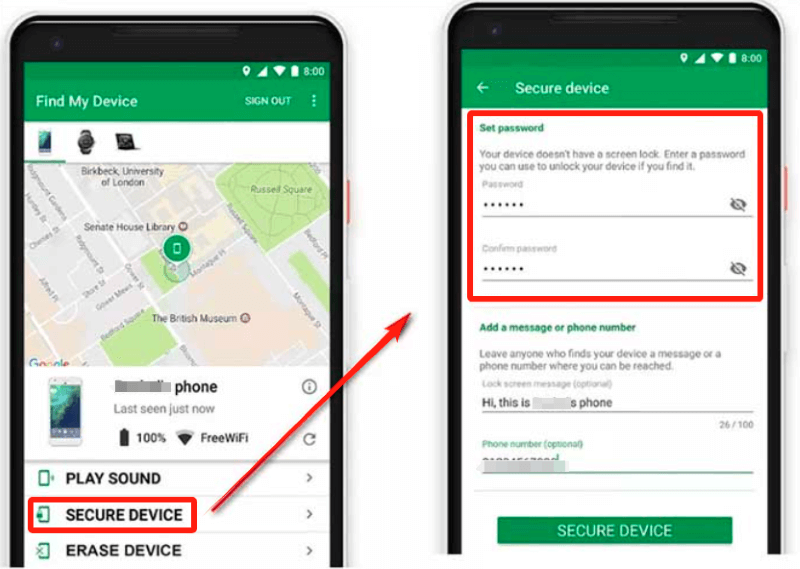
Note: This method requires your Android phone running Android 7.1.1 or later version.
This method can only work if you have turned on the location settings on the Android phone and if you have previously synced it with your Google account. Keeping your Google account is important, click this if you forgot your Google account password or lost the account.
When the other 5 methods fail, the last option left is to reset your phone to its factory setup. And yes, this is a harsh solution since it will erase data and content on your device. However, if you are left without any choices, then you can proceed.
Use this guide to reset the Android to its default:
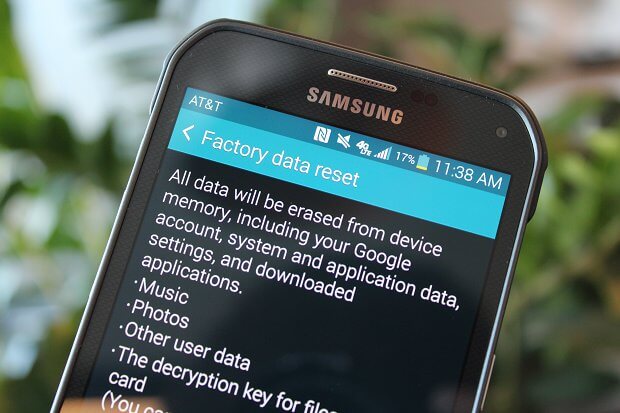
Note that the steps on how to hard reset the Android phone might differ depending on your device’s make and model. You can continue setting up your newly reset Android.
FoneDog Android Toolkit- Android Data Recovery will help you recover lost files during a factory reset. This software easily restores deleted data such as contacts, call history, text messages, audio, photos, videos, and even WhatsApp data directly from the phone or the SD card.
Android Data Recovery
Recover deleted messages, photos, contacts, videos, WhatsApp and so on.
Quickly Find Lost and deleted data on Android with or without root.
Compatible with 6000+ Android devices.
Free Download
Free Download

It highlights the following features:
How to use FoneDog Android Data Recovery?

Apart from data recovery, FoneDog Android Toolkit also provides you a backup and restore option as well as broken android data extraction in case your device is broken or damaged.
In this article, you have learned the 6 proven methods on how to bypass Android lock screen. We recommend that you go over the methods first before performing the steps to ensure which option works best for your device. This is to avoid further issues and force you to reset.
But in case you have already failed multiple times during lock screen reset, your best option is to perform a factory reset. You can always recover your files back with FoneDog Android Toolkit.
People Also ReadAn In-Depth Guide on Android Safe ModeHow to Make Android Startup Faster
Leave a Comment
Comment
Android Toolkit
Recover deleted files from your Android phone and tablet.
Free Download Free DownloadHot Articles
/
INTERESTINGDULL
/
SIMPLEDIFFICULT
Thank you! Here' re your choices:
Excellent
Rating: 4.7 / 5 (based on 104 ratings)