

By Vernon Roderick, Last updated: March 15, 2021
More and more Android users are starting to be bothered by the fact that they can’t send messages to their buddies that use iPhones. The same goes for iPhone users who can’t receive messages from their friends with Android.
Although we are relying less and less on text messages, it’s still a bother since you are stripped off of one of the means to contact your family and friends.
This guide will discuss why is iPhone not receiving texts from Android as well as its corresponding solutions. Let’s start with the why.
Having spent some years coding software for iOS devices, we have now created a great tool that helps people solve various iOS issues.
Here is a tip for you: Download FoneDog iOS System Recovery to quickly solve the iPhone not receiving texts from Android issues or other system errors on iOS devices. For you to fix the error manually, we have also gathered some great ideas and basic solutions below.
iOS System Recovery
Fix with various iOS system issues like recovery mode, DFU mode, white screen looping on start, etc.
Fix your iOS device to normal from white Apple logo, black screen, blue screen, red screen.
Only fix your iOS to normal, no data loss at all.
Fix iTunes Error 3600, Error 9, Error 14 and various iPhone Error codes
Unfrozen your iPhone, iPad and iPod touch.
Free Download
Free Download

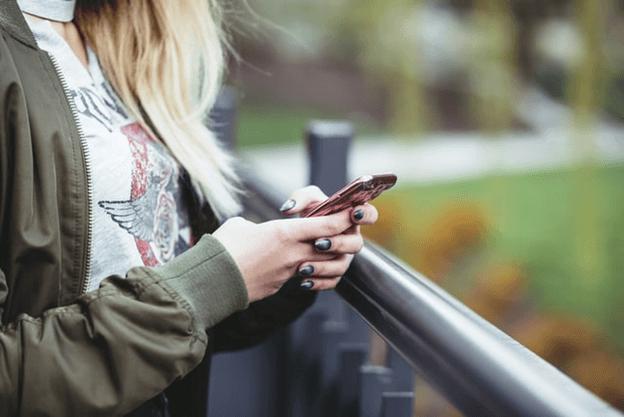
Part 1. Why is iPhone Not Receiving Texts from Android?Part 2. Use Specialized Software To Fix iPhone Not Receiving Texts From Android Part 3. Check Message Settings To Fix iPhone Not Receiving Texts From AndroidPart 4. Unblock the Sender To Fix iPhone Not Receiving Texts From AndroidPart 5. Restart iPhone To Fix iPhone Not Receiving Texts From AndroidPart 6. Check if You Have Enough Space To Fix iPhone Not Receiving Texts From AndroidPart 7. Check Your Accounts To Fix iPhone Not Receiving Texts From AndroidPart 8. Ensure Your Carrier Supports Cross Messaging To Fix iPhone Not Receiving Texts From AndroidPart 9. Reset Network Settings To Fix iPhone Not Receiving Texts From Android
According to the experiences of users all around the globe, iPhone not receiving texts from Android is an issue that doesn’t discriminate. It can happen on any iPhone user, regardless of how expensive their device is or how great its performance is.
Unfortunately, there are many reasons behind iPhone not receiving texts from Android, so finding the right solution will take time.
Below are some possible reasons for this issue to serve as your reference:
As I said earlier, each reason has its corresponding solution. Lucky for us, there is a method that can solve iOS issues regardless of the cause, and that is by using FoneDog iOS System Recovery.
FoneDog iOS System Recoveryis a tool designed to help iOS users fix their problems on the operating system from the most basic to the most complex issues. Since it supports the latest version of iOS, it’s the perfect tool for the job. For example, when you are using the iPhone, suddenly the iPhone doesn't work, you can get solutions from the linked articles, which are also based on FoneDog iOS System Recovery.
Below are the steps to fix iPhone not receiving texts from Android:
iOS System Recovery
Fix with various iOS system issues like recovery mode, DFU mode, white screen looping on start, etc.
Fix your iOS device to normal from white Apple logo, black screen, blue screen, red screen.
Only fix your iOS to normal, no data loss at all.
Fix iTunes Error 3600, Error 9, Error 14 and various iPhone Error codes
Unfrozen your iPhone, iPad and iPod touch.
Free Download
Free Download

Launch the FoneDog iOS Toolkit on your computer. Now connect the iPhone to the computer. On the main page of the tool, select iOS System Recovery. You will see a list of possible system issues on iOS. Just ignore this and click on the Start button.
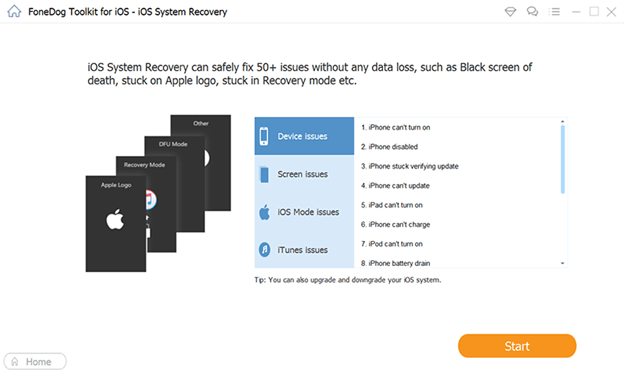
You will be required to download the firmware that will fix the iPhone’s system, which hopefully will fix the problem with not receiving texts. To do this, select the correct options for Device Category, Device type, Device model, iOS version. Once you’re done, click on Repair.
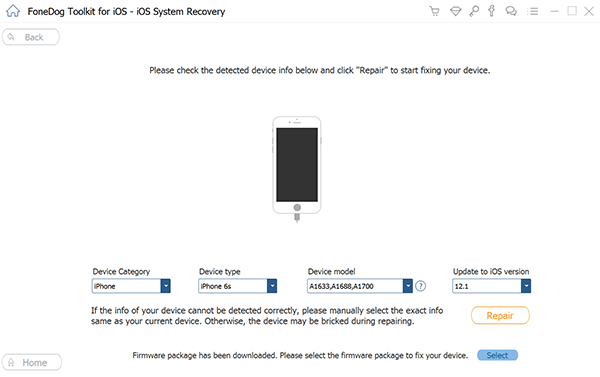
Once you click on Repair, the software will start to download the required firmware. Once that’s done, the downloaded firmware will be installed to repair the device. After this, you can check if the error still persists.
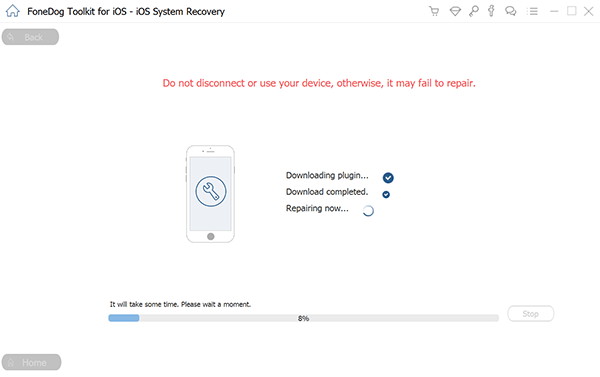
This is proven to have a high chance of success by its users. Since it fixes most system issues, this may be the last time you’ll see iPhone not receiving texts from Android.
Although the concept of receiving messages on your iPhone from Android is simple, there are quite a few components that make it possible, and that would be SMS, MMS, and iMessage, which should all be enabled.
If even one of them is disabled, then there’s no point in finding the reason behind iPhone not receiving texts from Android, because that’s it.
Below are the steps to enable these settings:
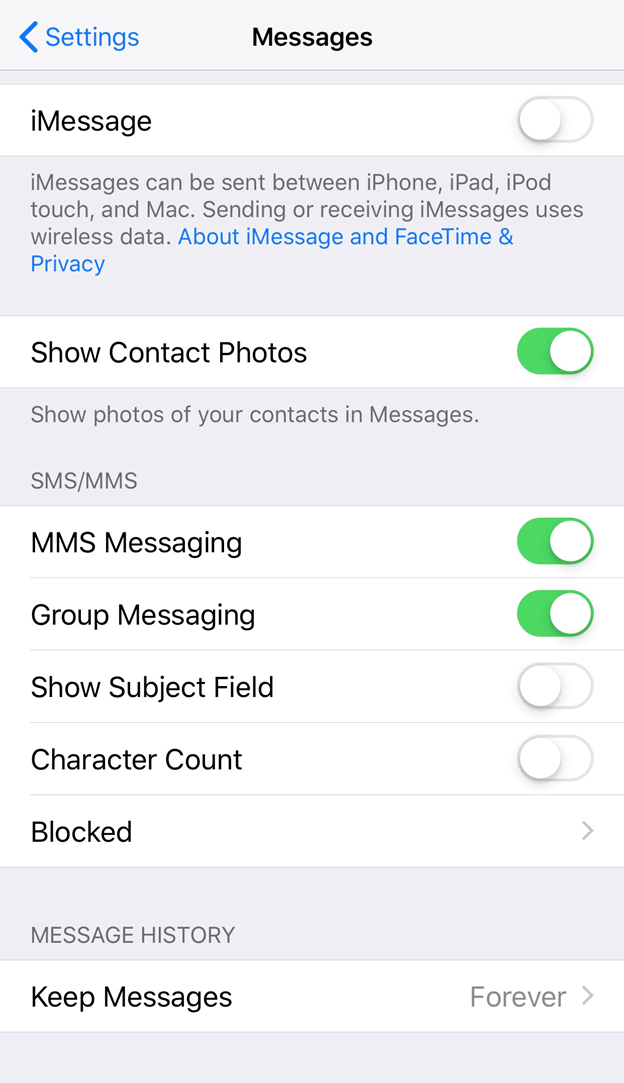
A common mistake by iPhone users is that they blame the iPhone’s system for iPhone not receiving texts from Android, but in reality, it’s their fault.
This happens when the user has blocked the user that was meant to send them the text from Android. Of course, it’s natural why they won’t receive the message.
Follow the steps below to unblock a sender on your iPhone:
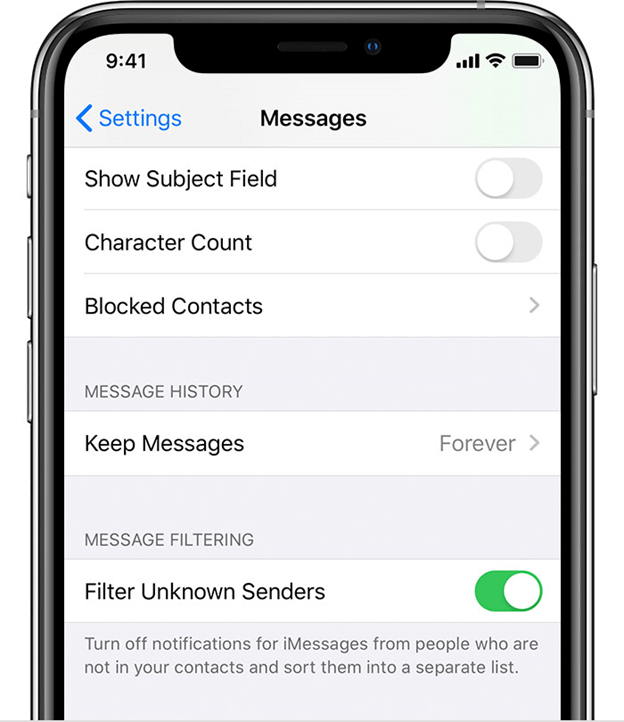
As usual with any device, one can solve any issues by trying to restart the device in question. iPhone not receiving texts from Android is no exception.
You can fix the problem by restarting your iPhone, and hopefully, you can also fix other minor issues that you haven’t even noticed, which should be a win-win in our case.
Below are the steps to restart your iPhone:
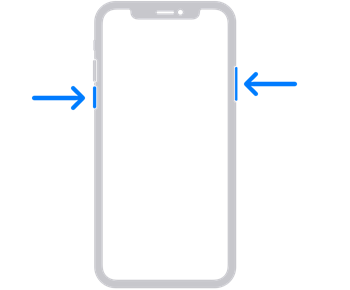
Although it’s such a rare case, there are people who have so many messages that new messages cannot be received until old messages are deleted. I like to believe that this is because the Messages app has its own limits in terms of storage.
That’s why you need to check if you have enough storage on your iPhone by opening Settings and heading to General > Storage. Check if there is enough space on the storage.
Now if you think there’s not enough space, you can delete messages by pressing and holding on a message and tapping Delete.
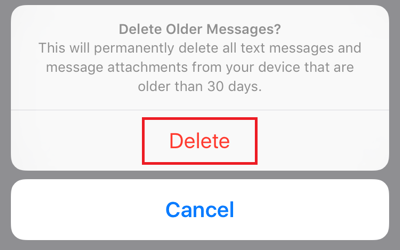
Since you’re an iPhone user, you should already know what Apple ID is. Apple ID is basically what allows you to do basic things such as installing apps, setting up iOS features, and more. In fact, it actually allows you to send messages as well.
Without it, you can’t send messages. As such, it is suggested that when you see iPhone not receiving texts from Android, you should check if Apple ID is fine.
Below are the steps to check your account:
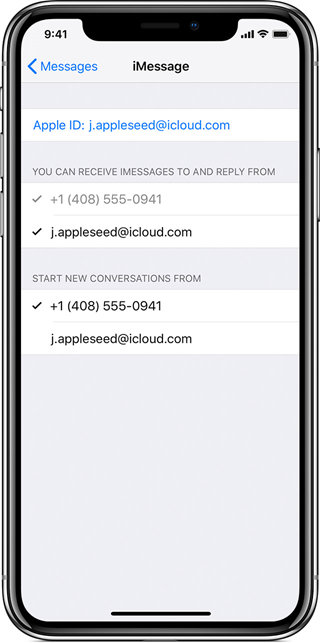
Another rare case is when the carrier that you’re using on your iPhone does not support cross messaging which is what allows Android and iPhone users to contact each other in the first place.
iPhone not receiving texts from Android is the result of this. The same result will come from an Android user having a carrier that doesn’t support cross messaging.
That’s why you should check if your carrier has that capability. If you’ve determined that the carrier does not indeed support cross messaging, I suggest switching to a new one as soon as possible.
If you remember tweaking with your iPhone’s settings prior to iPhone not receiving texts from Android, then we might be dealing with an improperly configured network setting.
Perhaps you enabled something that was better off disabled, or perhaps you did the opposite and disabled something that was supposedly turned on. Either way, this can all be solved by resetting network settings.
Below are the steps to reset your network settings:
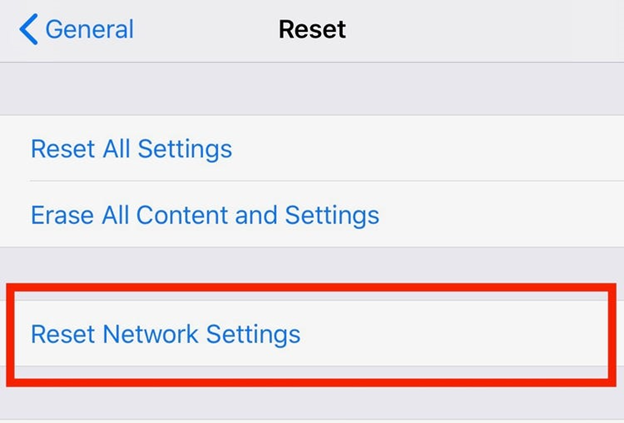
People Also ReadFull Solution of "iPhone Voicemail Not Working"Share Wi-Fi Password with Friends Easily with iOS 11 Wi-Fi Sharing
There are multiple reasons why your iPhone may be acting up and receiving text messages. With each reason, there is a corresponding solution, which makes it even harder to solve since you may not know the cause in the first place. This article is about the iPhone not working, if you are about the problem of recboot not working, you can refer to another article.
With this guide, not only will you be able to know the reason why is iPhone not receiving texts from Android, but you will also know how to fix it. Hopefully, this will help you escape from this inconvenience.
Leave a Comment
Comment
iOS System Recovery
Repair various iOS system errors back to normal status.
Free Download Free DownloadHot Articles
/
INTERESTINGDULL
/
SIMPLEDIFFICULT
Thank you! Here' re your choices:
Excellent
Rating: 4.8 / 5 (based on 94 ratings)