

By Nathan E. Malpass, Last updated: May 16, 2018
iPhone voicemail not working on your device? “A week ago, my friend told me that he couldn’t leave me a voicemail when he tried to call me. I dismissed that as a temporary glitch on my iPhone and then yesterday, my sister told me the same thing. She couldn’t record a voicemail for me too. How can I fix that? I don’t want to miss a single voicemail!”
With Apple’s Visual Voicemail, you can see all your voicemails without having to call a certain number first. You can manage, delete and even share your voicemails all in one place. However, a number of iPhone users report encountering problems with their Visual Voicemail after updating their device.
When the voicemail is not functioning as it should be, there are various things that can go wrong. You can receive duplicate messages. Your friends and other callers may not be able to leave a message. You don’t hear any notification alert when you receive a message.
Or worse, you can’t listen to your voicemail messages. Before it even gets out of hand and you miss important voicemails, you should fix the problem, stat.

Part 1. How to Set Up Your iPhone VoicemailPart 2. How to Fix iPhone Voicemail Not WorkingPart 3. Use FoneDog Toolkit to Fix iPhone Voicemail Not WorkingVideo Guide: Fix iPhone Voice Not Working Part 4. Conclusion
Having spent several years writing programs for iOS devices, we have made a good tool to fix your devices to normal.
A tip for you: Download FoneDog iOS System Recovery to fix the errors on your device. If you want to do it all on your own, you can keep reading to find a good method.
iOS System Recovery
Fix with various iOS system issues like recovery mode, DFU mode, white screen looping on start, etc.
Fix your iOS device to normal from white Apple logo, black screen, blue screen, red screen.
Only fix your iOS to normal, no data loss at all.
Fix iTunes Error 3600, Error 9, Error 14 and various iPhone Error codes
Unfrozen your iPhone, iPad and iPod touch.
Free Download
Free Download

There are various ways you can resolve the issue. But first off, make sure that voicemail is set up properly on your iPhone. If it’s not set up the right way, it’s a no-brainer why your voicemail is not working. Follow our step-by-step guide below to set up your iPhone Voicemail.
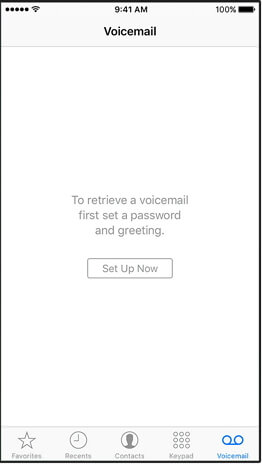
If you can’t set up Visual Voicemail, you should verify with your carrier if your subscribed plan supports this feature. Just in case you forgot your voicemail password, you will need to contact your carrier to reset it for you. There is no way you can do that from your iPhone.
Take note that if you have inserted a new SIM card, this may delete voicemails on your iPhone. If you can’t see your voicemails, your new SIM card may be the culprit behind the issue.
If there is no problem with your Visual Voicemail’s setup, do these steps. Check your voicemail after doing each step.
There might be a problem with your network connection. Calling someone would help verify this. You may also try to call your phone using another device. See if you can record a voicemail.
Voicemail makes use of mobile data and not Wi-Fi. Make sure that you have disabled Wi-Fi and turned on cellular data.
Simple open Settings and tap General. Select Date & Time > Set Automatically.
If your voicemail is not working, resetting your network settings back to default can fix the problem. Simply open Settings and tap General > Reset > Reset Network Settings. Enter your passcode to proceed. Expect your iPhone to reboot and turn back on again.
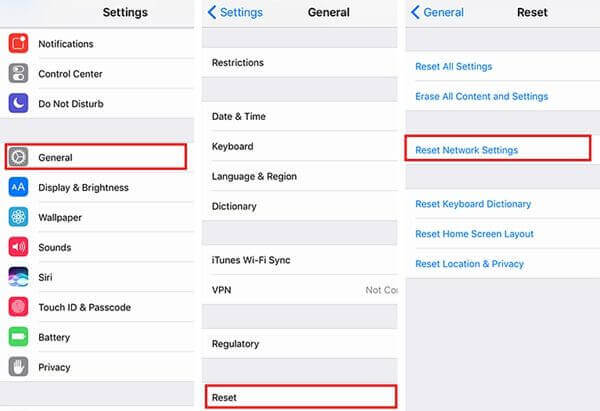
If your carrier settings are not updated, this may hinder Visual Voicemail from working well.
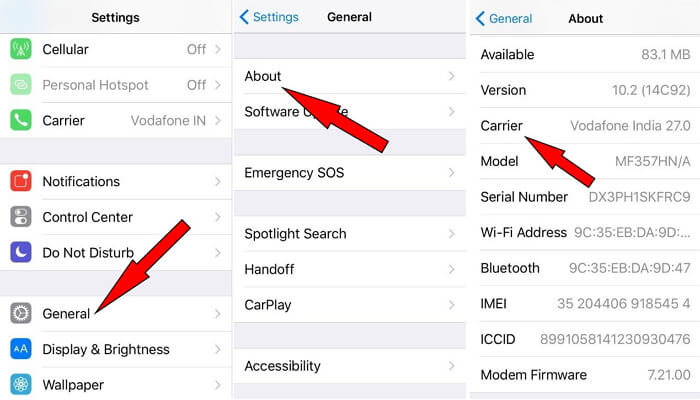
If none of the above tips worked to solve the issue, using a system recovery software is your best bet. Such software can fix various system-related errors without causing data loss or any further damage. FoneDog iOS Toolkit’s iOS System Recovery is an excellent example. It supports various models of iPhones and iPads and can be installed on Mac and Windows computers.
On your computer, download and install FoneDog iOS Toolkit. Choose the correct version for your computer.
Run the software and select iOS System Recovery from the available tools. Plug in your iPhone to the PC with a USB cable. Wait for the software to detect your device. Press Start to proceed.

The software needs to download the appropriate firmware for your iPhone to fix the problem. Check if the detected device details match with your iPhone. If not, select the correct details from the drop-down lists. The software will also download the latest iOS version for your iPhone. Hit Repair.

Stand by as the software is downloading the firmware for your iPhone. It will automatically proceed with the repair.
Do not attempt to use your phone while the process is ongoing. Do not unplug your phone from the computer too.
Once the download is complete, wait for your iPhone to reboot and turn back on. Once it is back on, you may disconnect your iPhone from the computer.

People Also Read:
3 Easy Ways to Fix when Your iPhone Stuck on Apple Logo
How to Completely Fix the iTunes Error 9 (iPhone Error 9)
If the basic troubleshooting tips can’t resolve iPhone voicemail not working issues, it’s time you use FoneDog iOS Toolkit.
It also addresses problems like DFU mode, blue screen, and unresponsive iPhone. You can also use the same software to back up your files and restore your backups. You can recover deleted files too.
Try out these features for yourself by downloading the software now. You won’t regret it!
Leave a Comment
Comment
iOS System Recovery
Repair various iOS system errors back to normal status.
Free Download Free DownloadHot Articles
/
INTERESTINGDULL
/
SIMPLEDIFFICULT
Thank you! Here' re your choices:
Excellent
Rating: 4.5 / 5 (based on 80 ratings)