

By Gina Barrow, Last updated: January 6, 2018
“The iPhone could not be restored. An unknown error occurred (9) message appeared on iTunes when I tried to restore my iPhone X. How do I fix iPhone X error 9? ”
You might be wondering what is iPhone error 9 message that appeared when you updated or restored your iOS device via iTunes. If you noticed, there are a lot more error codes that appear every time you update or restore an iOS device.
These error codes actually tell you that something is wrong somewhere in the process and needed to be fixed right away. In this article, we will tackle all the facts you need to learn about this error code and the ways to fix iPhone X error 9 when updating and restoring.
Having concentrated on software development for some years, we've created a powerful tool to fix errors on iPhone devices.
Here is a tip for you: Download FoneDog iOS System Recovery to quickly fix iPhone X error 9 or any other system issues on iOS devices. If you don't want to download third-party software to fix it, we have also collected some basic solutions to this error below.
iOS System Recovery
Fix with various iOS system issues like recovery mode, DFU mode, white screen looping on start, etc.
Fix your iOS device to normal from white Apple logo, black screen, blue screen, red screen.
Only fix your iOS to normal, no data loss at all.
Fix iTunes Error 3600, Error 9, Error 14 and various iPhone Error codes
Unfrozen your iPhone, iPad and iPod touch.
Free Download
Free Download

Part 1. What is iPhone X Error 9?Part 2. How to Fix iPhone X Error 9Part 3. When iPhone Could Not Be Restored Error 9Part 4. Video Guide: Unknown Error 9 iPhone RestorePart 5. Conclusions
It is so annoying when you are in a hurry to restore the iPhone in iTunes and all of a sudden you got “iPhone error 9”. You might ask yourself what you did wrong along the way for this error to occur.
What is iPhone X error 9? The iPhone error 9 is a common issue during the update/restore process and often associated with other error codes such as 4014, 4013, and 4005. There are a lot of factors that could lead to this error.
But why does error 9 appear? iPhone error 9 appears when the iOS device times-out. Meaning, the process is paused due to something in between and Apple locks down the connection to the servers for protection. It times-out due to any of the following reasons:
And the list goes on… However, when this error appears, you don’t have any other choice but to either endure this which can cause data loss or leave you without any device or get help and fix iPhone X error 9.
By choosing to fix this issue, you need to undergo troubleshooting that is recommended by Apple otherwise your device will be stuck or might experience other issues if you leave it this way.
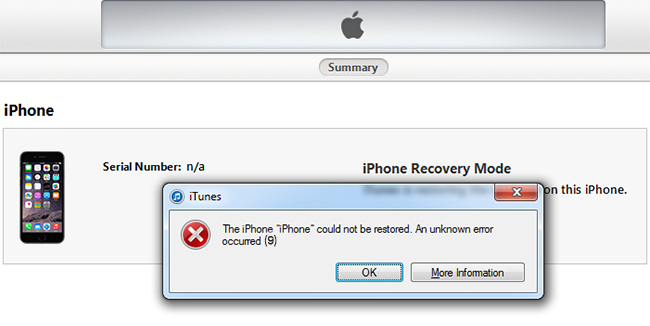
Being the most sought-after and top-rated smartphone, iPhone X has gained an ultimate success. However, it is not free from any arising issues like iPhone error 9 and other error codes.
The first thing to bear in mind, if you are still under warranty then call the Apple customer support to verify what are the Dos and Don’ts.
When you get the go signal, check for the basic troubleshooting.
As Apple recommended, you can fix iPhone X error 9 by following these steps:
If the same error occurs, then you can perform the following:
iOS System Recovery
Fix with various iOS system issues like recovery mode, DFU mode, white screen looping on start, etc.
Fix your iOS device to normal from white Apple logo, black screen, blue screen, red screen.
Only fix your iOS to normal, no data loss at all.
Fix iTunes Error 3600, Error 9, Error 14 and various iPhone Error codes
Unfrozen your iPhone, iPad and iPod touch.
Free Download
Free Download

Advanced Method
If the same error code appears, then you need to try the advanced method, to go into Recovery Mode.
This process is effective however it has a tendency to erase or wipe out all the phone contents which are quite annoying especially when you don’t have any backups.
If you are tired already of going through a lot of processes, then consider using software that will fix iPhone X error 9 in no time. Find out in the next part.
FoneDog Toolkit- iOS System Recovery (Repair) effectively fixes any kinds of iTunes or iPhone error codes just like iPhone X error 9. By using this program, you can rest assured that all your phone contents are safe and intact.
FoneDog Toolkit- iOS System Recovery is perfect for beginners and for those who want to save time and efforts. Check out these steps on how to use FoneDog Toolkit- iOS System Recovery:
iPhone could not be restored an unknown error occurred 9? Apart from the methods mentioned above to fix iPhone X or the latest iPhone 11, in 2020, you could get rid of the trouble with a new point. Here is the guide on how to fix iPhone X error 9 step by step:
On your computer, make sure you already have the program up and running. Launch it and connect the iPhone X using an original USB cable.

Select iOS System Recovery (Repair) -- Step1
When the iPhone X is automatically detected, click on Repair on the computer screen and then click Start. You will be prompted to enter the iPhone X firmware details in order to download and repair the iOS system.

Download Firmware -- Step2
Wait until the program downloads and repairs the iOS, you will see that the iPhone X will reboot normally and is finally fixed.

Repairing iOS -- Step3
FoneDog Toolkit- iOS System Recovery offers 30-day free trial for everyone to experience the real value for money. Now you can be an expert in dealing with future iOS system problems.
FoneDog Toolkit- iOS System Recovery does not just fix iPhone X error 9, it also fixes various iPhone system issues like recovery mode, DFU mode, white screen, black, blank, and blue screens, looping on start, freezing, stuck on Apple logo, and more.
You can truly rely on this software for any types of iOS issues and will save you more money in going to the repair shops.
Leave a Comment
Comment

Betty2020-02-11 14:17:57
It stopped at 13% when it showed repairing error 9 on my iPhone 7.

FoneDog2020-02-12 10:21:22
Hi, if you failed with Stanard Mode, please try on another repair mode: Advanced Mode. Please backup your data first as it will erase all the data on the phone.

bolanos2020-01-08 22:07:18
I purchased the product but it continued to let me buy...I had to restart the software. Three times!

FoneDog2020-01-10 13:11:06
Hi, after the purchase, activate the software with the guide here: https://www.fonedog.com/tips/register-fonedog-ios-data-recovery.html.
iOS System Recovery
Repair various iOS system errors back to normal status.
Free Download Free DownloadHot Articles
/
INTERESTINGDULL
/
SIMPLEDIFFICULT
Thank you! Here' re your choices:
Excellent
Rating: 4.4 / 5 (based on 74 ratings)