

By Gina Barrow, Last updated: January 14, 2022
If you encounter Hotmail not working on iPhone problems, then you can simply remove the account and re-add.
There are still a lot of people that own a hotmail.com email even though it has been long redirected to outlook.live.com. Hotmail is the first-ever public webmail that became accessible from a web browser. It is packed with all the essential features that most email providers offer such as Calendars, Contact, Events, Email Organization, and more.
Currently, there are alarming reports of Hotmail not working on iPhone. This issue can be caused by wrong login details, wrong email configuration or even iOS update. You will be annoyed when you find that you cannot quickly access and manage emails on iPhone even without making major changes.
Find out how to fix the Hotmail not working on the iPhone in this new article.
Part 1. Can I Still Use Hotmail in 2024?Part 2. What Are the Possible Causes of Hotmail Not Working on the iPhone?Part 3. 4 Solutions on How to Fix Hotmail Not Working On the iPhonePart 4. The Ultimate Solution to Fix Hotmail not Working on iPhonePart 5. Summary
It was in 2011 when Hotmail was phased out and a year later was replaced by Microsoft’s Outlook.com. And in 2013, Hotmail was completely shut off.
Although you still use your @hotmail.com email address, it will, however, redirect to outlook.live.com. Microsoft has migrated over 300 million users. To access your hotmail account, simply go to https://login.live.com/ and enter your hotmail address and password to log in.
You can also change @hotmail.com to @outlook.com after logging into your hotmail address on Outlook.
It’s hard to imagine a world without email. But, it’s even more difficult to experience having an email but it’s not working. When you say Hotmail is not working on iPhone, it does not directly mean that there is something wrong with Hotmail because, technically, it no longer exists.
There could be three major causes why this is happening.
With this, the troubleshooting will go around these three major possible causes. And, before we dig into fixing your email, first, you have to make sure that you are able to sign in to https://login.live.com/.
If you can sign in to the web browser version, then great, we can cut down the troubleshooting within your iPhone. Follow the 5 solutions on how to fix Hotmail not working on iPhone.
Diagnosing the exact issue is the next you should do. Try to get down to the root cause.
If you are having syncing issues with your Hotmail, then all you have to do is to change the Check Mail Days to Sync on the iPhone.
Here’s how:
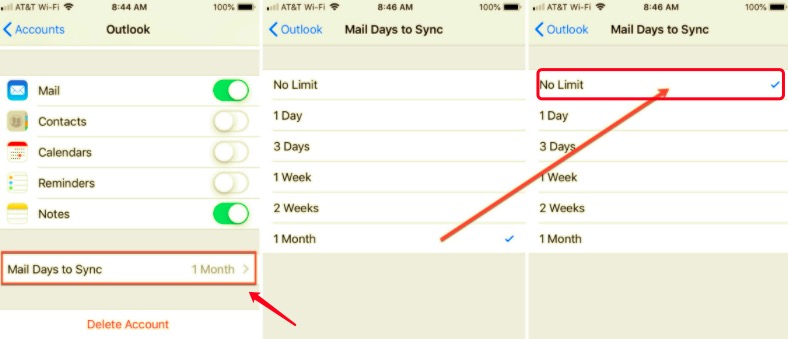
You will now receive all your emails daily.
If you're having trouble with Hotmail on your iPhone, you can try resetting your Hotmail account on the Outlook application to fix the issue.
Here are the steps:
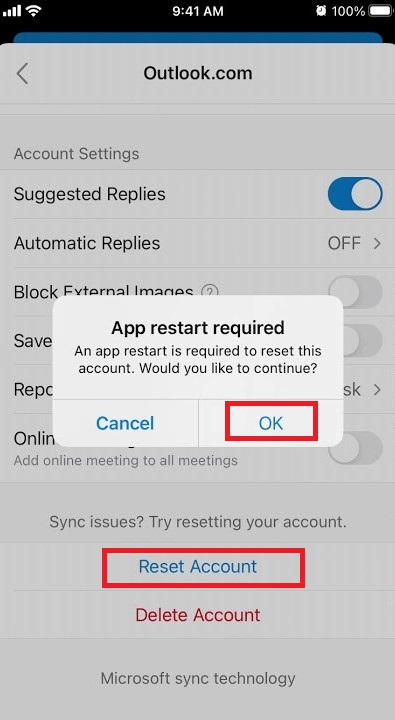
When encountering the Hotmail not working on iPhone issue, you can simply remove the Hotmail account from your iPhone and re-add it:
All your mails will be intact once you sign in back to your account. This will not erase your data but rather remove the link between your email and your device.
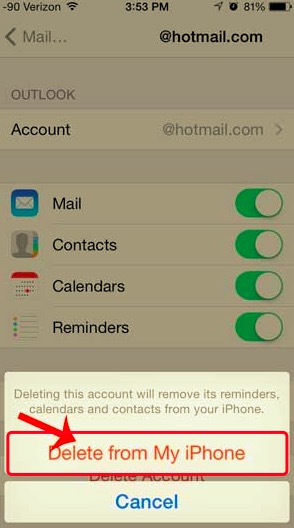
To know detailed steps of how to re-add it, follow the steps:
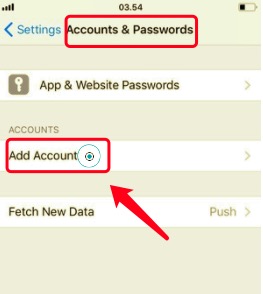
Your Hotmail is now ready. Check to see if it’s working perfectly now.
When you meet the Hotmail not working on iPhone issue, if you haven’t turned on the Fetch New Data on the iPhone, then probably you don’t receive any mail notifications.
You can always change it to receive your email notifications. Follow these:
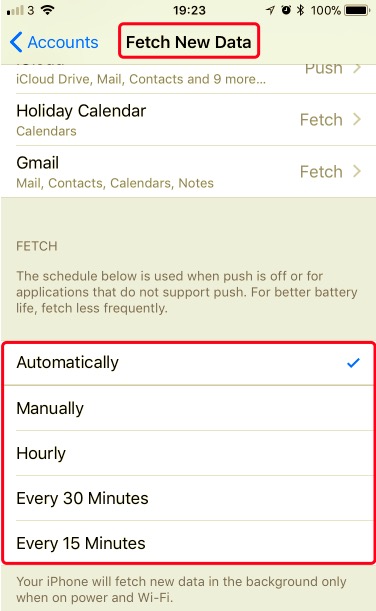
Now check if your Hotmail is now working.
When nothing from the settings seems to fix your Hotmail that is not working on iPhone, then proceed with troubleshooting the software.
To fix various issues on your iPhone, updating its iOS would definitely solve all these. You can update your iOS version by heading to:
After updating your iOS software, all the bugs that could be causing your Mail app some issues to not allow Hotmail to work will be gone.
You can get back and manage your Hotmail sooner if you use professional software. Having a reliable tool handy is amazing especially when there are unexpected issues that would spark anytime you are using your iPhone.
FoneDog iOS System Recovery keeps all your troubles at bay and ensures that your iOS is working smoothly. This software is able to fix various issues on the iPhone and iPad like the following:
iOS System Recovery
Fix with various iOS system issues like recovery mode, DFU mode, white screen looping on start, etc.
Fix your iOS device to normal from white Apple logo, black screen, blue screen, red screen.
Only fix your iOS to normal, no data loss at all.
Fix iTunes Error 3600, Error 9, Error 14 and various iPhone Error codes
Unfrozen your iPhone, iPad and iPod touch.
Free Download
Free Download

What’s great about this software is that it can easily detect if your device needs to be fixed or not by simply connecting your iPhone to the computer, plus, it repairs your iPhone without any fear of data loss.
Here’s how it works:

Keep your device connected while the repair is still ongoing. Avoid using your phone while troubleshooting. FoneDog iOS System Recovery will notify you if the troubleshooting is completed and safe to remove.
People Also Read[Solved] A Guide To Hotmail Email Recovery in 2024How to Resolve Error on Outlook App Keeps Crashing
Emailing is already a part of our lives and we couldn’t imagine technology without it. It’s pretty much one of the first modes of digital communications before social media took the limelight. And Hotmail is one of the pioneers when it comes to being offered to public browsers.
But email is not always perfect. There are issues that would arise especially when there is an incompatibility between your mail client and server. In today’s article guide, you have just learned how to fix Hotmail not working on iPhone issue using 4 applicable methods.
However, the ultimate solution to get your Hotmail working again is to use FoneDog iOS System Recovery. This software fixes any kind of iOS system and iOS-related issues in no time!
Leave a Comment
Comment
iOS System Recovery
Repair various iOS system errors back to normal status.
Free Download Free DownloadHot Articles
/
INTERESTINGDULL
/
SIMPLEDIFFICULT
Thank you! Here' re your choices:
Excellent
Rating: 4.7 / 5 (based on 91 ratings)