

By Vernon Roderick, Last updated: December 31, 2019
An email is a widely used method in the web to send and receive messages to and from your contacts using a virtual email address that acts as an identifier. One example of an email account is Hotmail. You can access your Hotmail account in Outlook which is Microsoft’s single website for the various emails that are issued by Microsoft before. This is a convenient and easy form of communication between people to exchange messages and information over the web. But frustrating issues can occur with regard to your Hotmail account.
A situation that you might face is when you suddenly cannot log on to your email account which can be caused by different factors. This article provides several options to perform Hotmail email recovery. Step by step instructions is detailed in the sections below as a guide for an easy and successful Hotmail email recovery. Another data recovery program that you can also use is introduced here which is the FoneDog Data Recovery tool that can work wonders to your lost or deleted files and emails.
Part 1: Hotmail Email RecoveryPart 2: How to Recover Hotmail Emails With Data RecoveryPart 3: Hotmail Email Recovery via Forgot PasswordPart 4: Hotmail Email Recovery via Microsoft RecoveryPart 5: How to Restore Your Hotmail Deleted Emails Part 6: Recommendations for Easy Hotmail Email RecoveryPart 7: In Summary
A number of reasons caused your Hotmail account to fail when you try to log on. Its either you forgot or mistyped your password, failed the three retries of account login and lose access to your account. Another reason is when your account is hacked and your password is suddenly changed. You received spam messages on your account and your contacts also received spam or scam messages coming from your email which you did not actually send. Another common situation is when you travel and Microsoft identifies your account as being different from your common sign in, then you will be required to provide additional security verification.
When you are faced with unexpected failed situations with your account, you can follow the various Hotmail email recovery options discussed in the sections below which is to follow Microsoft’s account recovery process. It also provides a basic process on how to restore emails from your Hotmail account.
A professional, powerful, and reliable data recovery tool that helps you recover any type of file from any device, FoneDog Data Recovery is easy and convenient to use wizard that allows you to quickly and safely recover your various files. It allows you to perform quick and deep scans of your devices with a high success rate. Preview your files after scan and before data recovery. With this FoneDog Data Recovery program, you can retrieve any file even your emails from any device and restore it in any type of situation.
You can download the application installer for free with a 30-day money-back guarantee should you want to purchase the tool. You can download FoneDog Data Recovery according to your computer’s operating system such as Windows or Macintosh. The process below discusses how to use the tool and perform data recovery in your devices for any file type such as emails, photos, videos, audios, documents, and applications.
Data Recovery
Recover deleted image, document, audio and more files.
Get deleted data back from computer (including Recycle Bin) and hard drives.
Recover loss data caused by disk accident, operation system crushes and other reasons.
Free Download
Free Download

After you have downloaded and installed the FoneDog Data Recovery program, open the application. You can double click its shortcut icon found on the desktop or click the pinned icon on your taskbar (if a shortcut is created or it is pinned to the taskbar). You can also go to the Start menu and search FoneDog Data Recovery from the Programs list.
To start to select the different file types such as Email and the drives (hard disk or removable) where you want to recover your files. Recover any data type such as an email, photo, video, audio, archive, application, and documents in any situation from any device in different supported file systems. Hit the “Scan” button to begin the data scan in your selected device.

Select the appropriate scan available: Quick Scan or Deep Scan. The quick scan works at a quicker speed and the second scan will return more files but takes longer to return the results. Apply search filters to return only the relevant results from your search. The results are shown based on what you have entered such as by file or path after FoneDog Data Recovery completes the device scanning.
After the scan process is finished, choose the files that you wish to restore. The file results are shown by type or path. Hit the Recover button to begin the file recovery. Never close the FoneDog Data Recovery wizard until the scan and data recovery process is completed. Make sure also not to turn off or restart your computer unless required in the succeeding steps of the recovery process. Do a review after the recovery.
This section provides a simple process to guide you on how to do Hotmail Email Recovery for your account. Hotmail no longer exists but you can still access your email and calendar with Outlook as the new service. All email accounts issued by Microsoft such as Outlook, Hotmail, Live, MSN, and many more can now be accessed on a single email website.
This section provides a simple method to teach you on how to do Hotmail Email Recovery for your account using the Microsoft Recovery page. This will require additional verification of your account even when you have already provided the correct password which will help protect your account.
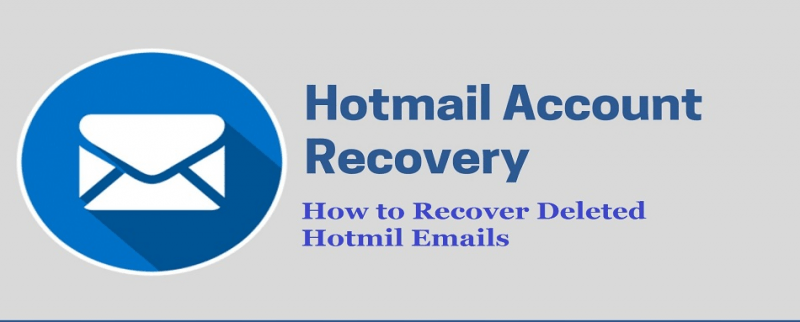
This basic process will provide step by step instructions on how to recover the deleted emails from your Hotmail account. It is possible to do Hotmail email recovery if it is still within 14 days since the day you deleted the emails temporarily and were moved to the Trash folder. This process will not apply to emails that are deleted permanently.
The recommendation list provided here contains valuable information for easy and convenient Hotmail email recovery. Make sure that you have a recovery email address from other providers. This is an alternate account that you can use which is a different email from your Hotmail or Microsoft account where you will be contacted or sent a verification code.
This should remain active and current. You can set up two email addresses which is a better way to have more than one recovery option. Also, you need to set up a phone number where you will receive the code, or another option is to set up a recovery code. Make sure that your email account information is up to date and you remember all information entered including answers to your security questions.
Data Recovery
Recover deleted image, document, audio and more files.
Get deleted data back from computer (including Recycle Bin) and hard drives.
Recover loss data caused by disk accident, operation system crushes and other reasons.
Free Download
Free Download

When you are faced with a situation such as unable to log on to your Hotmail email account, do not worry. It is possible to perform successful Hotmail email recovery by following the step by step methods discussed in this guide. There are various factors that can make you lose access to your Hotmail account such as forgetting your password, your account has been hacked or spammed, when you travel, and many more which will need further verification from you to prove that you are the rightful account holder. When your emails are also deleted, it is possible to retrieve them.
A much easier and convenient way to retrieve deleted and lost emails from your Hotmail account is utilizing a reliable program such as FoneDog Data Recovery. This can help you retrieve deleted and missing files such as your important emails and restore them to your device, even if your emails are permanently deleted. Make sure to always create regular backup of your files and multiple recovery options of your email account for easy data recovery.
Leave a Comment
Comment
Data Recovery
FoneDog Data Recovery recovers the deleted photos, videos, audios, emails, and more from your Windows, Mac, hard drive, memory card, flash drive, etc.
Free Download Free DownloadHot Articles
/
INTERESTINGDULL
/
SIMPLEDIFFICULT
Thank you! Here' re your choices:
Excellent
Rating: 4.7 / 5 (based on 97 ratings)