

By Vernon Roderick, Last updated: November 15, 2019
Outlook is a relatively popular app for PC users that tend to send and receive emails on a regular basis. It can be considered as their lifeline. This is especially true for the Outlook 2010 version with the best features. Despite that, you still can’t deny the fact that it is still possible for such a tool to make or allow mistakes sometimes. And that is why you need to learn recover deleted email Outlook 2010.
Unfortunately, there’s no one-size-fits-all method for this. You will have to rely on different solutions for you to really accomplish your task. You may have deleted the email accidentally. Or the tool just encountered a bug. Either way, different causes require different solutions.
So without further ado, let’s start with our first method to recover deleted email Outlook 2010.
Recover Deleted Email Outlook 2010 with FoneDog Data RecoveryRecover Deleted Email Outlook 2010 from Trash (Recently Deleted)Recover Deleted Email Outlook 2010 from ServerConclusion
Among the different methods to recover deleted email Outlook 2010, this is perhaps the easiest path you can take, mainly because you are going to use third-party software. While you can complete your objective without it, we recommend this due to its convenience.
FoneDog Data Recovery is a software designed to help users recover all kinds of data on different devices. This includes Windows and Mac.
The best thing about this is that it supports file types such as photos, documents, videos, and most importantly, mails. This includes mails from third-party apps and mails from built-in features like Outlook. Regardless, here are the steps you need to follow to recover deleted email Outlook 2010 using the FoneDog Data Recovery software.
Once you download then install the software on a PC, run FoneDog Data Recovery. After opening the software, the first thing you should see is the configurations. This includes the file type and the location. Now all you have to do is mark the Email option. Then the location that you should choose should be where you last saw the Outlook email.
At this point with the configuration complete, you should click the Scan button. Once this is done, the scanning process should start. You may also choose Deep Scan to scan the files more accurately but more slowly as well.
With the scanning done, you will be able to see the files at last. Since you chose Email in Step 1, you should only see email files. Look for the email you want to recover. You can navigate to the file by selecting the directory on the left sidebar then clicking on the email file. Once you’re done with the selection, click the Recover button.
Now all you have to do is wait for the process to complete. You don’t have to worry about this way to recover deleted email Outlook 2010 because it is compatible with the most operating system. Additionally, you can be sure that your data will be safe with FoneDog Data Recovery.
Now that that’s settled, let us proceed to your next option to recover deleted email Outlook 2010. Obviously, this time you won’t have to use third-party software.
While you may already be tempted to use the first option, considering how easy it is, you still have to add more options at your disposal. After all, you can’t be sure that the first method will work. In addition to that, this method that involves using the trash can be considered as a simpler solution suited for people who don’t have much know-how. Lastly, this method won’t use any questionable methods like using a third-party tool.
Regardless, it involves using the Trash folder of the Microsoft Outlook app on your computer. The Trash folder is where recently deleted files go. Simply put, it was made for the sole purpose of helping you recover deleted email Outlook 2010.
Here are the steps that you need to follow to do this:
Whenever you recover deleted email Outlook 2010, the mail will be sent back to your Inbox folder. This would make it easier for you to locate if ever you don’t know where it went. Unfortunately, this doesn’t work for all users. It’s either they don’t see the Recover Deleted Items option, or it is greyed out. The good news is that there’s a way to bypass this as well.
When the option is not available, this is mainly due to your settings being improperly configured. The most common case for users is that it is greyed out. To fix this, you will have to follow these steps:
If you cannot find the Options folder on Client, simply click on the Edit menu at the top, select New then Key. Finally, type in Options to create a new folder.
The Recover Deleted Items should now be enabled. In simpler terms, it is now not greyed out and is available for you to click. Now you can easily recover deleted email Outlook 2010.
But as we’ve mentioned before, this is very easy to do because it can only recover recently deleted emails. If it’s been days since you deleted the mail, then it might not be found on the Trash folder anymore. In that case, you have to proceed to our next and last option.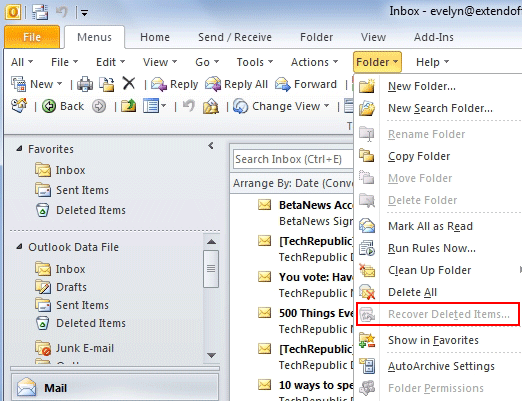
Compared to the Trash folder, the deleted emails from the server are preserved even after days have passed. That’s precisely why, if you can’t find the mail you’re looking for in the Trash folder, it might be found on the server instead.
This method follows the same concept of the Trash folder. And because of that, you’ll find that it’s relatively easy to do this. You just have to follow these steps carefully:
With this, you will be able to recover deleted email Outlook 2010 from the server. Unfortunately, there are cases when this option won’t be available to users. This is mainly because the user doesn’t allow their Microsoft account to save emails to the server.
In that case, you won’t be able to solve it easily and you’re better off relying on previous options. Nonetheless, this concludes our list of methods on how you can recover deleted email Outlook 2010. Hopefully, this helped you with your task to see your precious mails again.
The Outlook 2010 app brings a lot of benefits to users. For that reason, it’s hard not to rely on it whenever you need to manage your emails. However, that doesn’t mean that it’s perfect in every way. You will, of course, manage to stumble upon problems with the app.
Although there are many problems, one of the most common among them is when you accidentally delete the Outlook email. Fortunately, there are ways to recover deleted email Outlook 2010. But despite that, you should still be more wary of what you do so that you don’t have to go to the trouble of doing this again.
Leave a Comment
Comment
Data Recovery
FoneDog Data Recovery recovers the deleted photos, videos, audios, emails, and more from your Windows, Mac, hard drive, memory card, flash drive, etc.
Free Download Free DownloadHot Articles
/
INTERESTINGDULL
/
SIMPLEDIFFICULT
Thank you! Here' re your choices:
Excellent
Rating: 4.7 / 5 (based on 94 ratings)